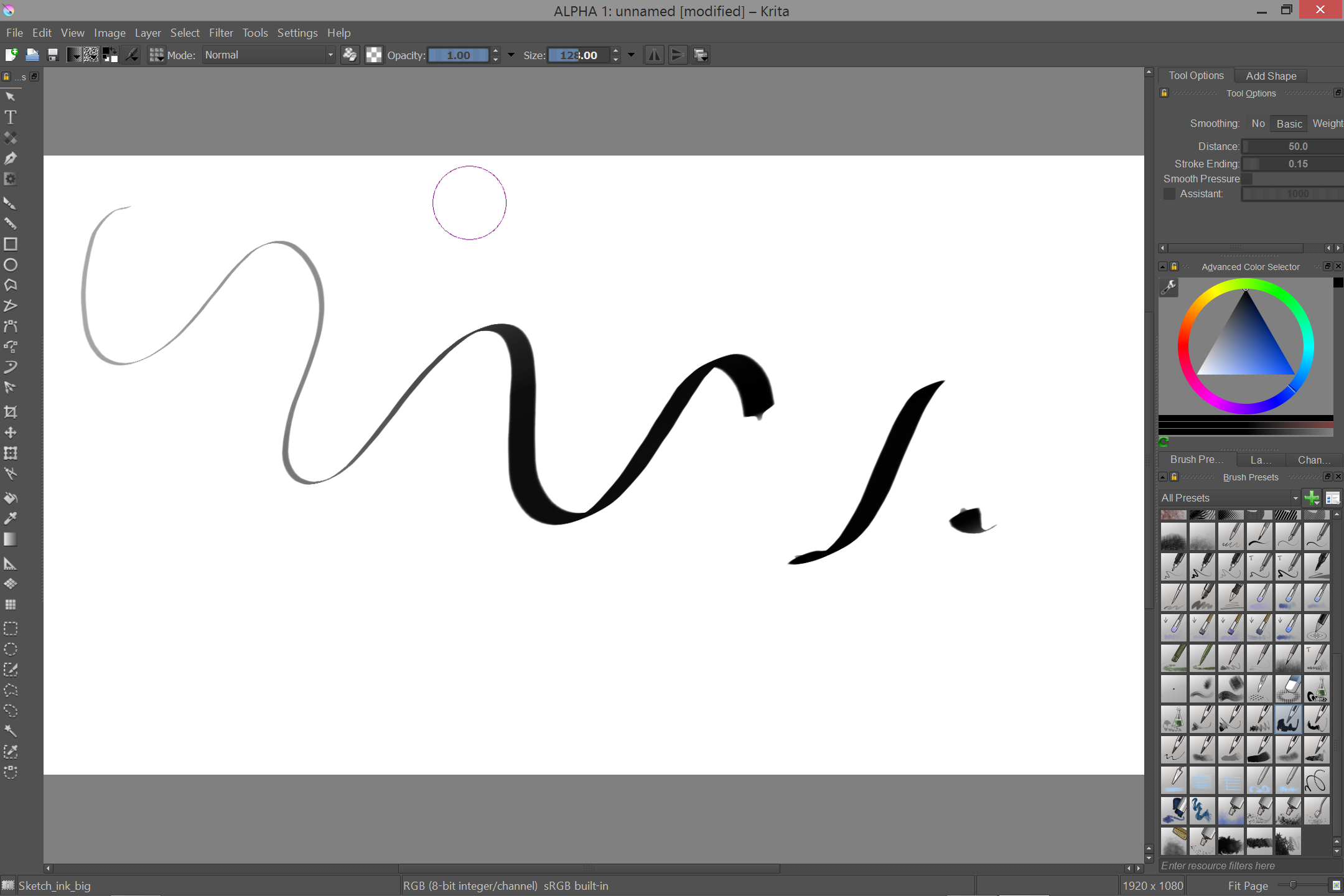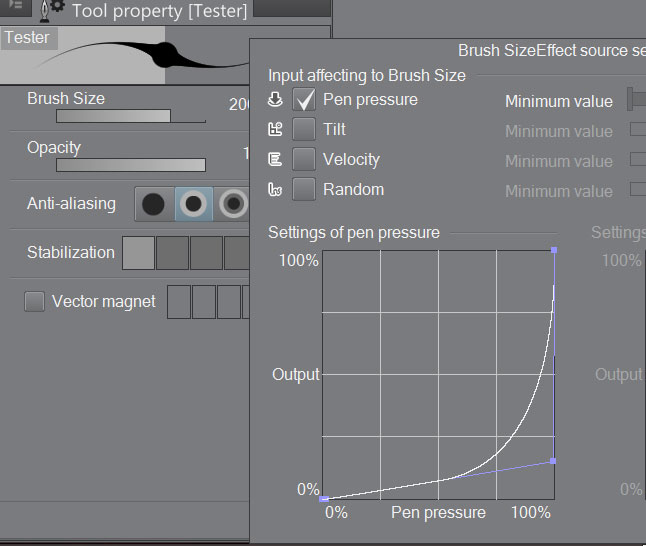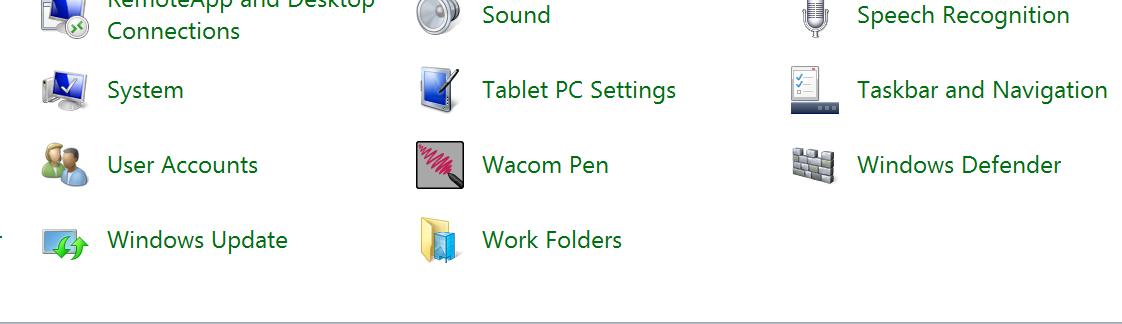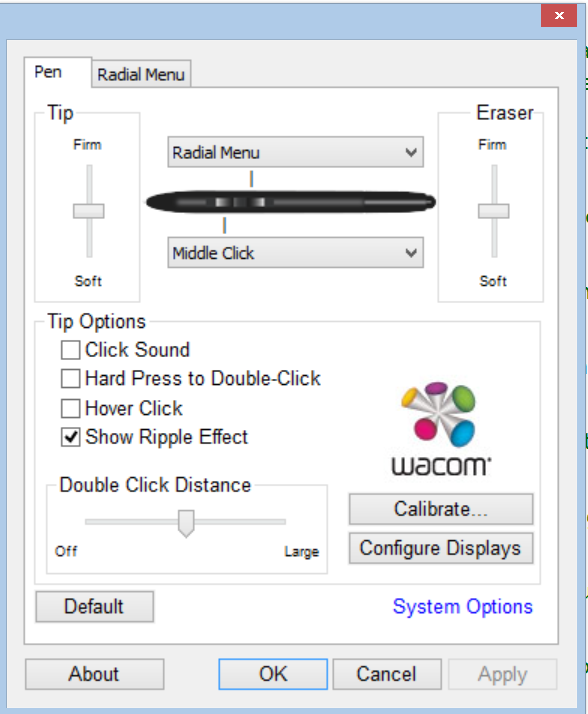ZBrush 4R6 screen grab from Surface Pro 3. Note the different levels of impressions made by the N-Trig pen.
EXCLUSIVE
If you've read any of this blog's Surface Pro 3 coverage, you'll know that my greatest concern about the new tablet's pen technology has not been a lack of pressure levels or high initial activation force. My biggest fear, borne out by testing of about 40 graphics applications, has been the limited compatibility of N-Trig's Wintab driver.
As we quickly discovered when we first tested the driver on N-Trig equipped convertibles from Sony and Acer earlier this year, the manufacturer's Wintab software seemed to only support Photoshop. And the more recent version touted by Microsoft during its Reddit AMA session yielded similarly disappointing results.
Following the publication of my Surface Pro 3 "What Runs, What Doesn't" feature detailing this woeful state of affairs, N-Trig engineers enlisted my aid in better understanding the issues confronting them. Within 24 hours of our initial contact, I was given exclusive access to a new driver test build.
Unlike my initial tests, which required downloading and installing each application, it was very easy to test this new driver with the 100 GB of applications already stored on my Surface Pro 3's SSD.
The results were so dramatically positive, I wanted to publish them immediately. However, N-Trig requested that I temper my enthusiasm while they conducted a bit more internal testing.
Indeed, isolated issues remain to be sorted out, but I can now report that the vast majority of Wintab software that I've tested now recognizes pen pressure on the Surface Pro 3. Additionally, I tested the new drivers on the Sony Flip 15A and Acer Aspire R7-572 and both have yielded similarly positive results.
Pen pressure tests in Mischief. Initial activation force is too high, making light strokes very difficult to register.
ZBrush? Check. Painter? Krita? Check. Check. Mischief? SAI? MyPaint? Check. Check. Check.
Notable exceptions include the ever problematic Autodesk Mudbox, which still doesn't recognize the pen and Adobe Illustrator, CorelDraw and CorelPhoto-Paint which all exhibit intermittent pen issues.
The N-Trig developers tell me that they're noticing other more subtle issues in some software which they're attempting to address before the Surface Pro 3 is released June 20.
I've also learned that Adobe's Photoshop CC update, which eliminates the need for Wintab, is scheduled to be released on June 18. Corel's Wintab-less versions should be available in July.
Once the Wintab driver is released publicly, I'll update the What Runs feature. In the meantime, if compatibility with your favorite Wintab application has been holding you back from ordering a new Surface Pro 3, that should soon be one less obstacle.
Demo machines began arriving in Microsoft Stores and Best Buy outlets throughout the U.S. this weekend and I still recommend that you try the pen out for yourself.
I'm convinced that the drawing experience will be acceptable to most of you, but the most demanding among you may still want to wait until Microsoft publishes its pen control panel shortly after launch.
Though much improved, issues remain. In this capture from Krita, the stroke fails to draw twice. The same issue is present in Adobe Illustrator and CorelDraw.
ADVERTISEMENT