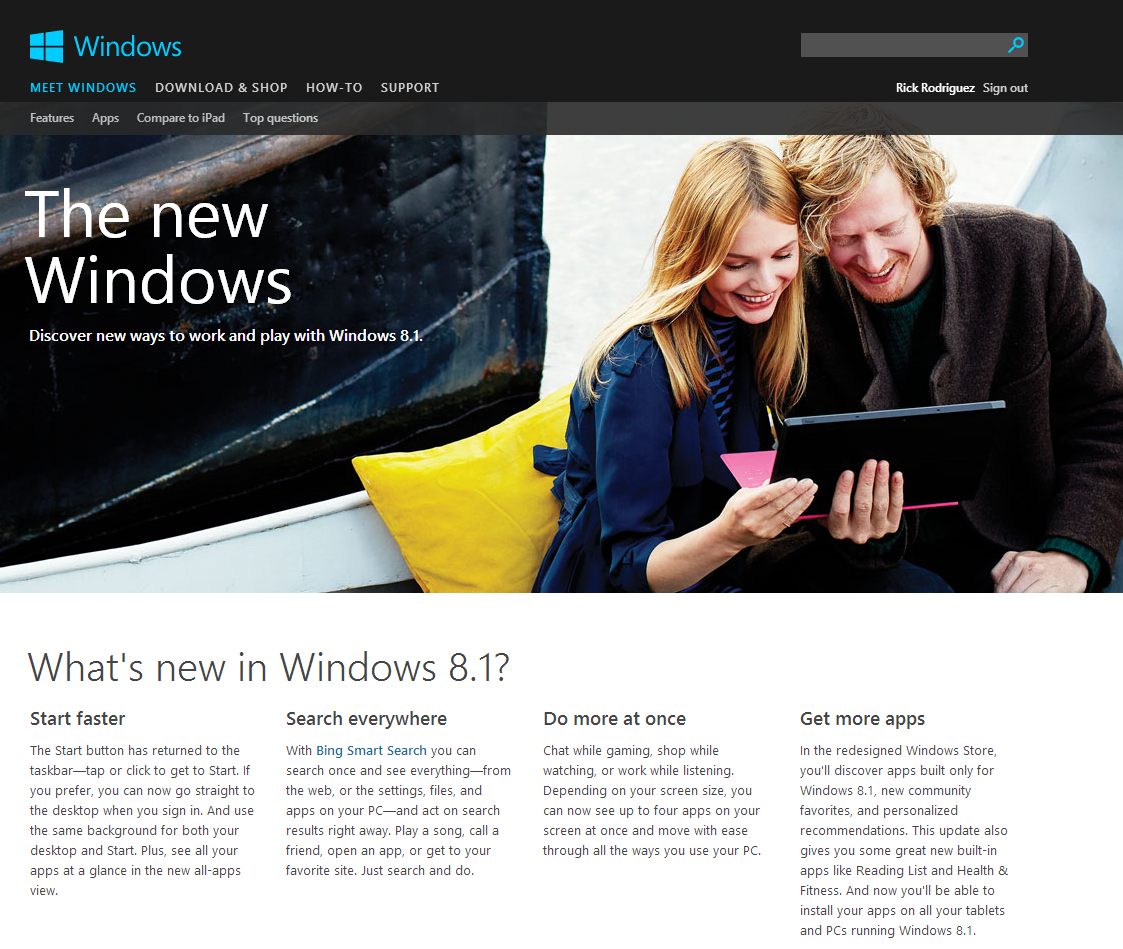The news was light today and I haven't installed any new software in a couple of days, so I decided to actually use the Surface Pro for a change.
I'm not a 2d artist, I just play one on this blog. But what I like about these two images is how different they are aesthetically despite both being created in Manga Studio.
For #PortraitNovember, I used one of Ray Frenden's soft pencil brushes for this quick sketch of my daughter.
One of my former colleagues posted a very attractive photo of herself on Facebook this morning and Tex Avery's howling wolf cartoons sprung into my head. So I tracked down a shot from one of the shorts and used it as an excuse to practice inking and flat coloring.
The Yiynova tablet monitor I received earlier this week has a defect and is being replaced, but before it died I began working on this image of the granddaddy of superheroes The Shadow. The image I was using as reference is on a Kindle HD 8.9 and the Surface Pro 2 is off-screen powering the Yiynova.
What projects did you work on this week? Do you have an image you've drawn on your Surface Pro that you'd like to share with our readers? Use the contact page form to send me a note with a link. Make sure to says what software you used and if you care to walk us through your technique, that's even better!