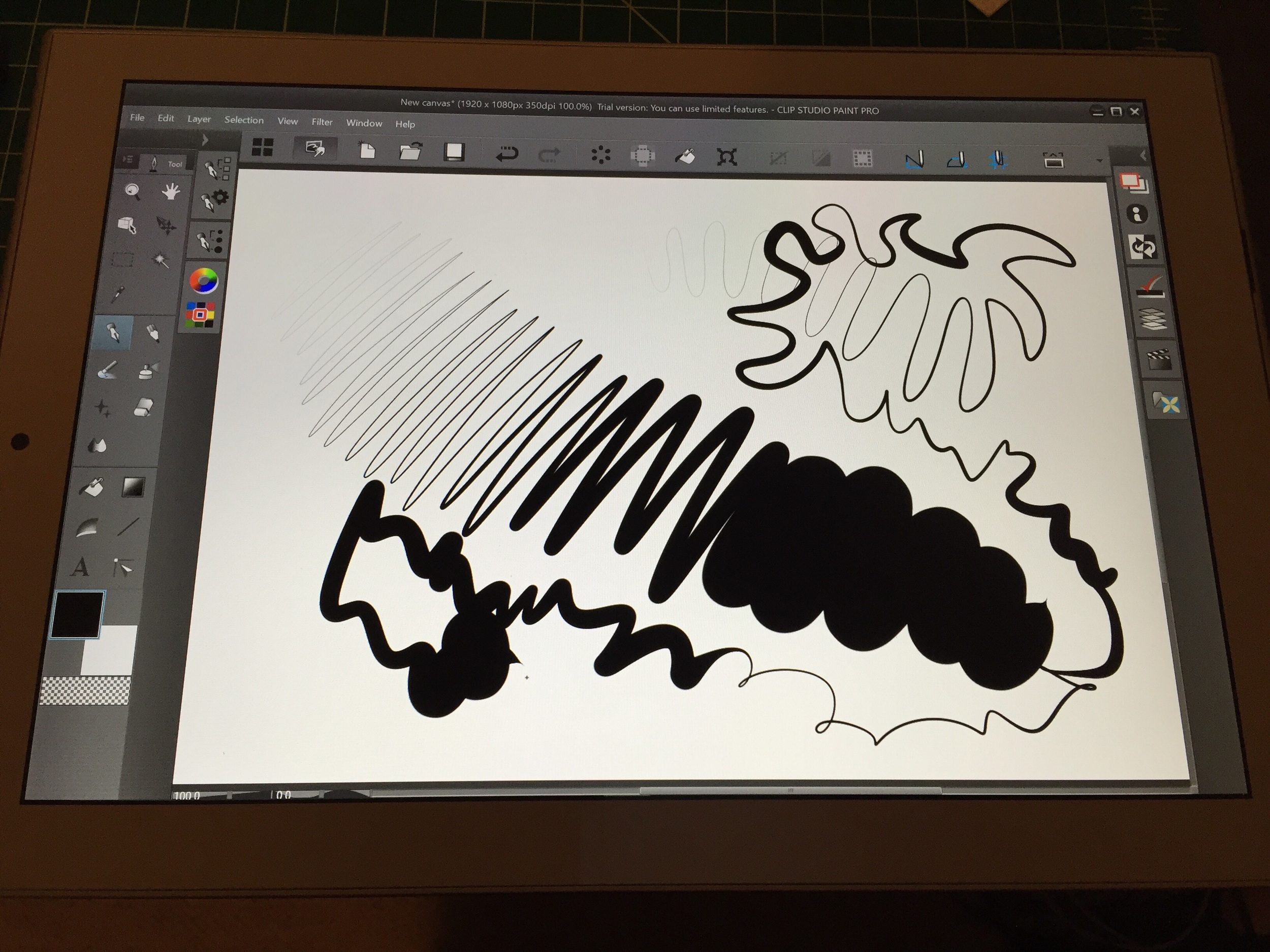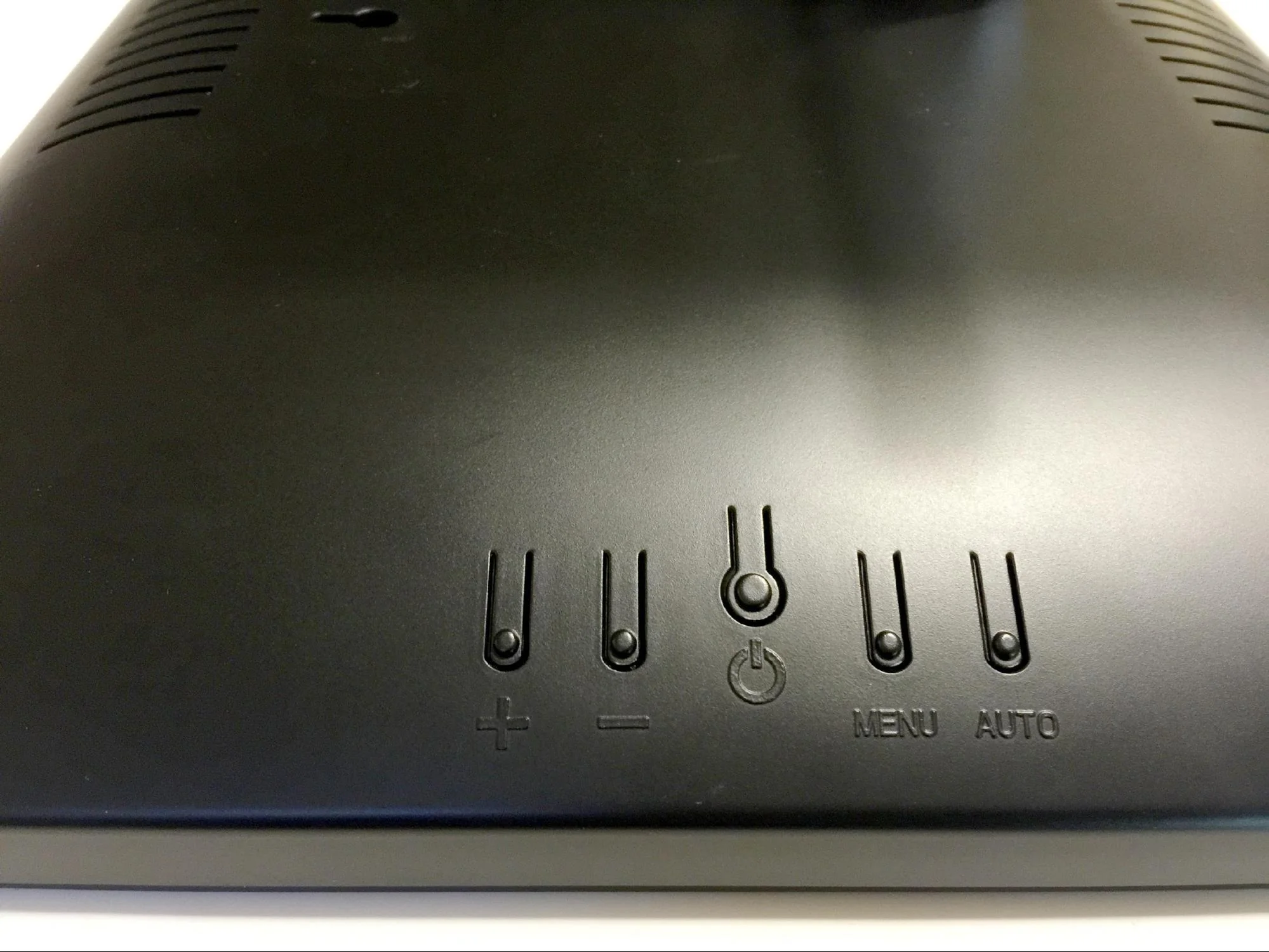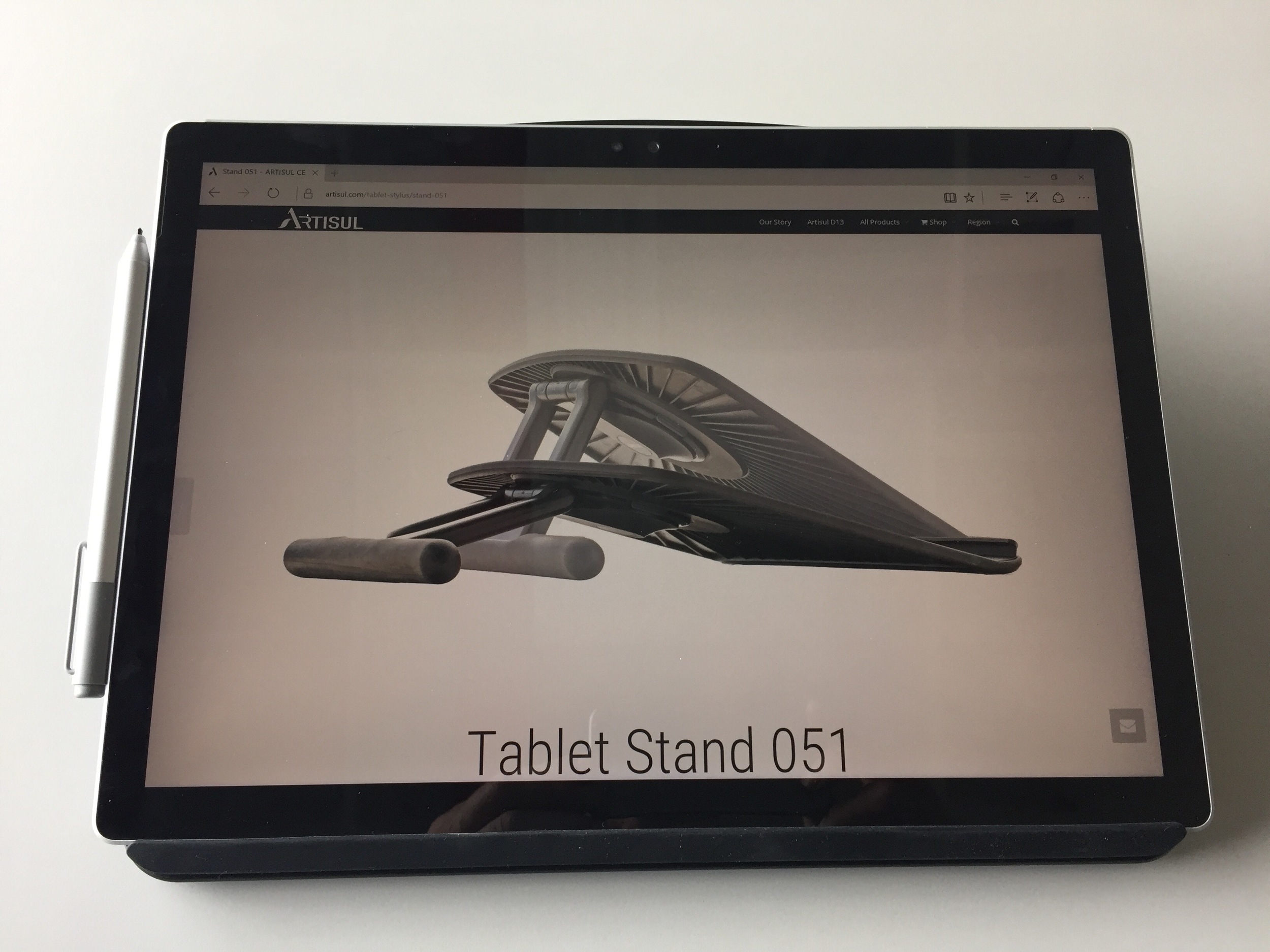Unfortunately, there is one hideous marketing decision that will require significant elbow grease to rectify. The geniuses at Lenovo decided to apply a sticker to the top right and side of the tablet with a strong adhesive that leaves behind a sticky, difficult to remove residue. Prepare to spend a lot of wasted time cleaning up this mess. (Lenovo states on its forum that future Miix tablets won’t have the appliques).
Aesthetics and self-inflicted issues aside, the only real item of concern is the keyboard cover, which is a little flaky despite a firmware fix. Without the patch, the cursor regularly jumps around randomly, making it nearly impossible to type a sentence without multiple errors. After the patch, the keyboard is more accurate, although the touchpad is hyper-sensitive. Throughout a week of use, I’ve accidentally opened or closed multiple items due to errant taps on the trackpad. Clicking and selecting is also challenging. Lastly, the keyboard is not backlit, which is a major limitation if you need to use your tablet in low-lit situations. Consequently, if word processing is your primary activity, you may be out of luck when it comes to the Miix 700.
Unlike the Spartan plain cardboard packaging of Thinkpad products, the Ideapad line is consumer oriented and the Miix 700 ships in the nicest package I’ve seen from Lenovo.
Available ports are a little skimpy: one USB 2.0 that doubles as the power input, one USB 3.0, a microHDMI output and a microSD slot tucked under the kickstand, borrowing again from the Surface Pro design.
A major selling point of the Miix is its user upgradeability. Swapping out the m2 SSD should be very straight forward and Lenovo even has a complete list of how-to videos on its site: https://www.lenovoservicetraining.com/showcase?sid=1114&key=TGVuZw==
Marketed as a relatively low cost retail device, the Ideapad also features a lot of pre-installed crapware like McAfee Internet Security that you will want to wipe off right away. I do appreciate when OEMs provide utilities that phone home and let you know when driver updates are available. The Lenovo Companion app purports to do this, but I still had to visit Lenovo.com support to find the keyboard firmware.
Pen support is also not enabled by default and required installation of another firmware fix. Unfortunately, although the Miix 700 works with a variety of Wacom Active ES pens, it is not supported by the Feel driver, so you won’t be able to configure any pen buttons or run Wintab applications.
As I wrote above, the Lenovo Thinkpad Pen Pro is sold separately for $40. It's not the best Wacom Active ES pen option on the market due to its very short nib and small hover distance. If you decide to stick with the Lenovo brand, packs of pen clips are also available that attach the pen via the USB 3.0 connector (a pretty big waste of a port on an already limited device).
Like the Thinkpad Yoga 14, the Miix’s screen is a little slick and could benefit from a screen protector, but using it with a Toshiba DynaPad TruPen is otherwise very pleasant.
Until Wacom releases its Bamboo Smart pen and we determine its compatibility, the Toshiba DynaPad TruPen is the best choice for Miix users.
The Miix 700’s Core m5 processor offers negligible performance improvements over the Surface Pro 4’s m3, so benchmark results are very close. But in real world use, you’re likely to see more benefit from the extra 4 GB of RAM.
The Miix runs absolutely silently and battery life is very good. Lenovo claims it will provide 9 hours of video playback, but I got about six hours or typing, browsing and drawing.
If you are looking for a bargain and can overlook the sticker and temperamental folio keyboard, the Miix 700 is the real deal.