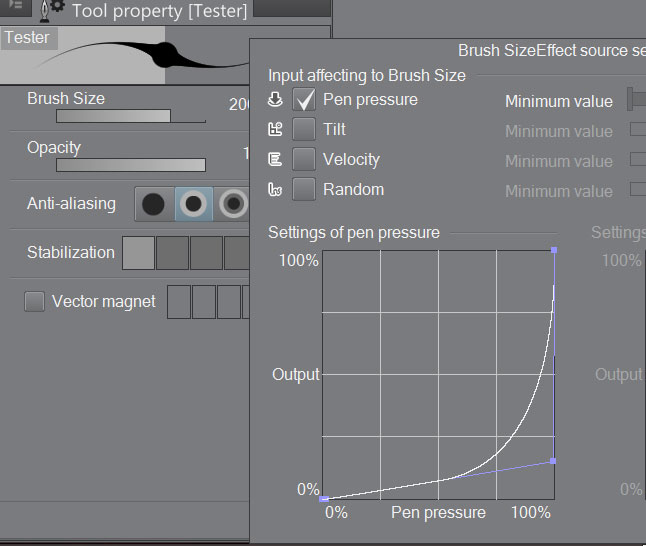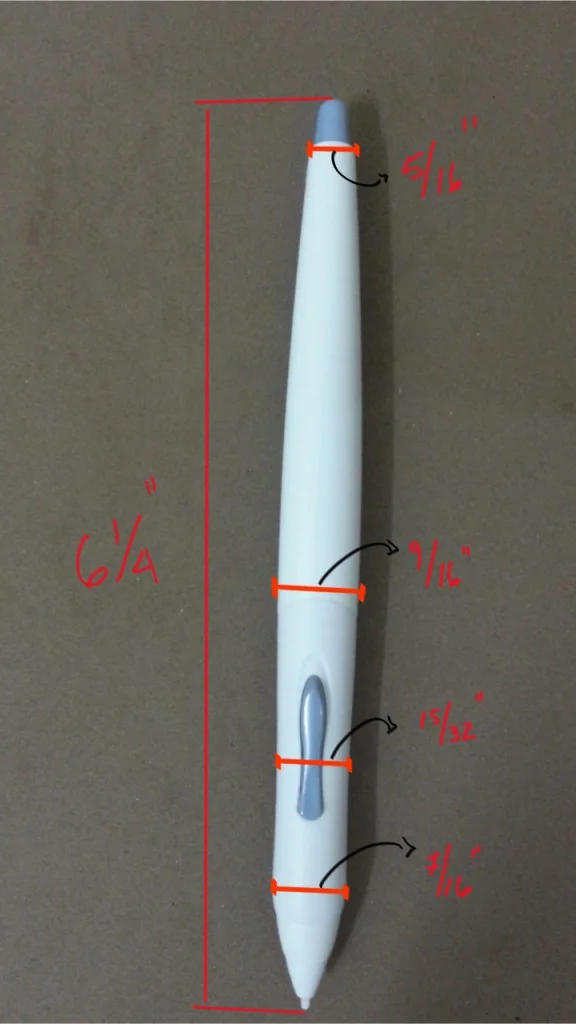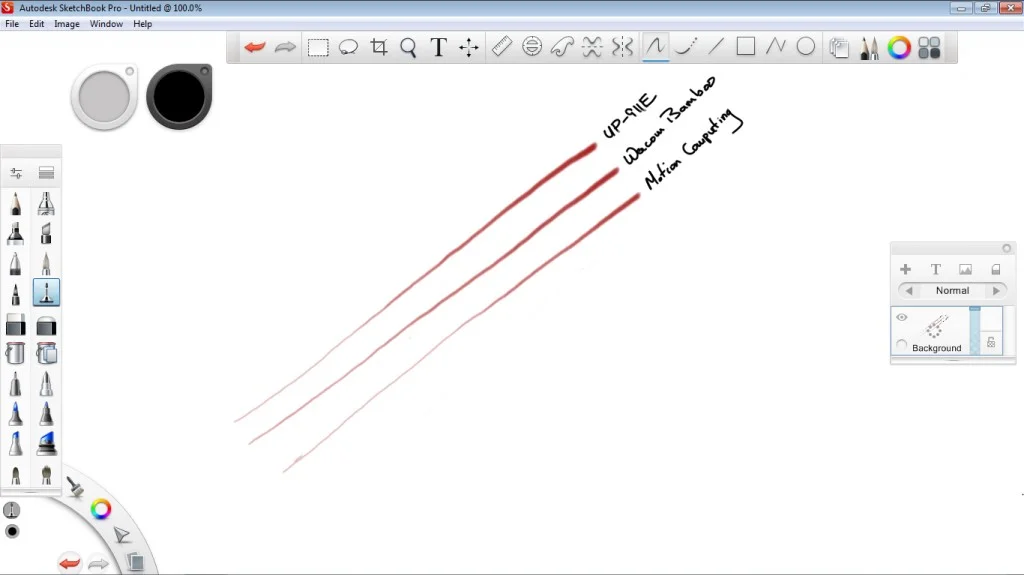Microsoft is promising to deliver a control panel applet shortly after launch that will enable pressure curve and tip sensitivity settings. I’ve asked them to consider adding visual meters to the tip adjustments so that it’s easier to see the amount of force being applied. Button configuration will also be possible and they are considering adding a marking or radial menu similar to Wacom’s.
Although the pen nib is much preferred over the hard tip on the current Surface Pro pen, it is still a bit too hard for my taste. It feels a little too slippery on the glass. Microsoft has heard our concerns and will be offering tip replacements including softer options. Unfortunately, there is no precise date when these will be available.
The N-Trig digitizer on the Surface Pro 3 is compatible with a variety of pens already on the market. I’ve only tested the Sony Active Pen, but other manufacturers like Motion already offer a compatible pen with replacement tips.
As touted by Microsoft, the digitizer is free of the edge inaccuracies that have plagued many of the Wacom devices I've tested. Calibration was perfect out of the box and when I tried to run the calibration tool, I threw it off slightly so I simply reverted back to the default settings.
Palm rejection is a little bit hit and miss at the moment, although Microsoft is taking steps to improve it. It’s not an issue in software like Manga Studio and Sketchable that give you the option to disable touch drawing without disabling gestures (brilliant!), but it can be an issue in other software.
The operating system will disable touch when the pen tip comes within a certain distance of the screen. But if you tilt your pen, it’s possible that your hand will leave stray marks in software like Fresh Paint.
To correct for this, Microsoft will be adding a second level of palm detection that will use the digitizer’s image sensor to evaluate the shape of the object coming into contact with the screen. The assumption being that you’re unlikely to want to draw with your palm (ham-fisted shading?) vs. a fingertip.
A major knock against prior N-Trig incarnations is what some call vectoring: random stray lines that shoot off in the middle of a drawing. This doesn’t occur often, but I have experienced it. Microsoft believes it has a solution which will be implemented in a Day One firmware update.
One of the areas where I’ve noticed that performance doesn’t seem to be quite up to prior generations’ is when I’m attempting to pan, zoom and rotate with my fingers while drawing. I’ve discovered that this is due to the pen position. If I hold the tip too close to the screen while I’m touching, the gesture is disabled. This feels like a brief stutter, but being more aware of the pen placement will correct this.
At least in Manga Studio the pinch to zoom gesture is sometimes confused with the rotation gesture.
A by-product of the active capacitive technology used by N-Trig is hover lag. This is the delay between the on-screen cursor position and the pen tip. If you move your pen very quickly over the display, the cursor will lag behind like a shadow.
In the Penny Arcade review, Krahulik described this as a performance issue, but I believe it’s more of an optical illusion. You can be confident that the pen will tap wherever your tip is located; there’s no need to wait that extra millisecond for the cursor to catch up. If you find the visual lag very disturbing, you can try reducing the pointer to a one-pixel dot.
Parallax, the separation between the tip and the actual drawing surface, is greatly reduced compared to the original Surface Pro models. This is because the N-Trig technology requires only one digitizer layer. In Wacom systems, there is a capacitive (touch) layer and an active (pen) layer.
The real stumbling block for artists considering the Surface Pro 3 is N-Trig’s spotty Wintab compatibility. This issue isn’t unique to the SP3, it also plagues other devices like the Sony Flip 15A and Acer Aspire R7-572. Simply put, it looks like this driver was only tested with Photoshop CC, where it works flawlessly.
Every other wintab program I’ve tried (see What Runs, What Doesn’t) simply doesn’t see the tablet service.