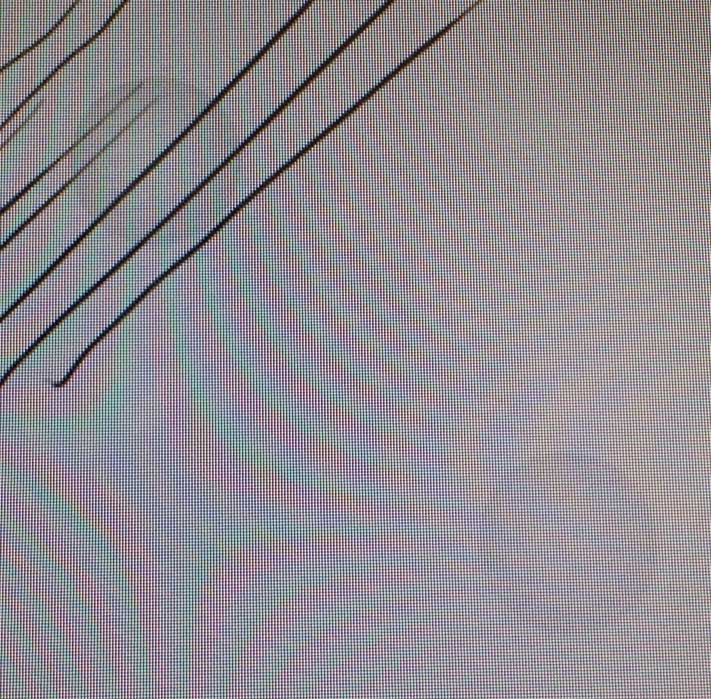When Windows 8 first appeared, I fantasized about owning an iMac-like all-in-one with a touch sensitive display but I soon learned that multi-touch support on a big screen generally meant giving up an active digitizer or pen pressure.
In the last year or so, I’ve acquired several large-screen drawing displays that get the pen pressure right, but I continue to miss the ability to directly pan, zoom or rotate my work with my free hand as I draw.
Wacom’s line of touch capable Cintiqs are prohibitively expensive but at least they prove that pen and multi-touch are possible in a display over 15-inches.
2015 will see the release of a new Wacom Cintiq, the 27-inch QHD Touch, which will retail for a whopping $2799 and Microsoft may release a smaller and more reasonably priced display powered by PixelSense. But that’s still idle speculation and also likely to be a premium product.
The contents of the Monoprice 22" HD SmartTouch Drawing Display include a DVI cable, pen, pen charger, spare nibs, nib extractor, Windows 7 drivers, VESA stand, power supply, power cord and USB cable. A small cleaning cloth, manual and matte screen protector are also included.
Enter Monoprice, the low-cost parts supplier, with its second generation of pen displays, announced late last year. In 2013-14, the company released the lowest priced 19-inch pen display on the market, which was marred by a TFT panel with especially shallow viewing angles.
The new 22-inch models promise improved viewing angles for $598 and 10-point multi-touch support for $799. That’s $1700 less than the Cintiq 22HD Touch, so my curiosity was immediately piqued. Could this really be a Cintiq killer?
To cut to the chase: No.
The 22” HD SmartTouch Drawing Display will need a lot of improvement before it can compete with Wacom or any of the other low-cost products from Huion, Yiynova and UC Logic. (For the duration of this review, I’ll refer to the display as “Smart-Touch,” because that’s what it’s called on the Monoprice site. On the box and manual, it’s referred to more generically as a 22” HD Multi-Touch Drawing Display.)
Whatever its name, this display might still be worth a look for some of you.
The case of the Monoprice display is very similarly shaped to the Huion GT-220 and Bosto 22U mini, but unlike the aluminum finish of those two models, the SmartTouch is shiny black plastic. Unfortunately, this design similarity repeats some of the issues I had with the GT-220: awkward access to the buttons located along the lower right edge and a shallow lower screen bezel that makes it difficult to draw along the bottom of the screen unless the display is perched at the edge of your desk.
The case might also lead you to think that the devices share the same internals, but according to Monoprice, this digitizer technology is new and is neither supplied by Huion nor UC Logic. That makes sense because none of those companies offers a touch-capable pen display. And neither offers a device with only 1,024 levels of pressure.
The supplied disk contains Windows 7 drivers, so I didn’t install them to see if the manufacturer is identified therein.
To run the SmartTouch display on Windows 8.x or 10, just plug in the DVI, VGA or HDMI cable and attach the USB cable, which transmits pen and touch data. To calibrate, use Windows’ standard pen and touch control panel.
My pen’s calibration was perfect out of the box and running through the calibration process actually made it worse, so I deleted the calibration data.
I couldn’t get the touch calibration to work because the display appears to have a dead spot right at the very top and left edge. Not matter how often I pressed the targets there, I couldn’t get the software to recognize my taps. Some of my taps along the File menu and toolbars of various applications are also being ignored, but I assume this is an isolated issue and I’ll try to get a replacement unit from Monoprice. (My display was also missing the four screws that mount the VESA stand. I had to borrow the four that attached to last year’s model.)
The gray circles appear whenever the display is touched. In this instance, the circles were displayed as the monitor received phantom input due to a loose USB connection.
A loose USB connector on the display was responsible for a scary period when my pc appeared to go crazy. After moving the display forward or changing its angle, a cascade of phantom touches radiated up and down the left edge of the device, causing programs to launch or close, browser tabs to open, close or resize. Yanking the cable and reseating it correctly got everything back under control.
The location of the display's connectors awkwardly point downward toward the bottom of the case.
The VESA stand requires separate assembly. The four screws needed to install the stand were missing from my package. I had to borrow the screws from Monoprice's other pen display released last year. Due to the placement of the connectors, the cables often will tangle with the stand.
The cable clearance is another issue of this case design. It’s very easy for the cables to become entangled with the legs of the VESA stand and the USB cable has to bend right at the connector base, risking a cable crimp.
Because the display is driver-less, this means that Wintab software will not recognize pen pressure. This might be remedied in the future (no word on whether driver releases are planned), but if you are looking to run an older version of Photoshop, Krita or ZBrush, you’re out of luck for now.
The image quality itself isn’t great. I’d assumed that the Monoprice was an IPS display similar to the Huion GT-220, but it appears to be a higher quality TFT. I may be wrong, but the device specs on the box and on the Monoprice site do not list the display type. Viewing angles are supposed to be 170-degrees horizontal and 160-degrees vertical, but subtle color and brightness shifts are difficult to avoid entirely. At my preferred drawing angle, colors at the top of the screen are noticeably darker and color banding is evident throughout.
The Monoprice pen (center) is about the same length as the Surface Pro 3 pen, but much narrower than the pen shipped with the Huion GT-220.
To charge the pen, it is holstered into the charger, which can be attached to any USB port.
The supplied pen is rechargeable and ships with three replacement nibs. The barrel is about the same length as the Surface Pro 3 pen, but slightly thinner. I much prefer the thicker flared stylus that ships with the Huion.
The display’s glass feels like it is coated with a plastic finish but it still tends to squeak when the nib comes in contact with it. A supplied matte finish screen protector makes for a quieter and much improved drawing experience. Unfortunately, I suck at applying screen protectors and I now have a lot of unsightly air bubbles caught between the screen and the surface protector.
Like the N-Trig digitizer on the Surface Pro 3 and most other “active pen” technologies, drawing clean deliberate strokes is not always easy on this display. The thinner the brush size and slower the stroke, the more noticeable jitter and wobble will become as you draw diagonally.
Slowly drawn diagonal lines require stabilization to be useful. This image from Clip Studio Paint shows the results for 0 - 45% stabilization. Pressure range is very good.
In Clip Studio Paint 1.3.8, I was able to reduce jitter starting at about 15% stabilization and I eliminated it altogether at 45%. Unfortunately, this solution isn’t available in most other software, especially note-taking applications. So unless you’re absolutely sure your software offers some compensation for jitter, you will probably be unhappy with your results.
Even in Clip Studio Paint, having to think about line accuracy and adding pen stabilization will probably slow you down as you ink.
Where you might find your work accelerated is when you add multi-touch gestures to your technique. No more leaving your drawing to find hard-to-reach scroll bars: just pan, rotate and pinch and zoom to your heart’s content.
Because of its size and 1080p resolution, some interfaces that are difficult to use with touch tablets are very manageable on the SmartTouch. I ran Adobe Illustrator CC 2014 with DPI scaling on and all the toolbox buttons were easy to tap. Ironically, switching to that software’s new touch workspace, the icons didn’t scale and now appear smaller than the desktop version. I don’t know why the touch UI isn’t scaling, but that may be a bug or an incorrect setting on my setup.
As with all pen tablets, palm rejection is triggered when the pen is close enough for the cursor to appear on-screen. This hover distance is quite good (perhaps ½-inch), but also depends on the angle at which you hold your pen. I will often rest my palm on the screen first. If the pen is tilted away, the cursor may not activate and my palm contact will cause an inadvertent event like a screen pan. This momentary glitch is more aggravating on some applications than others, but it’s not a deal breaker and the muscle memory can be developed to minimize its occurrence.
The Windows Store app Sketchable from Silicon Benders worked very well, as did Sketchbook Pro. As long as the software in question supports Windows’ INK API or RealTimeStylus, compatibility shouldn’t be an issue.
Lack of Wintab support and poor diagonal line fidelity make the 22” HD SmartTouch Drawing Display a non-starter for professional users, but for casual or hobbyist artists, it’s worth considering.
Assuming the digitizer and screen of the non-touch display is the same, I would advise potential buyers to steer clear unless they’re certain their software supports pen stabilization. For nearly everyone, I believe the Huion GT-220 is a better choice, especially now that it’s available for $799 or $100 more for a slightly updated version.
I may need to exchange this unit to rectify the dead touch zones, but I’ll probably end up keeping the replacement because I really like the Windows 8.x multi-touch experience on my Surface Pros and many other tablets, and I miss not having it on my desktop.