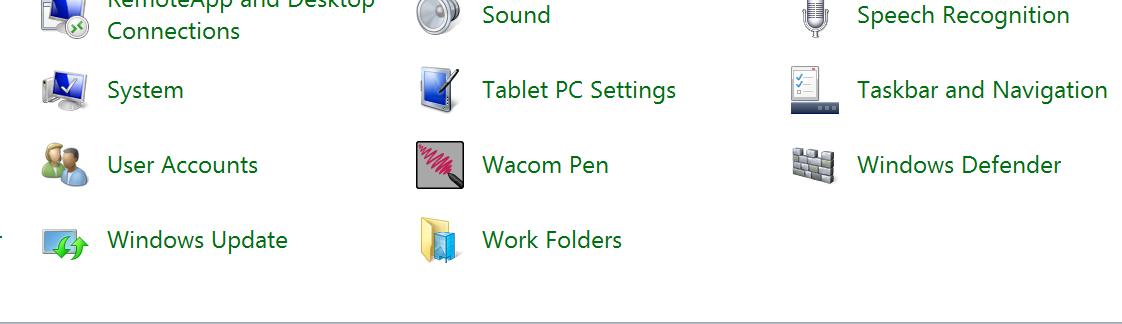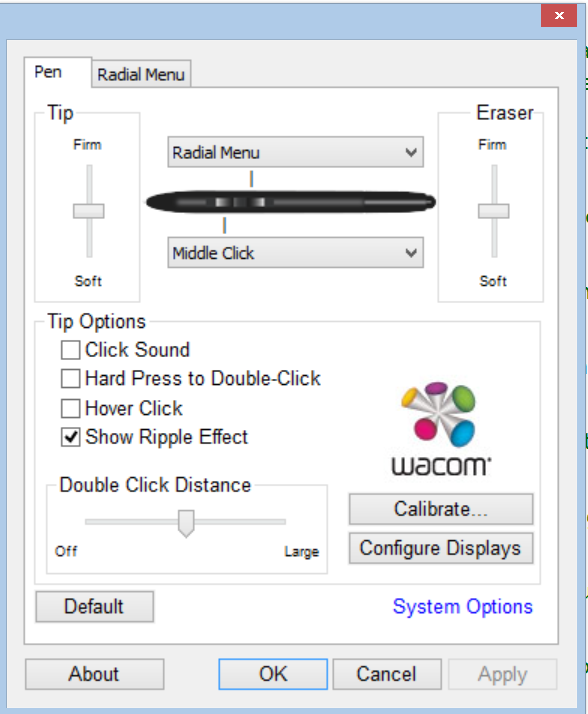UPDATE 5/28/14: Some users (myself included) have experienced issues with the official driver. It will periodically turn itself off, disabling the pen. The fix has been to either turn the pen service back on or restart the Surface Pro. Wacom engineering has corrected the issue and the new version is now available for download here: http://www.wacomeng.com/component/get.php?dlid=1507741624
The next driver update is expected at the end of June and will feature multi-point calibration and the ability to right click by tapping in the middle of the radial menu. Can't wait!
* * *
ORIGINAL POST
Wacom has just released its new Enhanced Tablet PC driver (also known as Feel IT) for penabled devices like the Surface Pro. The company last updated the driver (version 7.1.2-9) in October. That version had some calibration issues for existing hardware and was incompatible with the Asus Vivotab Note 8 released earlier this year.
The new driver, labeled 7.2.0-4 fixes the AVTN8 issue, and offers some significant additions: a new combined control panel for pen and touch sensors, a single level Radial Menu, an option in the control panel to remove the ripple effect for the pen and a couple of other enhanced features and stability improvements.
The Radial Menu is especially noteworthy as it can be customized with often-used commands and reduce the need for a keyboard with many graphics applications.
Unfortunately, calibration is still limited to four points, but in my tests on a Surface Pro, AVTN8 and Thinkpad Yoga, the calibration seems much more accurate and spots that were previously not accessible by pen (especially along the bottom of the screen where it was difficult to access the hidden taskbar) can now be reached easily.
This is especially good news for AVTN8 users who could not use their pens with software that required Wintab support because the old version inverted x, y values.
The driver's Control Panel item has been relabeled as Wacom Pen. It consists of two tabs, Pen and Radial Menu.
On the Pen tab, you can now configure a second pen button if you have it. There are new Tip Options: Click Sound, Hard Press to Double-Click, Hover Click and Show Ripple Effect. You can also oppen the system's Pen and Touch Control Panel directly from this tab.
Besides keystroke combinations, Open/Run, Settings and Switch Application may be useful to tablet pc artists.
I'll show you mine if you show me yours. The radial menu is a new toy for me. Here's my first attempt at customization. Are these the same keystrokes you would map to your pen button? Did I miss something?
I'm excited to play with the new Radial Menu, a feature I've always envied Cintiq users. There are eight slots available, currently populated with six music functions (play/pause, previous track and next track, volume up, volume down and mute) and web browser and email launchers. I'm sure all of you will find much better uses for those eight buttons!
UPDATE 2 (4/22/14): Several of you have already pointed out that assigning the radial menu to a single pen button means you will be giving up a right click button. For the OS and most applications, this is easily remedied by tapping and holding the pen or finger to the item, which will call up the desired context menu. Although this method works with the pen on the Windows 8 Start screen, tapping and holding the stylus doesn't work with Modern apps. For those, you'll have to use your finger. If you'd like to map the right click onto your radial menu, you can use the keyboard shortcut {{Shift} {F10}} to call up the context menu on the currently selected item. Unfortunately, in my brief tests this doesn't seem to work reliably.
UPDATE (4/21/14): The driver is now available for download from the US link. According to the readme, "If you are upgrading from a previous Wacom driver version, uninstall that driver first for best results. Restart the system prior to installing the new driver."
Visit http://us.wacom.com/en/feeldriver/ in the U.S. and http://www.wacom.eu/index4.asp?pid=9281 in Europe.