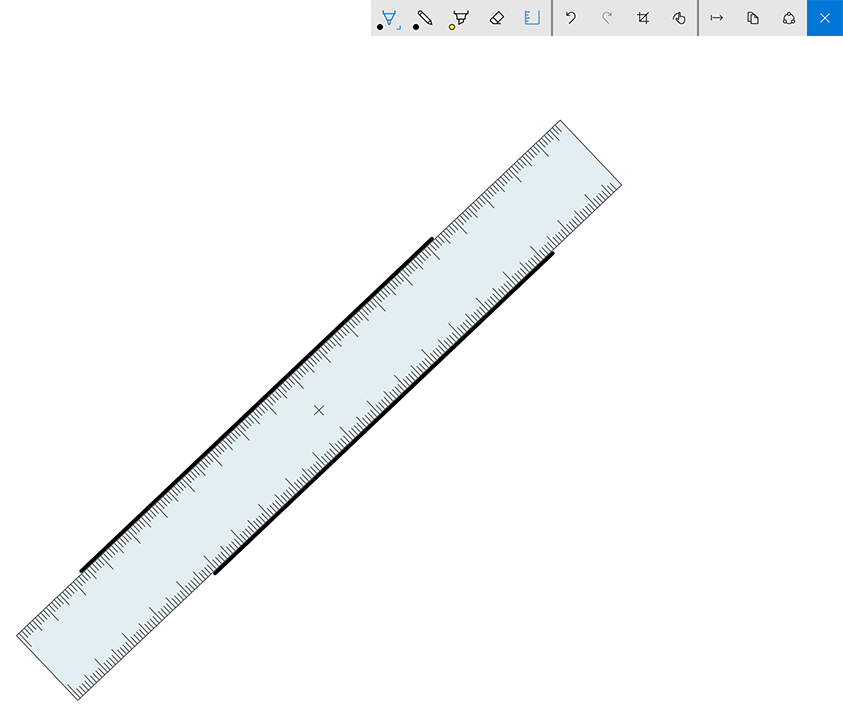The Build 14328 desktop features significant changes to the Start Menu (left) and introduces the Windows Ink Workspace (right)
Microsoft is planning some major improvements for pen and tablet users as part of the Windows 10 Anniversary update due out this summer and yesterday the company released the first Insider build to showcase some of those changes. Build 14328 is now available for download to Windows Insiders on the Fast Ring. I installed the pre-release on a Surface Pro 3 (N-Trig, active) and on a Lenovo Helix 2 (Wacom, EMR) in order to see the differences between devices with active pens and passive pens.
WINDOWS INK WORKSPACE
In his blog post announcing the build, Microsoft's Gabe Aul wrote, "Windows Ink puts the power of Windows in the tip of your pen, enabling you to write on your device as you do on paper, creating sticky notes, drawing on a whiteboard, and easily sharing your analog thoughts in the digital world. Windows Ink is also integrated into apps like Maps, Microsoft Edge, and Office."
Right clicking on the taskbar tray reveals the Show Windows Ink Workspace toggle
Aul's post also stated that "If you have a device with an active pen like the Surface Pro 4 or Surface Book – Windows Ink Workspace is enabled by default and accessible via the pen button in the notification area of your taskbar. You won’t see this button if your device does not have an active pen paired with it. However, for those of you who don’t have a device with an active pen but want to try out Windows Ink Workspace, you can right-click on the taskbar and choose 'Show Windows Ink Workspace button.'" (see above left)
This wasn't my experience with the Lenovo Helix 2. Although the EMR pen in that device isn't paired, the Windows Ink button still showed up in the taskbar tray.
Tapping the button reveals the Windows Ink Workspace (above, right), which offers quick access to Sticky Notes creation, a new Sketchpad app, a Screen Sketch utility, a summary of recently used applications, suggested Windows Store pen apps and a quick link to new Pen settings.
STICKY NOTES
The Sticky Notes app is a fairly limited tool to create reminders in a variety of colors, either typed or handwritten. The notes remain in the app as far as I could tell, so I don't see them being very useful in this build, at least.
SKETCHPAD
Combining some of the functionality of the venerable Microsoft Paint and OneNote, Sketchpad is a new ink utility for quick sketching, markup and editing.
The pen and pencil tool drop downs offer a pre-set selection of 45 colors and a brush width slider from 1 to 25 pixels.
The highlighter drop down offers five colors and a width range of 15 to 45 pixels.
Sketchpad also features a handy on-screen ruler that can be positioned and rotated with your free hand as you sketch.
SCREEN SKETCH
Selecting Screen Sketch from the Windows Ink Workspace will grab a screenshot of the current screen and open it up in Sketchpad, ready for annotation or cropping. This is a very handy feature, although it would be better to see this function as a standalone button.
SUGGESTED APPS
Microsoft is throwing a major lifeline to Windows Store app developers with the Suggested Apps feature. This links directly to a Store page filled with pen-friendly apps like Sketchable and Sketchbook for Tablets (see below). Let's hope this additional promotion encourages more developers to create more sophisticated art-oriented apps.
PEN SETTINGS
The last item in the Windows Ink Workspace is a link that takes you directly to the new Pen settings page. This new control panel incorporates many of the functions previously found in the Surface app (notably missing in the pen pressure curve adjustment).
A very promising new option tells the OS to ignore touch input when using the pen (below left). This capability has previously been up to the individual application and most, with the notable exception of Sketchable and Clip Studio Paint, don't distinguish between pen down and touch, relying instead on hit and miss palm rejection to avoid stray marks. This approach works very poorly in most tools and it's why I don't use otherwise great software like Sketchbook Pro and Artrage more frequently.
Selecting ignore touch input, I was able to use Autodesk Sketchbook for Tablets on the Surface Pro 3 without risk of stray marks. Unfortunately, the desktop version of Sketchbook Pro 8.1 and Artrage Touch were not affected. On the Helix 2, even Sketchbook for Tablets failed to ignore touch. This utility definitely needs work but it's great to see that the solution is in the works.
Although I was using a new Surface Pen with the Surface Pro 3, I don't believe that tablet can recognize the pen cap button and its assorted shortcuts (below, right). The Fujitsu T-5000 pen I used on the Helix 2 doesn't have a cap button, but I suspect no EMR pens will be able to take advantage of these settings.
TABLET MODE IMPROVEMENTS
Click either image to enlarge
One of the most irritating design changes in Windows 10 was the loss of the full screen All Apps list introduced in Windows 8. Tablet mode in this new build restores the list (see above) and although it's not quite as touch friendly as the original, it makes it a lot faster for tablet users to find the app they seek.
"We have also made it easier to toggle between your pinned tiles and All Apps list on the Start screen by providing these options in the left rail which is consistent with the UI used throughout Windows," writes Aul.
New tablet mode settings allow you to auto-hide the taskbar in tablet mode, a function I much prefer and which gives you a few rows of additional screen real estate. Swiping up from the bottom edge of the screen will make the taskbar disappear and reappear. Hopefully we'll see more of these edge gestures that were so touch friendly in Windows 8 return as tablets become a larger portion of the Windows ecosystem.
In its quest to promote Windows Ink, Microsoft made the controversial decision to enable inking by default in all Office 2016 applications. This behavior may be "natural," but it's very annoying to those of us accustomed to using the pen as a high precision pointer. Fortunately, the company responded quickly and added an option to each application that restores "pen as mouse" functionality.
All in all, 2016 is shaping up to be the year that Microsoft re-embraces touch, pen and tablet mode and the computing world at large seems to be much more amenable to the prospect than it was when Windows 8 was first released.
Will you give these new features a go or are you content to wait until the official release of Windows 10 Anniversary Update? Or are you still married to Windows 8 (or heaven forbid Windows 7)? Get the conversation started in the comments section below.