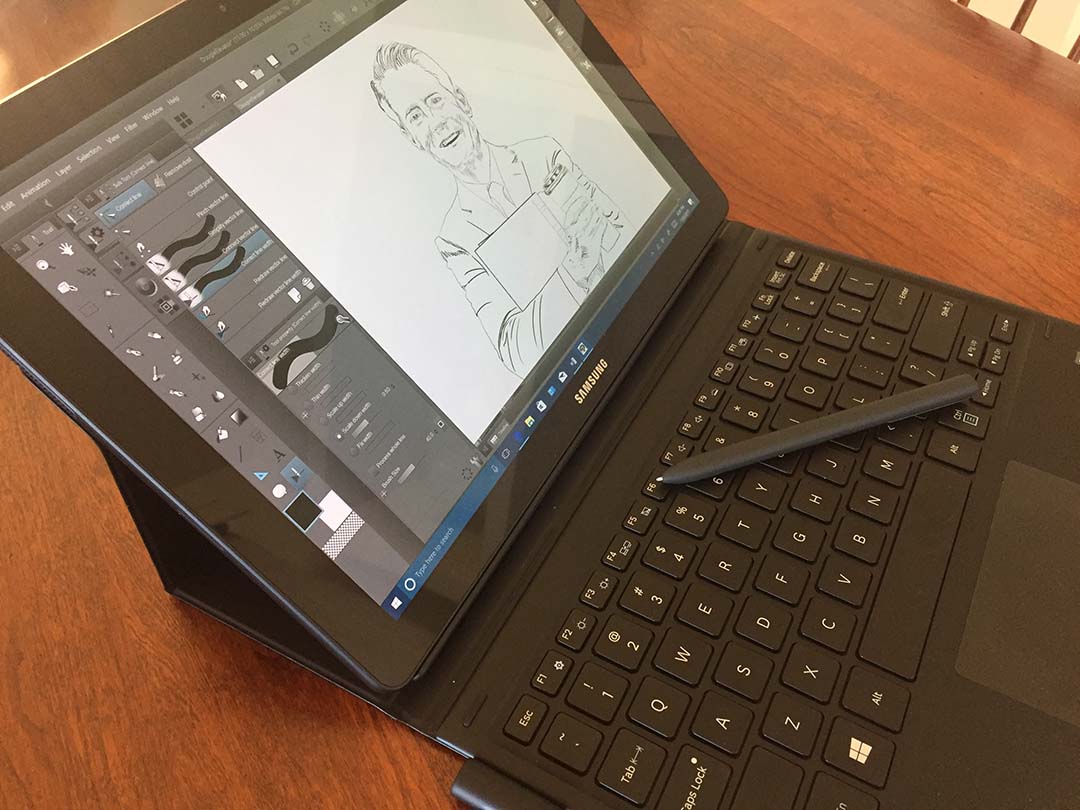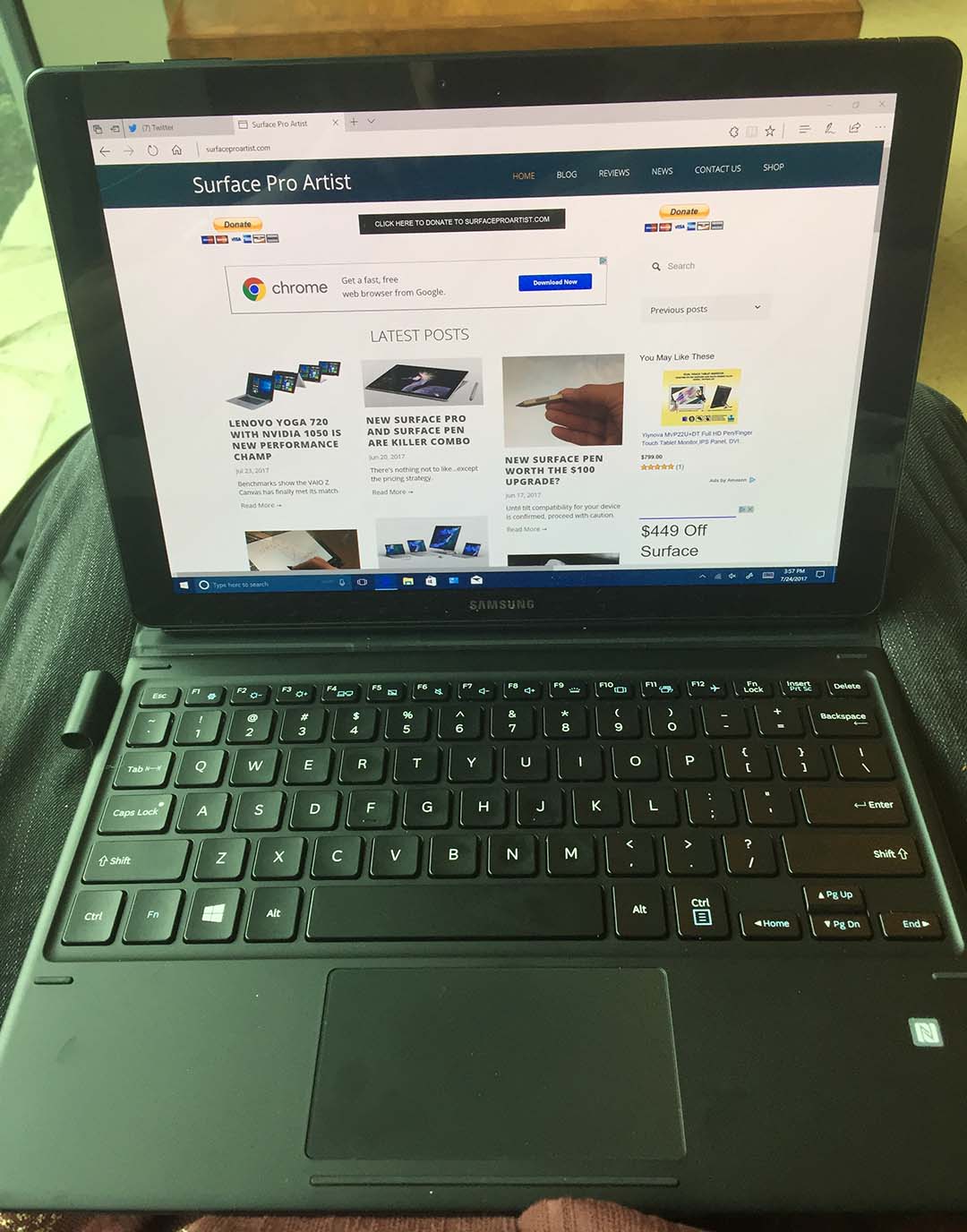The Samsung Galaxy Book with S-Pen (Wacom EMR) offers the best portable pen experience in a Windows 10 device.
You wouldn’t know it based on recent history, but less than five years ago, Samsung was one of Microsoft’s most reliable suppliers of premium consumer hardware.
I don’t recall if there was ever a public account of why the Korean electronics giant turned its back on the PC market. Early in the Windows 8 era, Samsung’s announcement of the ATIV Q was greeted with a lot of positive response from enthusiasts, but that device was unceremoniously canceled before making it to retail. Perhaps there was a falling out between the two companies or perhaps Samsung merely decided to focus its energies on Android and the more lucrative mobile space.
Whatever the reason, Windows users were left in the lurch, looking over enviously at the mobile market where Samsung regularly stocked its Galaxy Note phones and tablets with Wacom EMR pen tech. Samsung is a prominent shareholder in Wacom, and its S-Pen line has consistently offered the best pen experience available outside of Wacom’s professional creative products.
Now it may only be a coincidence, but given its recent exploding Galaxy Note 7 battery debacle (not to mention exploding washing machines), it’s little surprise to see Samsung returning to the pc market in search of some new cashflow.
In addition to the Samsung Notebook 9 Pro laptop, which I’ll be reviewing as soon as I can, the company last month released the Galaxy Book 2-in-1 in both 10.6 and 12-inch sizes.
The smaller Galaxy Book with a Core m3 processor, 4GB RAM and 64GB storage lists for $630 but is available for $500 at the time of this writing. An extra $100 gets you 128GB storage.
The 12-inch Galaxy Book starts at $1130 list (currently $1000) for a Core i5, 4GB/128GB system. The $1330 model, available for $1200, sports 8GB/256GB.
All models come with an S-Pen and keyboard folio cover. The 10.6 inch models feature TFT LCD displays while the 12 inch versions use Super AMOLED displays running at 2160 x 1440 resolution.
For this review, I purchased the lower end 12-inch version. A comparable Surface Pro with type cover and Surface Pen runs $1230, so even before the current discount, the Galaxy Book is lower priced than Microsoft’s tablet.
Despite the improvements in the new Surface Pen, I think most artists will prefer the performance of the extremely responsive S-Pen on the Galaxy Book. The Super AMOLED display is slightly lower resolution than the Surface Pro’s 2736x1824 display, but the colors on the Book are absolutely gorgeous. According to MobileTechReview, the Galaxy Book delivers 100% Adobe RGB and 94% NTSC, with 452 nits of brightness and a 500,000:1 contrast ratio.
Given these advantages, the Book would appear to be a slam dunk for artists and photographers but as with all devices, it’s not without its limitations.
The Galaxy Book features only two Type C ports. While this may be the connector of the future, I’d prefer a USB 3.0 port and miniDisplayPort to work with my current peripherals. Unfortunately, you’ll need to attach a dongle to connect any external drives or monitors. I’m not aware of any native docking solution for the Book, so you’ll need to shop around for third party solutions.
The device doesn’t include a built-in kickstand, so you must rely on the keyboard cover’s origami folding stand that offers three positions of support (see above). It took me a while to figure out exactly how the stand worked. Magnets on the upper edge of the back cover align to three magnets on the back of the tablet to provide three stable resting positions. The setup works surprisingly well (after you figure it out) but it would be preferable to have the Surface Pro’s much wider variety of angles for typing or inking.
The keyboard also lays flat and doesn’t have the magnets along the front edge that provide the Surface Pro type cover’s nicer typing incline. The flat keyboard makes the Galaxy Book an inch or two longer on the lap than the Surface Pro (above left). As a result, the Galaxy Book keyboard juts up against my belt buckle and I have to hold my hands in a slightly less comfortable angle while typing.
On a couple of occasions, the keyboard has stopped responding and I haven’t been able to track down the cause of the error.
The Galaxy Book is also missing a Windows Hello capable camera or finger print reader. This is a small convenience, but once you get used to signing in without a password, why settle for less?
In my benchmark testing the Galaxy Book performed very well, but ranged between 6-36% below the 2017 Surface Pro. Part of the discrepancy is no doubt due to the 4GB of RAM in my Book vs. the 8GB in my Surface.
When I first set up the Galaxy Book, I was very disappointed by the S-Pen. For some unknown reason, the Wacom Feel driver does not support the device. And with the pen’s ultra-low IAF, it was simply impossible for me to register light lines (above left). Everything I drew came out very darkly. A Samsung update in the past month solved this. Now, the Samsung Settings app has a pressure sensitivity setting. I have to turn it all the way down, but I’m now able to see a much fuller range of the S-Pen’s 4096 pressure levels (above right and below).
I tested drawing with Sketchpad, Sketchable, Clip Studio Paint and Photoshop. In all instances, the experience is buttery and smooth.
The settings app (above left) also offers a pulldown menu to set the behavior of the S-Pen’s single button. By default, clicking the button while hovering calls up Samsung’s Air Command app (above right), which duplicates most of the features found in the Windows 10 Ink Workspace. You can also set the button to call the Ink Workspace or do nothing.
Something happened to my pen setup and the button is not calling up either the Air Command or Ink Workspace. I don’t mind too much, but the problem is odd and I miss being able to tap a pen button to do a quick screen capture like I do with the Surface Pen. The S-Pen does not have a pen cap button or eraser.
Holding down the pen button while inking switches to eraser mode.
Users at TabletPCReview forums discovered that they were able to remap the pen button to something besides erase by setting the pen button to “Do Nothing” in the settings app and installing the RadialMenu utility to do the remapping.
Pen calibration is handled in the Windows Tablet PC control panel applet.
It’s a shame that Samsung makes users jump through such hoops to manage basic pen functions. Hopefully the Feel driver will be compatible in the not-too-distant future.
Samsung packs a lot of cruft into its devices. In addition to drivers, the Samsung Update app lists at least a half dozen utilities of dubious value.
The S-Pen itself (above top) is a reasonably sized soft touch pen shaped like a flattened capsule. If you don’t like the shape of the pen, there are several options including the Staedtler Noris Digital Stylus, which retails for about $40. The Noris Digital looks and feels almost like a real pencil but it’s a little too long. It doesn’t have any side switches or eraser function.
The S-Pen’s default tip glides more smoothly on the Galaxy Book display than the Noris’ softer tip.
I also tested the Galaxy Book with a variety of tablet PC EMR pens like the Wacom Bamboo Stylus feel, the Axiotron Studio Pen, the Fujitsu T-5000 and the Surface Pro 1 and 2 pen. Each worked very well, requiring only minimal calibration.
Older Wacom EMR tablet PC pens tested with the Galaxy Book, from top: Wacom Bamboo Stylus feel, the Axiotron Studio Pen, the Fujitsu T-5000.
I was surprised to find that even these older pens provided tilt support on the Galaxy Book even though their original native devices didn’t offer it. Although the pens were designed for devices with no more than 1024 pressure levels, I didn’t notice a major drop off in quality either.
Battery life on the Galaxy Book is excellent. As I write this, I’ve been going about 7 hours of on and off use with the display set at 50% brightness in balanced power mode. The Book is still reporting 35% power available. The included quick charger takes less than three hours to supply a full charge.
In balanced power mode, the tablet remains relatively cool and quiet. I only hear the fans whir up occasionally while installing software or running benchmarks, but they’re hardly noticeable.
As a full-featured PC, I still prefer the Surface Pro, but if your primary interest is drawing on the go, the Samsung Galaxy Book is the better choice. Just make sure to spend the few extra dollars to bump your system up to 8GB.