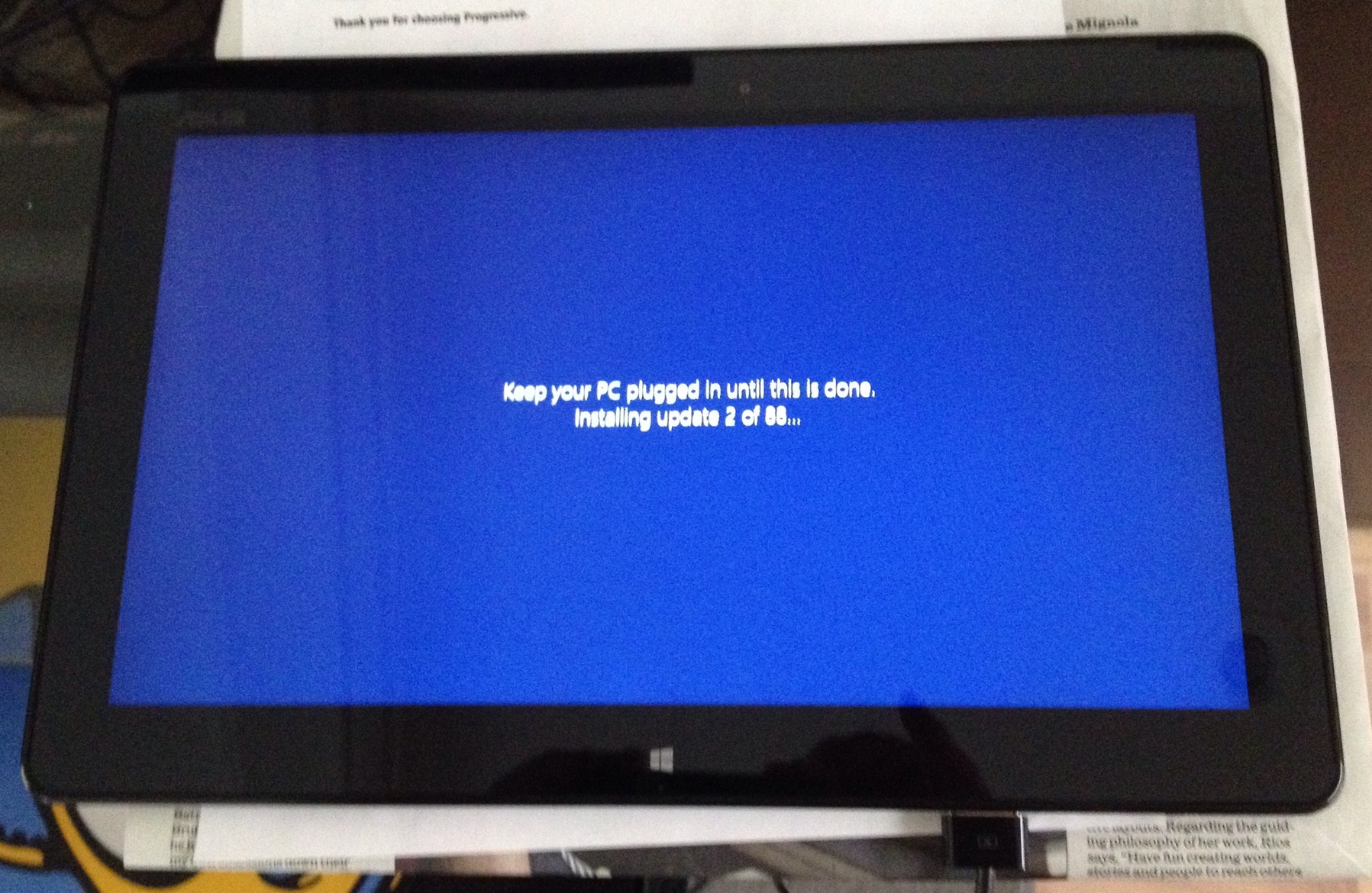ASUS Transformer 3 Pro is a 2-in-1 PC that is only 8.35mm thin and it is available in Icicle Gold and Glacier Gray color options.
GUEST POST
Yes, I'm opening this review with a "cord" pun, because let's face it, that's the most conspicuous feature of the ASUS PT201Q...that tethered stylus. Given the forgettable Lexus sedan-style name, it's also the one thing you'll most certainly remember about it.
Let's get the big stuff out of the way first. This is a product from a company not known for this type of hardware, it's got a proprietary tethered stylus, and a name only the US Military could love.
You should just stop reading now and ignore this hopeless imposter, right?
Not so fast.
This unit from ASUS is different, yes. It has some quirks, definitely. It is, however, worth a closer look, because for some of you, this might be all you need and quite a bit more than you'd expect.
Depending on the price at which you purchase it, the needs you have for your art, and your willingness to try a few small tweaks on the pen, I think this is more than just a base hit, it could be a home run.
Check out the video review for what I hope is a fairly comprehensive overview of its virtues and vices.
Bucktoothstudios.com video review of ASUS PT201Q tablet monitor pen display. This is part 1 of 2 which focuses on the hardware itself and setup. Part 2 covers the pen and drawing tests as well.
bucktoothstudios.com video review of ASUS PT201Q tablet monitor pen display. In part 2 I look at the pen itself and how it performs in areas like pressure sensitivity, hover distance, and stability.
It began, as these things often do, innocently enough.
Perusing the TabletPCReviews forums, I spotted a post that said the Lenovo Thinkpad 10 tablet was finally available for sale in the U.S.
When that Wacom-equipped tablet was first announced, it was expected to be priced around $600, so I followed the link to see where the final price had ended up. I was shocked to see that Lenovo had settled on $729 for the Atom-powered, 10.1-inch, 2GB RAM, 64GB storage device. Even with a 1920x1200 display, that price seems totally unrealistic.
I tweeted as much and someone on my feed inquired about the Atom processor.
I had ignored all Atom-based devices when Windows 8 tablets first began appearing. Their reputation as slow, netbook class processors convinced me to look elsewhere back around the time the Surface Pro 1 was first released.
But the question gnawed at me: is an Atom-powered device with only 2GB of RAM sufficient to run a graphics application without unacceptable lag?
I began googling around for reviews of prior Atom tablets when Google or Amazon, in their algorithmic wisdom, served up an ad for the Asus VivoTab TF810C for only $299. When it was first released in late 2012, the 810C listed for just under $800.
And the specs compared very favorably with the Thinkpad 10: 11.6-inch screen, 1366x768, 2GB RAM, 64GB storage, Wacom digitizer, Atom processor. Yes, this Atom is a dual-core Z2760 running at 1.8 GHz vs. the Thinkpad 10's Z3795 quad-core, but we're talking a $500 difference here!
My curiosity was piqued, but I was able to resist the temptation and went about my business. Later that day or the following, Asus released its new Wacom drivers for the VivoTab Note 8.
I'm no fan of 8-inch Windows 8 tablets because running desktop applications on such small screens can be an eye-straining exercise in frustration. The AVTN8 was also hurt by a very poorly calibrated digitizer, with very inaccurate corners and other dead spots.
But once I ran the new 81-point calibration found in that driver, my opinion of the device significantly improved. Yes, you'll still go blind trying to run crowded desktop UIs, but with cleaner designed apps like Sketchbook Pro, the AVTN8 is now a lot of fun to use.
Another Twitter follower wondered whether the new drivers would work on the old TF810C and I was a goner. Now I simply had to purchase one of these bargains to find out for myself.
The Asus VivoTab TF810C packaging is very professional: nothing bargain basement or closeout about it.
The 810C arrived last weekend and quickly consumed a large portion of the time I wasn't supposed to be spending on tech.
Beneath the tablet is more elegant, well-designed packaging.
Unboxing the device was one of the most pleasant experiences I've had recently (and you know I've unboxed a lot of gear). Spare nibs? Cleaning cloth? How thoughtful.
The Asus VivoTab TF810C pen is about the size of the Fujitsu T5000. It comes with five spare nibs and an extractor. There is also a cleaning cloth. The USB dock/power connector on the tablet is non-standard so it requires a USB dongle to connect peripherals.
The tablet even ships with a very nice faux leather sleeve that can be configured as a stand! I was convinced that I'd uncovered the biggest bargain ever.
The sleeve will definitely keep your tablet out of harm's way. It includes a pen holder too.
The tablet is slightly thinner and lighter than the Surface Pro 3 and almost half the thickness of the Surface Pro 2.
The tablet has two openings along the bottom edge for the discontinued dockable keyboard. The rightmost slot is the USB connector which requires a non-standard multi-pin connector similar to those on older iPhones. To attach peripherals, a USB adapter dongle is included.
The back of the tablet has a nice brushed finish that is only marred by the unsightly stickers manufacturers insist on placing on their devices.
The TF810C ships with Windows 8, so I knew I was in for a long stretch of updates before I could test the tablet. But I never imagined it would take as long as it did. This process is so painful, in fact, that it's almost enough to recommend that you forget about this or any other older device. My Twitter followers read every sordid, excruciating detail in real time as I haltingly brought the TF810C up to date.
Windows lies when it tells you the updates it needs to install.
There were at least 150 updates to install before I could think of updating to Windows 8.1. By default the operating system will download and install these updates in the background, but that process could take days and severely cripple performance. Instead, I forced the tablet to download and install the updates, which took more than 12 hours.
I then tried to install Windows 8.1 but I kept getting a message that the tablet was incompatible with that software. I found a driver package on the Asus site which apparently solved the compatibility issue and I then installed Windows 8.1. After that, of course, there were dozens more 8.1 updates to install before the tablet was fully up to speed.
All told, this rabbit hole had already taken 24 hours to traverse and I still didn't know whether the tablet was adequate for sketching.
Then I committed a fatal (no exaggeration) mistake: I installed and ran the AVTN8 pen drivers and proceeded to kill my pen sensor. No matter what I tried, I could not get the digitizer to register within five inches of the pen. Desperate, I even refreshed the tablet all the way back to Windows 8, undoing a full day's work. No difference. The pen was unusable.
Fortunately, I bought my tablet from Amazon, so getting a replacement for a defective device is as easy as pie. (I didn't know at the time that the driver installation was the culprit. I just assumed the digitizer was bad out of the box. Should I feel guilty?)
The replacement arrived Tuesday and I started the update process again. Still slow, but amazing how much faster things can go once you know the missteps to avoid.
I turned off automatic Windows updates immediately. No sense tying up the wifi.
Next, I patched the tablet's BIOS with the Asus Live Updater.
Then I ran Windows Update from the desktop control panel.
At least 50% of the updates are security fixes, so I decided to do the installation manually, deselecting all the security related items. I know this sounds crazy but it was better to start downloading and installing one update at a time, often waiting for the tablet to reboot in between updates, than to watch the endlessly cycling progress bar, not knowing if anything was actually happening. I gradually started doing five updates at a time and ended up with the last ten at once. All told, the process took under 8 hours.
Next, I installed the Asus driver pack and then installed Windows 8.1.
I let Windows update itself the following morning and finally installed the official Wacom enhanced tablet pc driver sometime that afternoon.
Calibration was interesting to say the least. Unlike the AVTN8, the TF810C has definite problem zones that can't be adequately addressed by the 25-point calibration. The upper left corner in particular was almost impossible to reach. I had to tap repeatedly all the way out to the second ring of the bullseye before a tap was registered. There were several other problem spots around the edges.
Fortunately, the end result is adequate and not too much of an issue for me as I don't work in the absolute corners. The cursor is accurate enough that it isn't a problem to trigger menu items in the upper left or unhide the taskbar at the bottom of the screen.
A Facebook follower reported that she has been unable to run the advanced edge calibration on her 810C because no matter what she does it will not respond to any taps in that upper left corner.
Sketching in Clip Studio Paint. Not pushing the hardware too hard, the drawing experience feels comparable to any other Wacom tablet pc.
So far I've tested the tablet with Clip Studio Paint, ArtRage 4, Sketchtime, Sketchable, and Bamboo Paper. In all cases, I've been pleasantly surprised by the drawing and writing experience. I won't bother installing Photoshop or others because I already know that they will run but easily bog down.
With its low RAM, working at high resolutions or with many layers will quickly slow down the device. The slow processor, low memory or slow SSD all make installations seem much longer than usual.
But at the end of the day, the TF810C offers a very acceptable sketching experience. Those of you who are especially cash starved may want to consider adding one to your arsenal or gifting one to a kid.
Be aware that the dockable keyboard is no longer available, so you'll need to find a suitable bluetooth alternative or use it 100% of the time in tablet mode, which is never easy with Windows tablets, given the quirky behavior of the on-screen keyboard.
If you have patience and don't expect to work in 600dpi with a huge number of layers, the TF810C might be a bargain after all.
ADVERTISEMENT
First, a rant:
I’m not the target consumer for the Asus Vivotab Note 8.
It’s important to get that out of the way up front because as I sit to write this post, my ambivalence about this product has almost nothing to do with its design or implementation. The AVTN8 is a very nice, reasonably-priced entrant into the Windows 8 tablet arena. And since it’s one of the few such devices to include a digitizer, let alone a Wacom digitizer, it clearly demands to be covered in this space.
My misgivings are all about the real world use case for this product. Judging by the enthusiasm around the AVTN8’s announcement, the obvious popularity of the Dell Venue 8 and the anticipation for the upcoming Lenovo Thinkpad 8, Windows artists are clearly clamoring for a small drawing tablet.
But my question is why?
Setting aside portability, I'm afraid that too many of you are simply looking at price and failing to consider the corners that had to be cut to achieve its ~$300 price point. Moreover, I'm concerned some have ignored the deeply discounted original Surface Pro while waiting for this spring's round of 8-inchers.
My message is simple: even at the current US price of $679, the Surface Pro 4/128 is a much better value for artists than the $329 Asus VivoTab Note 8, which has no ports, much lower resolution, a slower processor, half the RAM and one quarter the storage.
Is the AVTN8 worth buying in addition to a Surface Pro or other Windows tablet? Perhaps, but even then I struggle to see how often you will actually use it. Many of you have mentioned that you really enjoy Samsung's line of Android phablets and are accustomed to working on their smallish screens with an S-pen. But since the AVTN8 has no phone capability, will you carry this around in addition to a phone? If you're going to toss it in a backpack or briefcase, wouldn't a 10-inch tablet fit just as well?
By comparison to Android or iOS devices, the biggest selling point of the AVTN8--its ability to run full Windows 8.1--is also its biggest disadvantage. Everything I've thrown at it so far seems to run ok on the tablet (it even ships with Office Home & Student 2013). But how long do you really want to look at desktop interfaces on an 8-inch 1280 x 800 display?
This entire category of devices is only a glaring reminder of how immature the Windows Store environment continues to be. Where is the Modern, touch-friendly version of Office, Microsoft? Why haven't popular iOS paint apps been ported to Windows yet? Why aren't Sketchbook Pro and ArtRage sold through the Windows Store?
I'll stop ranting now, because I know I risk sounding like Paul Thurrott. If you've got the spare cash lying around and aren't going to try to use the AVTN8 for critical artistic work, go for it. But if you feel like you can't afford the Surface Pro but you really need a tablet to pursue your creative endeavors, please think long and hard before taking this plunge.
Now, on to the review:
The $299 Asus Vivotab Note 8 (M80TA) was first announced at CES 2014 with a March release date. It showed up in the Microsoft Stores unexpectedly on Sunday, selling for $30 more. Yesterday, it was pulled from the Microsoft online site and isn't available for sale anywhere else that I can find.
It's unclear whether this now-you-see-it, now-you-don't release was a mistake, but as of now we can only assume that the product will go back on sale soon. A 64 GB version is also due in March, although a price has not been announced.
The sudden arrival Sunday of the Asus Vivotab Note 8 at Microsoft Stores in the U.S. took everyone by surprise. I picked up this 32GB version for $329.
Given its budget pricing, packaging of the AVTN8 is very spartan. The included quick start guide contains only two instructions: press power to turn the tablet on and charge it for 8 hours prior to initial use. That's it. The Asus US site doesn't list or contain any additional technical information for the product either except for a press release issued for CES. Fortunately, the AVTN8 has only three buttons and an SD card slot, along with a micro USB port and headphone jack.
The plastic bezel along the sides of the screen add a somewhat cheap feeling to the product. The volume (left) and power buttons have no discernible markings. To power the device on, you need to hold it down for five seconds.
Unlike other Windows tablets, the physical Home button is along the opposite side (top left when the Asus logo is at the bottom in portrait mode). The SD slot comes loaded with an 8 GB card that contains a recovery partition. This is a very nice addition in a 32 GB device.
Unlike the Surface Pro, the Asus' default orientation is portrait mode, with the logo at the bottom of the screen. That logo isn't a home button like on the Surfaces or iPad and it took me a day to figure out that the button along the upper left side is the physical home button. Power is on the top right side and beneath it is a volume rocker.
The stylus slot is located in the lower right back and the pen fits so snugly you can easily miss it. If you keep your finger nails clipped short, it can be extremely difficult to pry the pen out of the silo.
A big calling card for many of you is the dedicated stylus slot. It makes losing a pen less likely for sure, but forces the stylus to be little more than a pointing stick.
The stylus fits so snugly into the Vivotab Note 8's back that you may break a fingernail extracting it.
Powering up the AVTN8 requires holding down the power button for at least five seconds.
When I test Windows 8 devices, I usually will set them up as new desktops, but this time around I chose to sync my Surface Pro 2. That eliminates the need to redo mail, contact, and social network settings. And the layout of the Start screen is also preserved, although individual apps still need to be reinstalled.
I neglected to write down the exact space available upon that first boot, but there were a little over 16 GB free on the 32 GB C:\ drive. Asus mercifully includes an 8 GB SD card mounted as D:\ which includes a 3.26 GB recovery file.
The IPS display is very nice; as seen in the screenshot below, color reproduction is nearly identical to the Surface Pro 2. I've seen some users complain that type is a little blurred, but it perfectly acceptable to me. At the default scaling, desktop fonts are too small, so I scaled up the UI to 125%. You can go higher, but you will sacrifice a lot of screen space as a result.
Side by side (head to toe?) with the Surface Pro 2.
Pen driver, calibration woes
As the first Windows 8 device that defaults to portrait mode, there are clearly bugs that need to be worked out with pen drivers. The device can only be calibrated in portrait mode. Attempting to run the calibration tool in landscape mode will only provide registration points for the top left half of the screen.
As we've discovered over the last few months, Wacom digitizer sensitivity varies widely . On my AVTN8, the entire right side requires more pressure than the rest of the screen. This makes hitting the top right calibration points next to impossible with the standard stylus. By contrast, I had no problem touching the targets with the Surface Pro pen.
Once calibrated, neither pen could access within a few pixels of the right screen edge, so I reset my custom calibration data and am running my AVTN8 with the default calibration.
The tablet also has issues with the Wacom Feel IT drivers. Installing these results in input axes being reversed. In other words, when you move your pen left or right (along x), the pointer will move up or down (along y). I tried with the current set of drivers (October, 2013) as well as July. Wacom has reportedly told users that it is aware of the issue and working on a fix.
This means that Photoshop users will have to use that software without pressure until the drivers are updated or Adobe enables a Tablet PC mode.
As you're no doubt tired of reading, I'm no fan of Adobe's cluttered UIs on tablets, so I didn't bother loading any CC software onto the AVTN8. Instead, I loaded the tried and true Clip Studio Paint (Manga Studio) and Sketchbook Pro. Both run surprisingly well.
Even with toolbars and menus minimized, available canvas real estate can feel cramped. This is okay when working with single figures as shown in the examples below but it will take a lot of panning and zooming in and out to work on anything more complicated.
Though it's cramped, the tablet runs Clip Studio Paint (aka Manga Studio) and Sketchbook Pro very well. Of the various pens and nibs I've tried, the lowly Surface Pro pen seems to offer the most consistent results.
Five minute @Sketch_Dailies #Sherlock. Working at 800x1280, 600 dpi; finding it difficult to get fine control.
Screen coating: smudge magnet, pen impediment?
The AVTN8 display is the most difficult-to-clean tablet that I've ever used. I was shocked to see that after my first hour or so of setting up the device that the screen was so smudged it looked like I had been eating a greasy burger. Wiping it down took many passes and I had to try a variety of cleaning cloths to get it to be smudge free.
Against the standard stylus tip, the surface feels gritty and rough. In some areas, particularly along the edges, it's next to impossible to register a mark. Other pen and nib combinations don't require as much pressure nor do they feel as rough. However, softer nibs like on the Wacom Feel drag uncomfortably on the coating.
You'll notice in the photo below that the lines drawn with the Feel and Flex nibs are more curved, particularly at the ends of the strokes as I lighten pressure. Notice how the ATVN8 stylus strokes are much lighter because that pen requires much greater pressure.
The hard nibs on a Wacom Tablet PC pen and the Surface Pro pen yield much more consistent results. Notice how much closer and regular the lines are, especially with the Surface Pro stylus. Unfortunately, this means living with a bit less screen friction than I would like (the feedback feels a bit like skating on ice).
One thing I've noticed after three days of drawing and cleaning is that the standard stylus is feeling less rough. It's possible that the screen coating will dissipate over time and it will be easier to clean. That may also mean that it will be possible to transition back to softer nibs after repeated use. Only time will tell.
Working at 600 dpi resolution to test the different pens and nibs. Each crosshatch was drawn at pixel size. The picture above is zoomed out to show each pen I tested. The Wacom TabletPC pen with plastic nib and the Surface Pro pen gave the most consistent results. Notice how light the strokes are with the standard stylus (middle). The soft nib of the Feel stylus and the Flex nib on the Fujitsu pen tend to drag on the screen's coating, resulting in all the fish tails at the end of strokes.
The pens I tested in the example above. The Asus stylus is reminiscent of a large plastic olive pick. Surprisingly, I found the Surface Pro pen is the best suited for drawing on the Note 8's display coating.
Now that I've installed Clip Studio Paint, Sketchbook Pro, ArtRage 4, Sketchable, Fresh Paint and Office, available storage on C:\ is down to 12.5 GB. I'd advise replacing the recovery card with a 32 or 64 GB SD card and dedicated for Documents. Also make sure to set up a SkyDrive (or OneDrive) account. Keep an eye on Windows Store apps which can only be installed to the C:\ drive. In my experience, Windows will always start to act up once available space on C:\ dips below 10%.
Conclusion
As I telegraphed in my rant up front, I can't recommend the Asus Vivotab Note 8 for serious work due to its limited RAM and storage, small screen and driver issues.
However, if you temper your expectations up front and want it for light sketching and ideating on the go, you could do far worse. The AVTN8 is far better for sketching than any capacitive tablet. And with a driver update or better Windows Store apps, the tablet could get even better in the future.
Just please, please, please know what you want and what you're getting into: sometimes you do only get what you pay for.
PRESS RELEASE
2014/01/06
The VivoTab Note 8 is powered by the latest Intel® Atom™ Z3740 processor for a perfect balance between multitasking performance and outstanding energy efficiency
Las Vegas, NV (January 6th, 2014) - ASUS today announced the VivoTab Note 8, a Windows 8.1 tablet featuring a professional Wacom® digitizer stylus, making it the best pen-based tablet for productivity or creativity. Designed for professionals and students alike the VivoTab Note 8 is bundled with Microsoft® Office Home and Student, which includes Microsoft Word™, Excel™, PowerPoint™ and OneNote™. VivoTab Note 8’s lightweight and the ability to use it one-handed make it an ideal mobile productivity tool. With slim bezels, a high-definition IPS display and an elegant design it deserves pride of place in any business or educational environment.
Powerful Quad-Core Processor
The VivoTab Note 8 is powered by the latest Intel® Atom™ Z3740 processor for a perfect balance between multitasking performance and outstanding energy efficiency. With up to 8 hours battery life, VivoTab Note 8 can last for a working day. And with 2GB of memory, up to 64GB of solid-state storage plus the ability to use up to 64GB microSD cards, there is all the storage space you need for your apps and files. Accessing your data on the move is simple, too, thanks to a free year of unlimited ASUS WebStorage.
Precise input with Wacom technology
Designed for one-handed user with ultra-slim bezels, the VivoTab Note 8 is ideal for highly mobile consumers. Its professional digitizer pen sits neatly in its holder along the bottom edge of the tablet, so it is always on hand when you need it. Based on premium Wacom technology, the digitizer stylus affords the best possible accuracy, speed, and responsiveness. This, combined with over 1,000 levels of pressure sensitivity, provides an extremely natural writing or drawing experience, meaning you really can leave your sketchpad or notebook at home: the VivoTab Note 8 is all you need!
Serious About Audio
Developed by the team of experts in the ASUS Golden Ear team, SonicMaster audio technology uses a tailored mix of hardware and software to enhance sound quality to a level far above what you might expect from such a small device. Its rear-facing stereo speakers with large resonance chambers give rich, rounded bass, and sophisticated audio processing tools boost the frequency range to make music, movies and games sound fantastic.
SPECIFICATIONS*
VivoTab Note 8
Windows 8.1
8-inch HD (1280 x 800) IPS display
Intel Atom Z3740 processor
Integrated Professional Wacom Digitizer Stylus with EMR Technology
2GB LPDDR3 memory
5MP rear camera and HD front-facing camera
802.11 ABGN, Bluetooth 4.0+HS, Miracast
Up to 64GB internal storage, up to 64GB microSD card slot and bundled unlimited ASUS WebStorage (1 year)
Micro USB
15.5Whr battery
220.9 x 133.8 x 10.95mm
380g
The racing glove inspired pin cushioned back of the Asus Nexus 7 is the most luxurious tablet we've ever fondled.
The Verge is reporting this morning that Asus is readying an 8-inch Windows 8.1 tablet with Wacom digitizer. The device will supposedly feature an Intel Baytrail Atom processor, 1280 x 800 display, 2 GB of RAM and 32- or 64 GB of storage.
This should be a great device for One Note or doodling on the go. But its true usefulness will be hampered by the mismatch between new Windows hardware and software development.
I like small tablets for casual gaming and media consumption. But ironically, after the dismal start of Windows RT, manufacturers are determined to cram full Windows 8.1 desktops into the smaller form factor.
I'm convinced this is a strategy that will fail as consumers discover what a miserable experience the desktop is on a tiny display.
The only thing that can salvage this situation is the development of a new breed of Windows store applications (Metro) that are actually useful compared to the majority of what's currently available.
It's criminal that more than a full year after the release of Windows 8, Adobe has yet to release anything more capable than Photoshop Express or that Autodesk hasn't moved Sketchbook Pro onto the Windows store.
Without knowing any sales figures, it appears that Surfaces are doing well this holiday season, as is the Dell Venue 8. Based on its price and premium pen support, I suspect this Asus tablet will sell well too.
Will this groundswell of new users be the push that developers need to get their butts in gear?
Sony Flip PCs ship with 13, 14 and 15-inch screens and optional digitizers.
Now that Windows 8.1 is released, the Surface Pro 2 is in the mail and other PC makers are rushing to get new machines out the door in time for the holidays, it's an excellent time to take stock of the options available for Windows artists.
The good news is that the list of tablets, convertibles and devices with active digitizers (pressure sensitive pen support) has grown dramatically since the first Surface Pro was released.
The challenge now is to keep track of all these new options and the huge variety of configurations and potential "gotchas."
I've been wanting to assemble a list like this as a companion to the "What Runs, What Doesn't" feature, but it is a huge endeavor, especially since many manufacturers don't seem to think pen support is all that important.
Fortunately for us, a couple of super users at TabletPCReview.com, JoeS and Mesosphere, have been curating just such a list since last summer. The list, which currently details 37 devices with active digitizers, is now also available as an Excel spreadsheet here.
Because it's so large, the file is awkward to print legibly. I took the liberty of reformatting it slightly and eliminated many columns in the version below. This is a great resource. I encourage you to check out the complete file and also to drop by the TabletPCReview forums and thank Joe and M. for their efforts. And of course, if you spot any errors or omissions, please let them know.