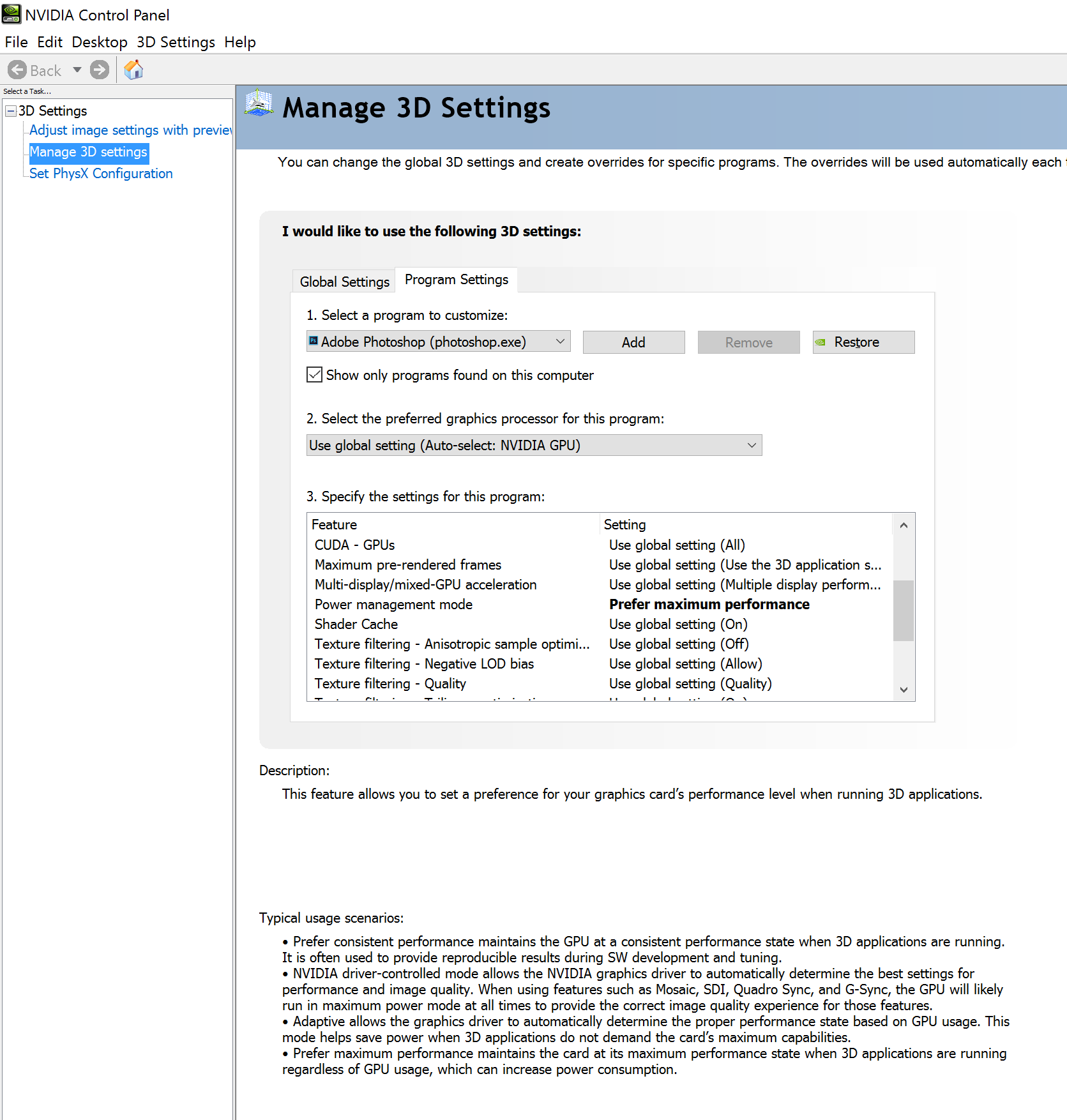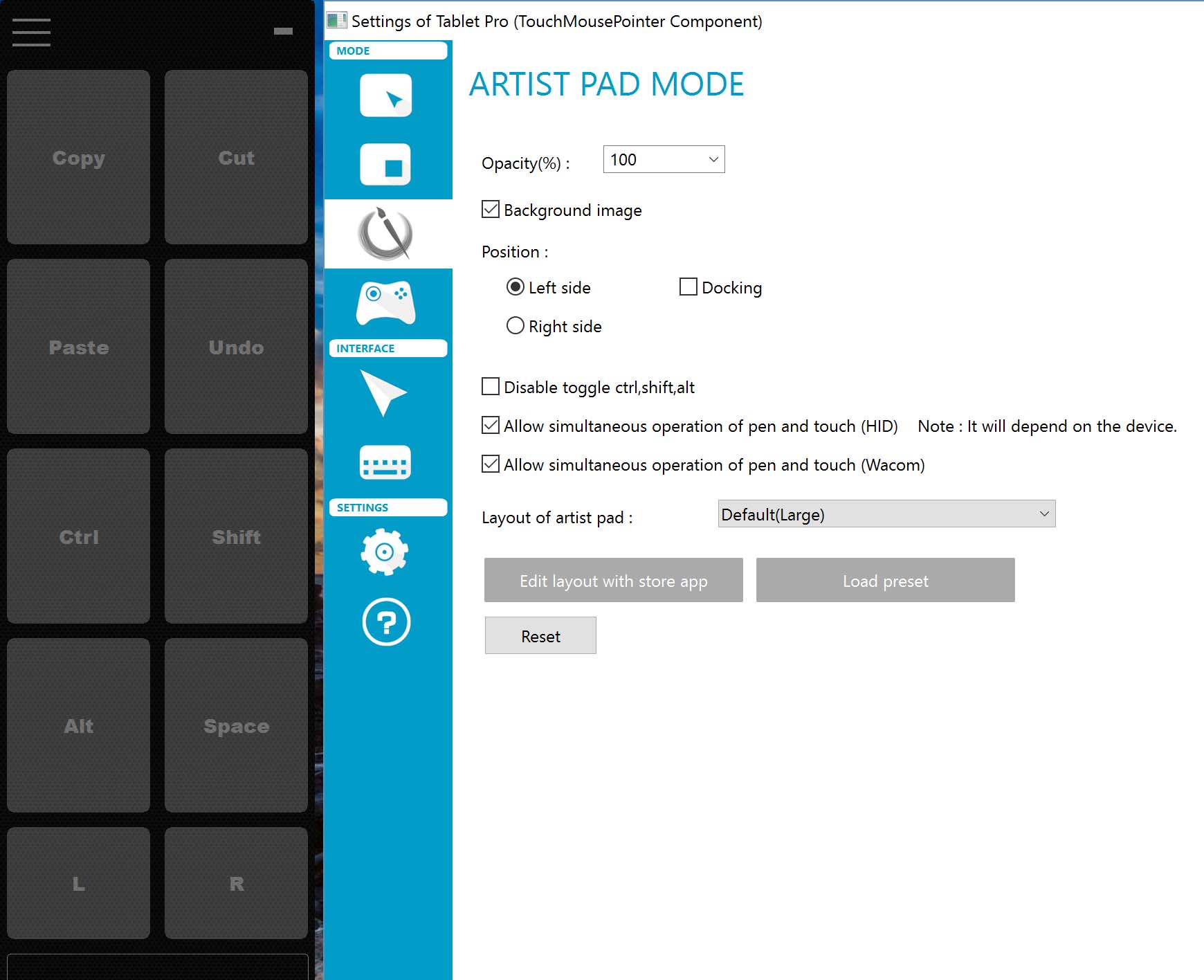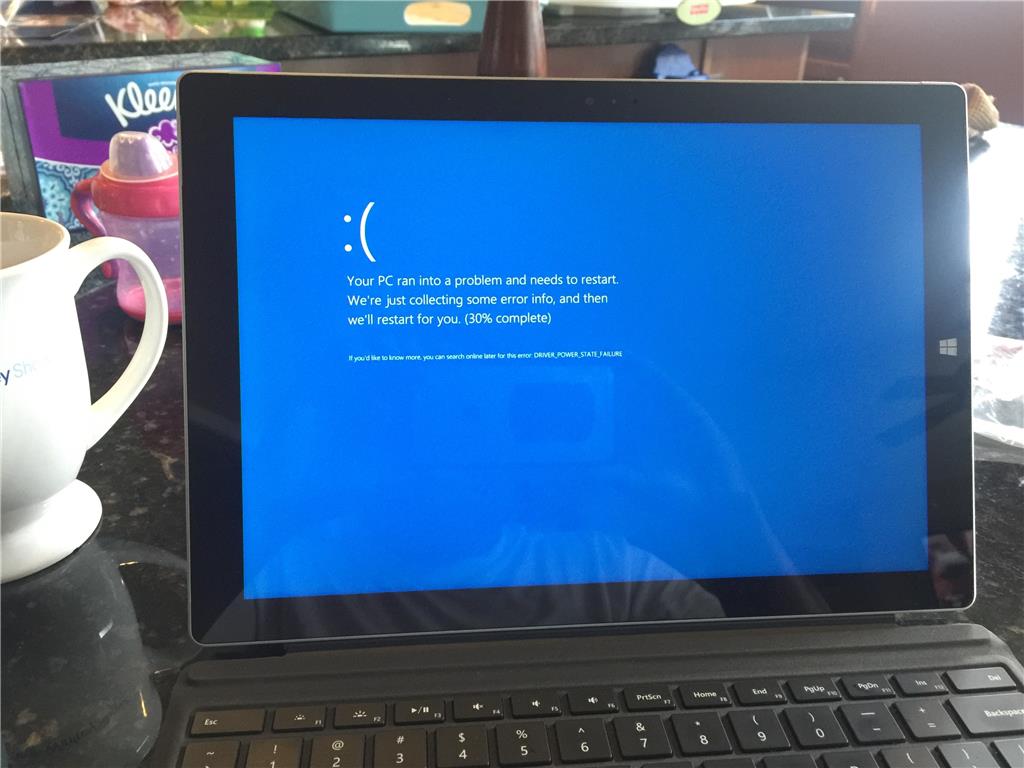Step by step guide to converting and installing custom 3d assets
We're excited to announce a new Bug Bash for the Windows Insider Program to support the Creators Update. Thank you to all the Insiders that have participated in past Bug Bashes, and returning or new participants in this upcoming one. Your feedback is very valuable to us and helps shape Windows 10!
There's a lot more than software bugs left to discover in the upcoming Creators Update
Anxious to get started with your new toy? Follow these tips and avoid hours of frustration.
ArtFrak's Huan Tran provides a step-by-step look at his sexy fantasy artwork.
Remote desktop connection allows a tablet PC to create or edit a project on a host desktop.
Pen interoperability should improve by 2017 when Wacom releases its dual protocol pen and the USI (Universal Stylus Initiative) consortium brings its products to market. But in the meantime, if you're in the market for a pen-abled Active ES device or are looking for a replacement pen for one you already own, I offer this chart of my test results.
Let's state it plainly up front: Adobe Photoshop CC 2015.x doesn't perform very well on the tablets I've tested.
Brushes are laggy and multitouch gestures work intermittently, often requiring much greater finger pressure than other software.
This stuttering performance might be pardonable on low-powered Atom or m3 devices like my Surface Pro 4, but they're absolutely inexcusable on an i7 Surface Book with a discrete NVidia GPU.
Bafflingly, Photoshop performs better on the Surface Book when the display is detached and the Clipboard engages the native Intel HD Graphic 520 processor.
A workaround for laptop mode, which I believe I passed along late last year, is to disable GPU acceleration in Photoshop's performance tab. This is a terrible brute force step that forces the Surface Book's processor to do all the heavy lifting.
This week, I came across a much more nuanced approach that has shown some (subtle) improvements, especially in initial pen lag.
Austin Hines of FutureLight Studios posted the video below which demonstrates the poor default pen performance and the steps required to improve it by changing the NVidia GPU's power settings.
Microsoft's fancy new Surface Book with dGPU has terrible default driver settings for digital painting. You get worse Photoshop performance with the screen docked and using the discrete nVidia GPU then when it's undocked and using only the integrated Intel driver. What the heck?
Because Microsoft manages display driver updates for the Surface Book, the NVidia control panel is not normally accessible on the laptop. But installing the GeForce Experience (http://www.geforce.com/geforce-experience/download) will also install the control panel.
Once you've done so, right click the desktop, select NVidia control panel (see right).
After installing the GeForce Experience, right click on the desktop to access the NVidia Control Panel.
Under Manage 3D Settings, select the Program Settings tab and then find Adobe Photoshop under program to customize.
Make sure that the NVidia GPU is selected as the program's preferred graphics processor and change Power management mode to "Prefer maximum performance."
Hit apply, close the control panel and start up Photoshop. As the video demonstrates, the pen lag will be reduced about 50%, most noticeably in initial, long strokes.
TabletPro, the utility formerly known as TabletPCMouse from developer LoveSummerTrue, is out of beta and now available for download from the Windows Store.
The software offers a variety of features, but most important to artists is the ability to create fully-customized on-screen hotkeys for your favorite programs.
While the TabletPro app is free to download, the Artist Pad functionality costs $9.99. Purchased individually, all the optional features will cost $34.99. The discounted price for the suite is $25.99. These include:
- Virtual mouse for touch
- Gesture for touch
- Simultaneous operation of pen and touch
- Zoom the desktop by touch
- Game pad for touch
- Transparent Touch Keyboard
TabletPCMouse V.1 owners are eligible to upgrade for $15.99. The developers also sent out an email to participants in the beta program with a free upgrade code. If you didn't receive it, contact Justice Frangipane.
Like its predecessor, TabletPro requires both the Windows Store app and a desktop component to function. Installation is easier now as the desktop utility can be downloaded directly from the app.
The default Artist Pad hotkeys (left) and the Artist Pad control panel.
I've always found the setup a little confusing (see my review of the original version here), but the effort is worth it if you want to use your Windows art tablet without a keyboard. Fortunately, the developers have published a detailed step-by-step installation tutorial along with a series of introductory videos. You can find them here: http://tabletpro.net/tablet-pro---tutorials.html
The included Photoshop Artist Pad hotkey configuration (left) and the Artist Pad layout window.
The TabletPro Artist Pad add-on includes preset layouts for Photoshop (pictured above), Clip Studio Paint and TVPaint. The TabletPro.net forum has a section where users can upload and share their Artist Pad layouts for software like ZBrush.
Although it may be a little confusing to use at first, and more than a little expensive for a utility, TabletPro is the only hotkey tool that I know of that is in active development. It's an essential addition to any artist's tablet PC.
Photo courtesy jason1980p via answers.microsoft.com
The Surface Pro 3 January firmware update released last week inadvertently included an incompatible Surface Pen driver that is wreaking havoc with the older tablets.
I unsuspectingly installed the update Sunday and began noticing flaky behavior yesterday, including witnessing the first BSOD I can recall encountering on my original SP3.
Problems being reported include these cited by answers.microsoft.com user NewbilityEdu:
1. Reboot into a black screen: After hitting the reboot button the machine shuts down but do not come back. I have to long press power button for 30 seconds and use "power + vol-" buttons to turn the device back on. Pressing the shut down button will also cause the same. A single click on the power button just won't boot up the device normal (interestingly it will boot up if I press the power button and leave it for 5 minutes).
2. Wake up from sleep randomly: After I press the power button and put the device into sleep, it wakes up automatically (and randomly) and stay in lock screen. (Wifi on, Bluetooth off, All accessories detached)
3. Surface App mapping not working: the app does not control the device.
4. Occasional BSOD ends in "DRIVER_POWER_STATE_failure"
5. Not all drivers are up-to-date as described in the SP3 update history page.
Fortunately, clever users traced the problem down to the Surface Pen driver and Microsoft employee Jerry (really wish they'd publish last names) posted the following explanation and fix:
Thanks for all that have provided responses on this issue. With your help we were able to identify the source of the issue being the Surface Pen Settings driver (version 10.0.302.0 dated 10/22/2015) which was inadvertently being installed as part of the “System Firmware Update – 1/19/2016” or manually installed by some customers.
This driver is not intended for Surface Pro 3 and is no longer being offered as part of the update. If you had manually download and installed the Surface Pen Settings driver from the Surface Pro 4 Drivers page in an effort to enable Surface pen button customization through the Surface app on Surface Pro 3, you will need to roll back and remove the driver.
We are sorry for any confusion or inconvenience that this has caused. If you have version 10.0.302.0 of the Surface Pen Settings driver on your Surface Pro 3, follow the steps below to roll back and remove the driver from your Surface. We are working on an update to resolve this issue if the Surface Pen Settings driver is not rolled back:
1) Right click the Windows Start Menu icon and click Device Manager.
2) Click the arrow next to Human Interface Devices to expand that node.
3) Double-click on Surface Pen Settings.
4) Click on the Driver tab to view the version information.
5) If the version of the driver is 10.0.302.0, please click Uninstall.
6) In the Confirm Device Uninstall popup, check the box to "Delete the driver software for this device" and click OK.
7) Restart (not shutdown) Surface.
8) You should now have the Surface Pen Settings driver version 4.0.112.1 dated 3/30/2015.
Unfortunately, removing the driver is not as simple for everyone as Jerry makes it sound. Many readers, including me, report that the uninstall hangs. Restarting the SP3 in this state eventually triggered the DRIVER_POWER_STATE_failure BSOD.
In order to properly remove the driver, I had to disable the pen in Device Manager AND I had to delete the pen from the Bluetooth section. After about a half dozen crashes this morning, the Surface Pro 3 appears to be stable again.
If you continue to have issues, please leave a comment below and report your troubles over at this Microsoft support thread.