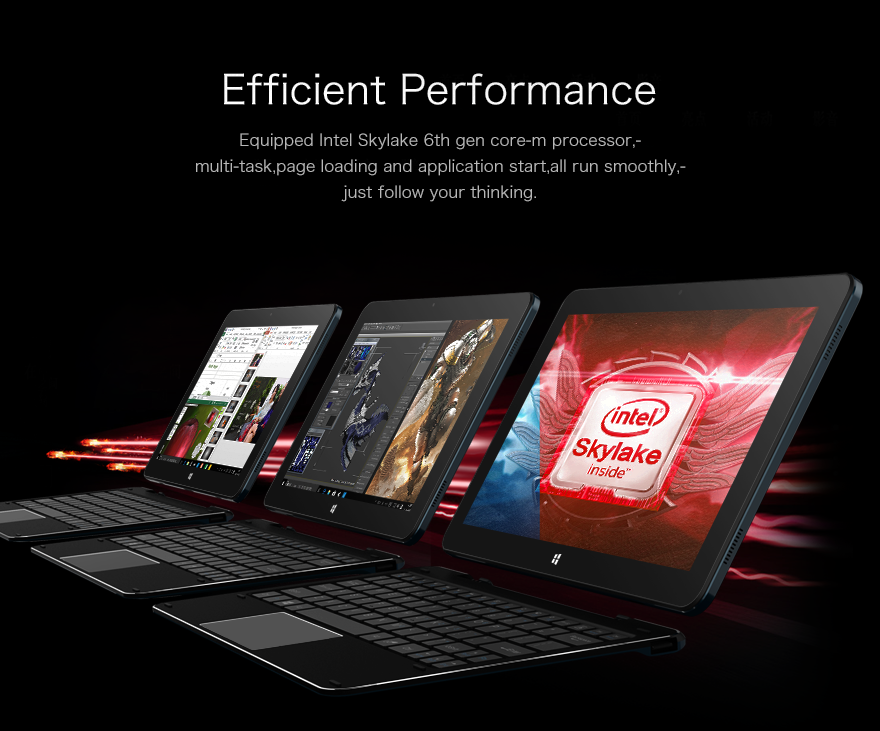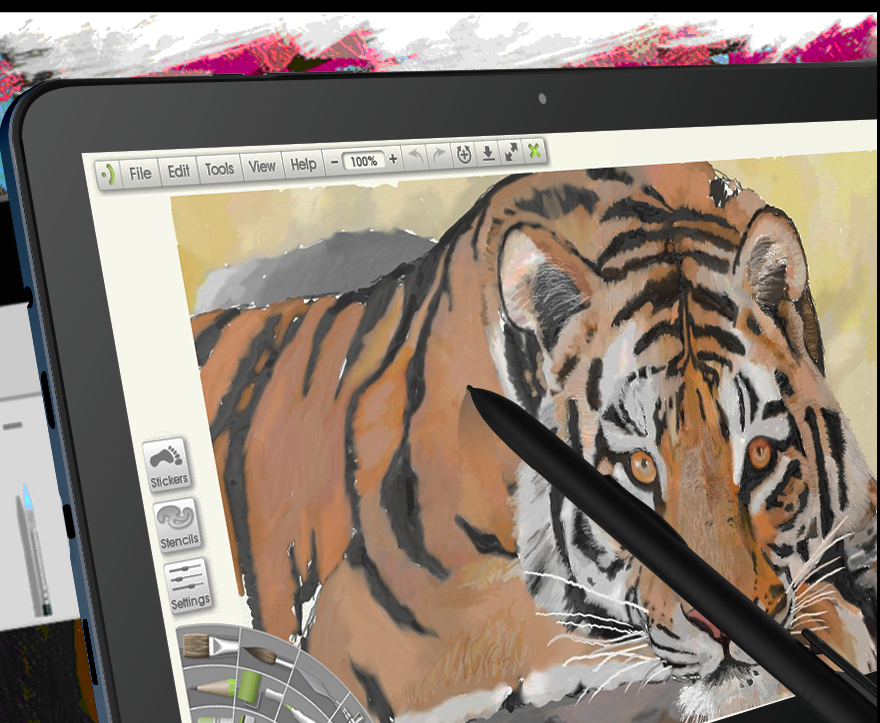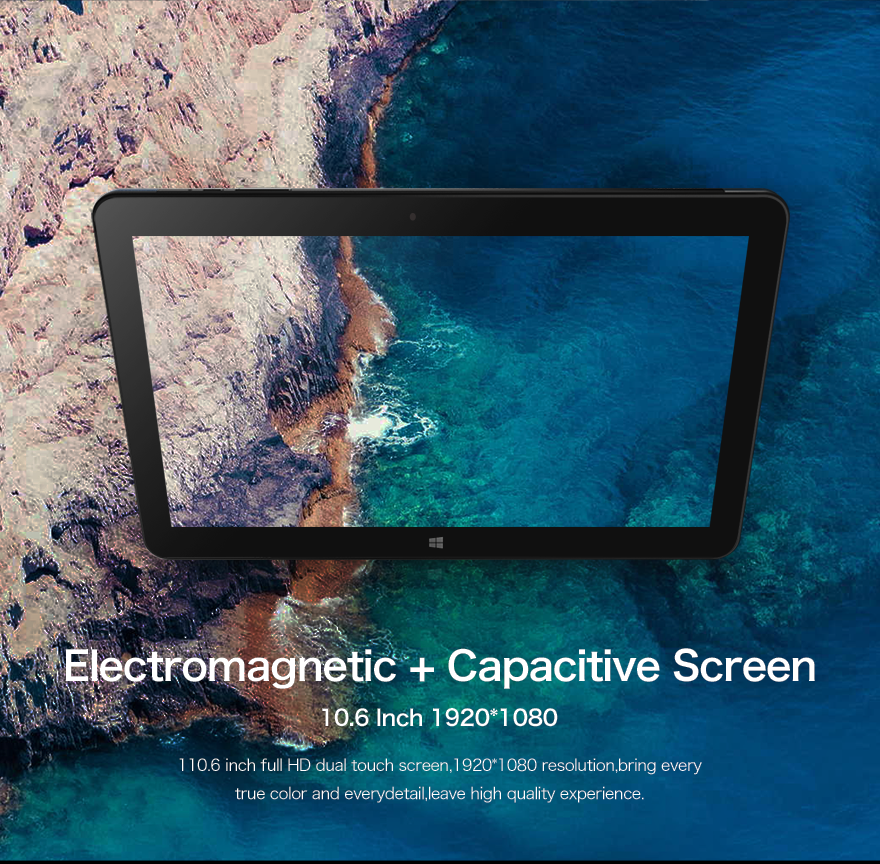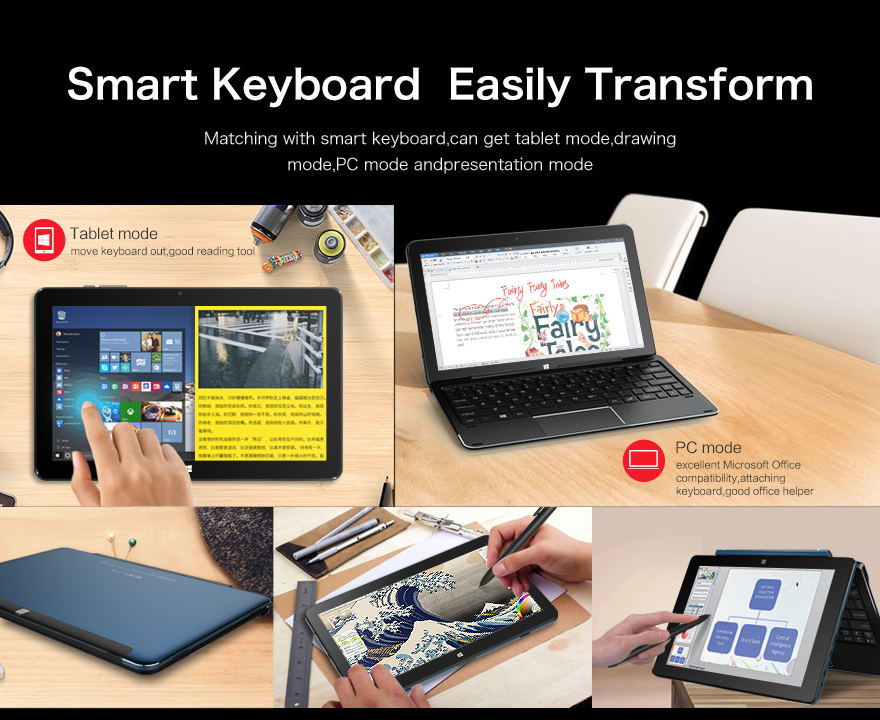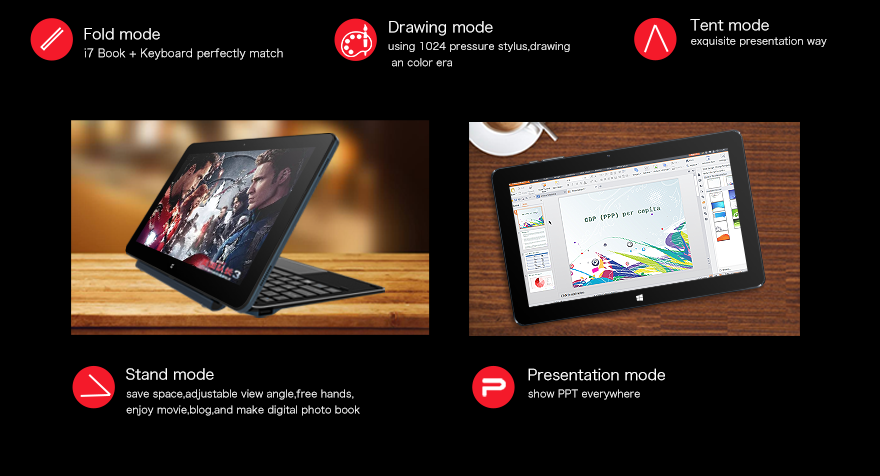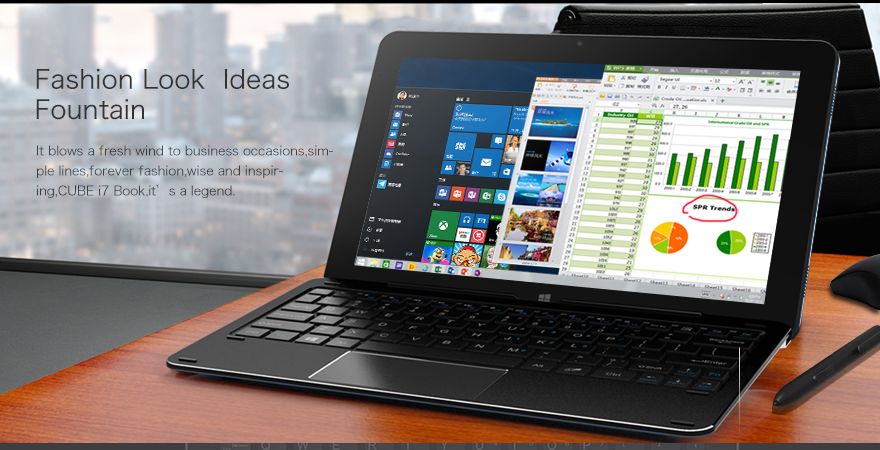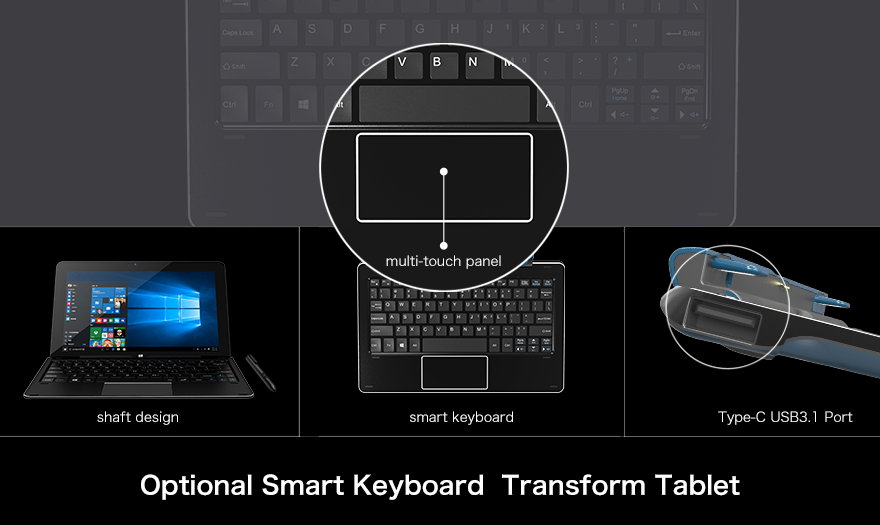It's nice playing with an EMR digitizer again, but I'm reminded that the technology is far from perfect. The Complex was reasonably well calibrated out of the box, but Clip Studio Paint was way off in Wintab mode. TabletPC mode didn't yield as satisfying a pressure range as I expected. After running the calibration tool and restarting CSP, I was able to use Wintab mode. However, returning to the desktop, the pen would no longer access the lowest row of the display, making it impossible to unhide the taskbar. I ran the advanced calibration tool, but I couldn't get the pen to hit the target on the lowest left corner of the display. Ultimately, I deleted the calibration information and the pen is working with the default. Clip Studio Paint is working well too. My fix was relatively painless, but if the dead spot on the digitizer is in a more critical area of the screen, you may be out of luck. And as I've reported in the past, manufacturing tolerances on Wacom EMR devices can vary widely, so whether an individual device calibrates well or not is often the luck of the draw.
Another cause for concern is that the tablet gets very warm by the power input while connected. Charging is slow, but once disconnected, the fanless tablet cools down. Hopefully this isn't a defect that shortens the tablet's lifespan.
The Mytrix website claims a battery life of only 4.5 hours of continuous video playback, but with screen brightness set to 50%, I saw about six hours while writing, drawing and surfing the web.
With Surface Books, Surface Pros and VAIO devices regularly listing for multiple thousands of dollars, it's a relief to find OEMs willing to serve the lower end of the market. So whether you call it a Cube i7 Stylus, Cytrix or Mytrix, the Complex 11t is definitely a viable option for those of you on the tightest budgets.
I still recommend that you spend a couple hundred dollars more on a device from a better known manufacturer, but that also requires that you go with an active pen which many of you will find an unacceptable option. So long as you've given active pens a fair shot and aren't falling for the EMR vs. ActiveES/N-Trig hype, then the Complex 11t may work for you as well.