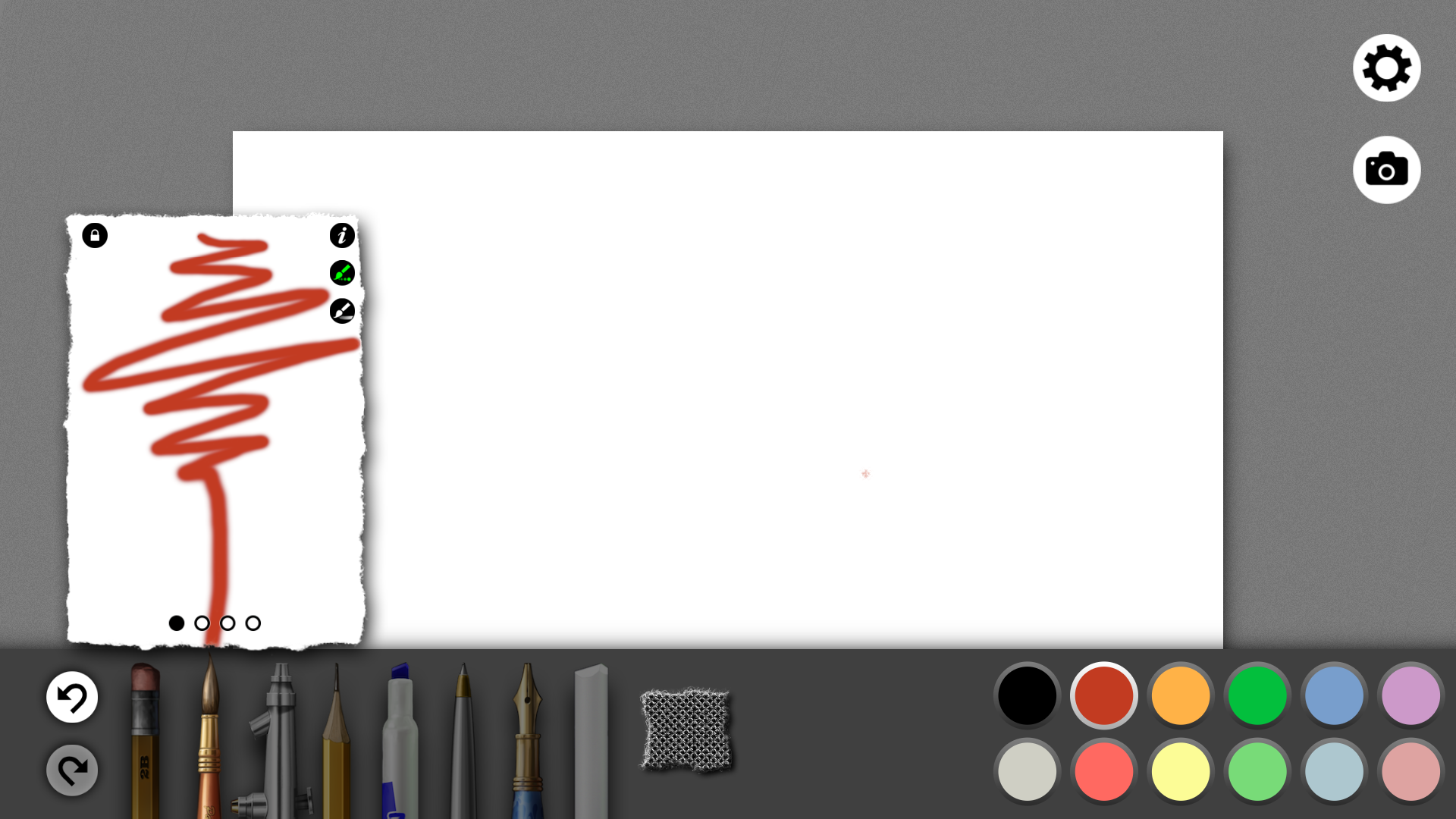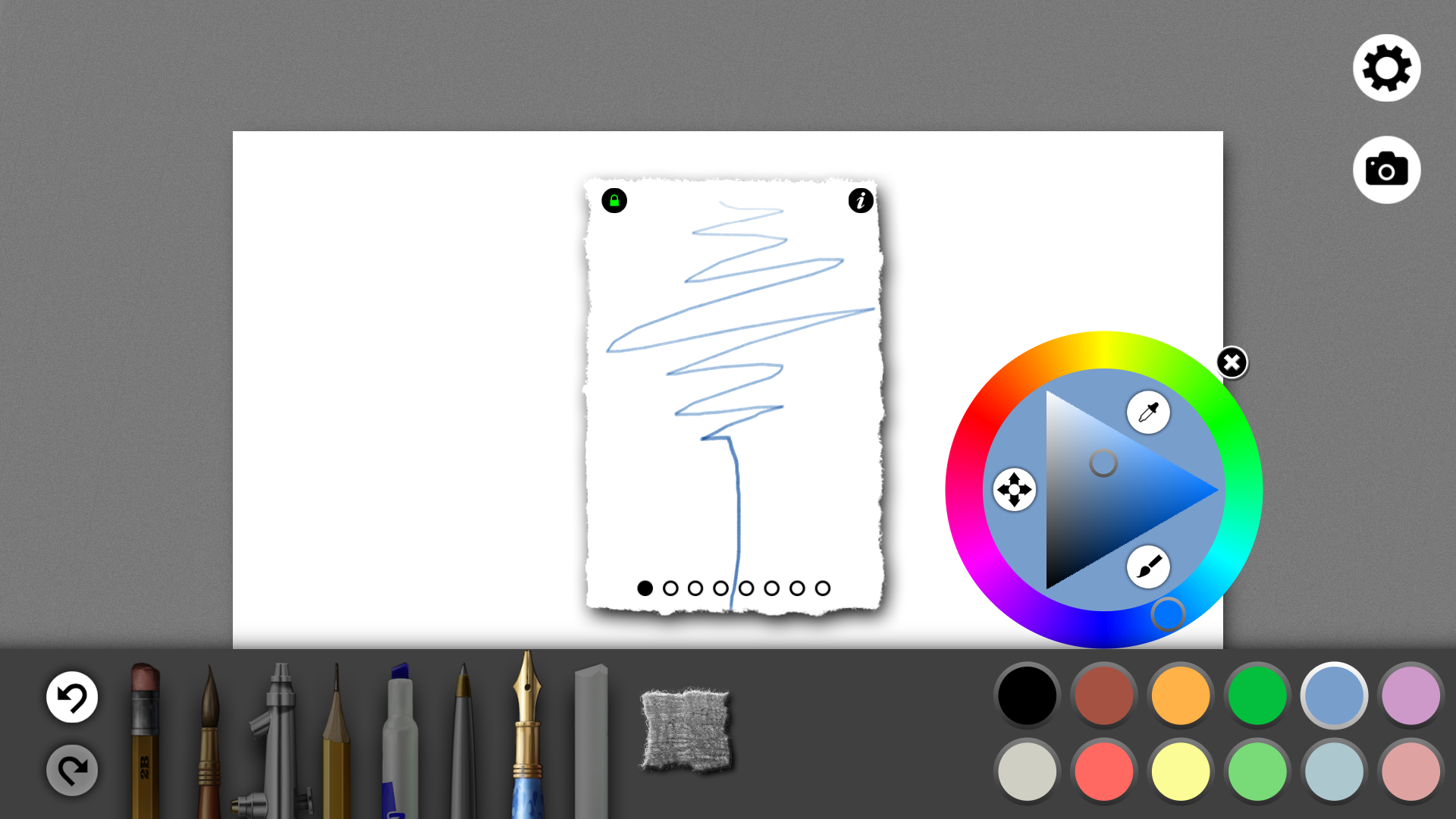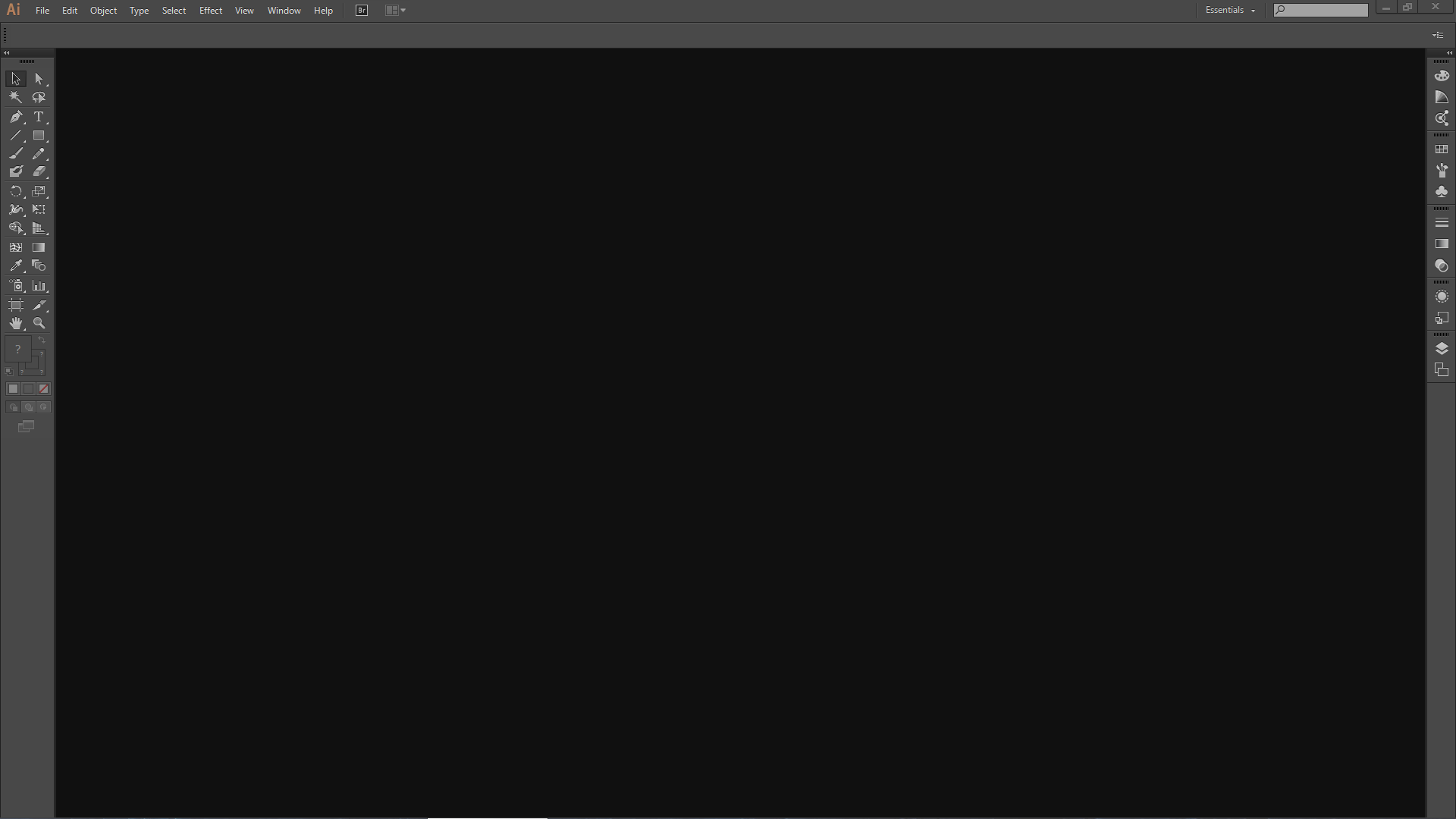UPDATE: The Flip 11A is now available to order from the US Sony store.
11-inch Form Factor Comes to VAIO® | Flip PC Line
PRESS RELEASE
LAS VEGAS, Nev. (CES booth #14200) – Jan. 6, 2014 – Sony today announced a new addition to its VAIO® | Flip PC lineup: the VAIO Fit 11A | Flip PC pre-installed with Adobe® Photoshop® Elements 12.
In addition, the VAIO | Flip PC 13-inch, 14-inch and 15-inch, VAIO Tap 11, VAIO Tap 21 and VAIO Duo 13 and VAIO Fit 14E and 15E models are updated with Windows 8.1 and Adobe Photoshop Elements 12 for Spring. The VAIO Pro 11 and 13, VAIO Tap 11 and VAIO Tap 21 models will include 802.11ac next generation wireless connectivity technology for Spring.
“Adobe is thrilled to provide Sony VAIO customers the ability to easily organize, edit and share their favorite photos,” said Lea Hickman, vice president, products, Creative Consumer Business, Adobe. “Photoshop Elements makes editing accessible to consumers with one-click or the swipe of a brush. With the addition of mobile albums in Photoshop Elements 12, coupled with the support for the new VAIO Active Pen, it’s easier than ever to view, edit and share photo memories while on the go.”
VAIO | Flip PC Line
The unique design of VAIO | Flip PC maintains the full functionality of a conventional Windows 8.1 notebook PC with the ability to switch between laptop, tablet and viewer modes. Available now in an 11-inch compact model for everyday use, the VAIO Fit 11A | Flip PC is a no compromise laptop/tablet enabled by a unique hinge featuring an iconic one line design.
With the power of Sony, the VAIO Fit 11A | Flip PC fuses stunning picture quality TRILUMINOS™ Display for mobile and ClearAudio+, Sony’s unique technology for enjoying high-quality sound by bringing together expertise in digital signal processing technologies. The front-facing camera and 8-megapixel rear-facing camera is powered by Exmor RTM for PC and Exmor RSTM for PC image sensors developed by Sony.
At just 2.82 lbs., the amazingly thin and light VAIO Fit 11A | Flip PC is beautifully crafted in black, silver or pink aluminum and features a full pitch backlit keyboard, gesture enabled touch pad and palm rest for comfortable typing.
To power through the most demanding projects, VAIO Fit 11A | Flip PC model is equipped with latest Intel® Pentium® Processor featuring Quad Core and Solid State Drive.
In addition, the new 11-inch model comes bundled with the pressure sensitive VAIO Active Pen. Users will feel inspired with Adobe’s updated pen pressure sensitivity support for Photoshop and Illustrator®, allowing for an even more accurate and natural creative experience.*
Best environment for creative users
Sony VAIO is collaborating with Adobe to empower people’s creative vision and turn snapshots into something spectacular. By including a pre-installed version of Photoshop Elements 12 with support for the VAIO Active Pen, about a $100 value, now everyone can easily enhance and create with their photos. Photoshop Elements 12 offers powerful photo editing with three editing modes to accommodate every skill level, multiple output options, content aware technology, an easy to use photo organizer, and mobile albums so you can access your Photoshop Elements photos on your mobile device.
Pricing and Availability
VAIO Fit 14E/15E starts from $579 and is available mid-January; VAIO Flip 11 starts from $799, VAIO Flip 13 starts from $1129, VAIO Flip 14 starts from $799, VAIO Flip 15 starts from $899, all VAIO Flip | PC available from end of February; VAIO Tap 11 starts from $799, VAIO Tap 21 starts from $999, both available from mid-February; VAIO Pro 11 starts from $1149, VAIO Pro 13 starts from $1249, VAIO Duo 13 starts from $1399, all VAIO Pro and VAIO Duo available from early April at Sony retail stores (www.store.sony.com) and other authorized dealers nationwide.
Award Winning Best in Class Service and Support
Users can simply press the ASSIST button to launch VAIO Care software to effortlessly install new software and drivers, quickly identify and troubleshoot issues, create restore and recovery media, and connect with a Sony expert via phone, chat or online. Sony will even repair select PCs in person with limited warranty Onsite/In-Home Service. Sony was awarded as the Tech Support Showdown Winner 2 years in a row by Laptop Magazine.