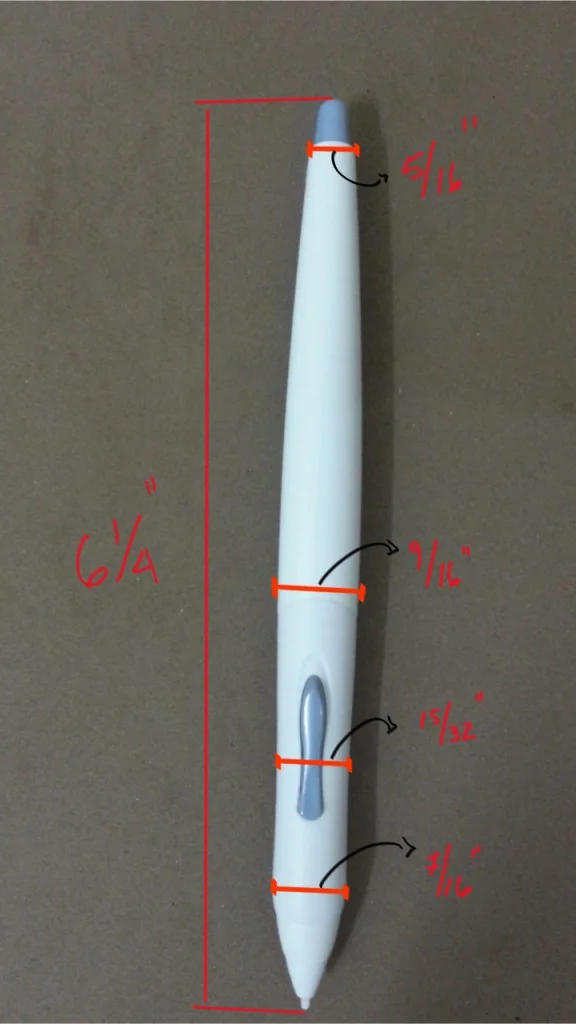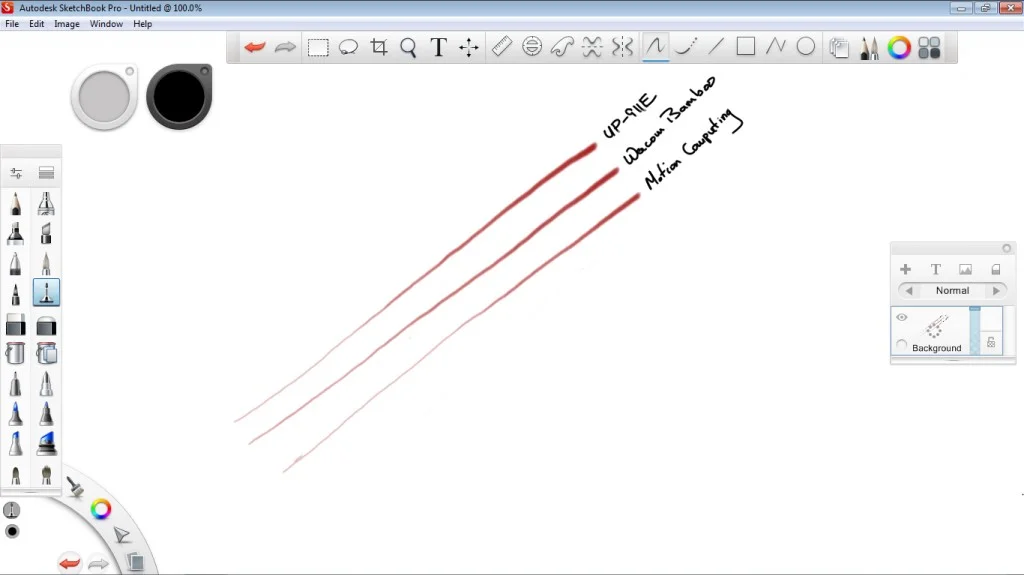The Surface Pro 3 went on sale this morning and I dutifully pre-ordered a lower end unit. I was planning to buy the entry level i3 $799 model but the Microsoft Store reports that it won't be available until August 31.
So I bought the next size up, the $999 i5/128 GB. That device ships on June 20.
This purchase feels unusual for me because I usually buy the "sweet spot" model, just under the highest end version available. But in the case of the Surface Pro 3, I'm just not sure that the premium is warranted for the added storage of the $1299 model or the Core i7 in the $1549 or (gasp) $1949 versions.
To be clear, I think the average consumer is going to love the Surface Pro 3 as it addresses nearly every concern I've had with the first two generations. For that theoretical individual, I'd recommend spending the extra $300 for the i5/256.
I got into New York just in time yesterday to attend the last hour of a tech pundit tweetup hosted by Mary Jo Foley. It was a thrill to meet her and my favorite Windows-centric journalists Paul Thurrott and Ed Bott.
Foley and Thurrott were showing off the Surface Pro 3 review units they were given (loaned?) by Microsoft following the morning press conference.
The new SP3 looks a lot like the Surface 2, with its silver vapor mag finish. It is significantly thinner and lighter than the SP2 and the 3:2 aspect ratio is much better balanced and easier to hold in portrait mode.
The 2160x1440 display is crisp and beautiful. Of course it will make software that doesn't handle UI scaling even harder to use. I wasn't able to see the new Photoshop, but it looks like Adobe software won't be an issue.
I'd expected the odd aspect ratio to be exactly like 8.5x11 paper, but it's a bit taller (equivalent to 8x12?). But it's still much preferable to 16:9 in portrait mode and feels less squashed in landscape.
The new pen is a significant improvement over the standard SP pen. I didn't compare them side by side, but it seemed larger and heftier, though not quite as heavy as the Wacom Bamboo Feel. It has two buttons and the large click tip that functions as a remote control to wake the SP3 directly into OneNote.
It's impossible to accurately evaluate the pen's performance or improvements over other N-Trig devices like the Sony Active Pen with the pre-installed software. OneNote was responsive and silky, Fresh Paint was too but my knuckles left the occasional stray marks. I don't fault N-Trig for that, based on my experience with Clip Studio Paint/Manga Studio, it's very possible for developers to deliver perfect palm rejection with N-Trig devices. I'm very curious to test if Adobe gets it right.
The new kickstand design is very interesting, offering no pre-set angles like the first two models. It seems very stable, though I imagine it will always want to slide to its lowest position if you rest your hand on the screen while drawing. Time will tell on that one.
So why did I end up ordering the lower end device?
Lack of backward compatibility with wintab software means I won't need as much storage to install older applications. Without discrete graphics, I won't be doing much 3d or gaming work. Until Pixologic and Autodesk update their applications, ZBrush and Mudbox are out of the question (both require wintab for pen pressure).
So if nothing else, the Surface Pro 3 will be a fine Manga Studio/Photoshop/comics reading tablet. But the limited pressure and software restrictions mean it's not the ultimate pro tool we were all hoping for/expecting. And it means there is still an opening for another manufacturer (Wacom, Samsung, Apple?) to develop a device that addresses all the needs of the pickiest creative users.
Up to now, I've had no reservations recommending the Surface Pro to all graphics artists. Yes, 2048 pressure levels and tilt sensitivity are very nice and the screen could be larger, but the SP 1 and 2 offered great performance for the price. Now, the recommendation will have to be prefaced by "It depends..."