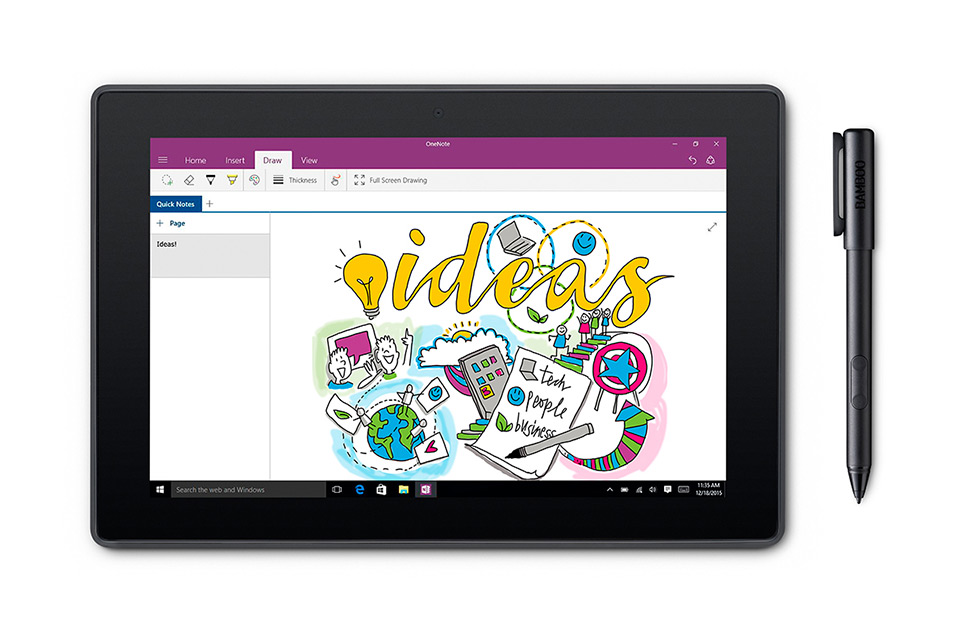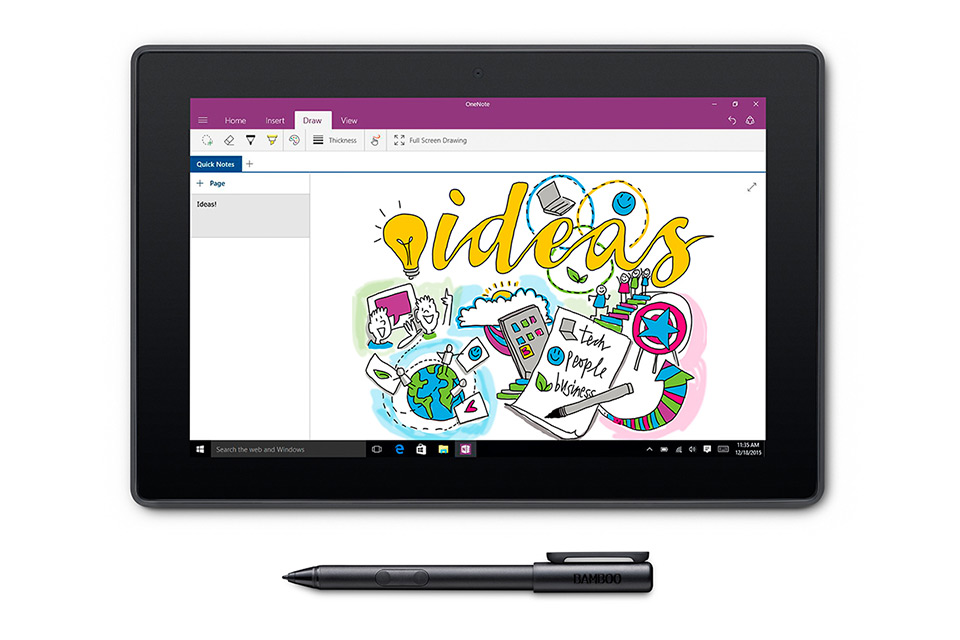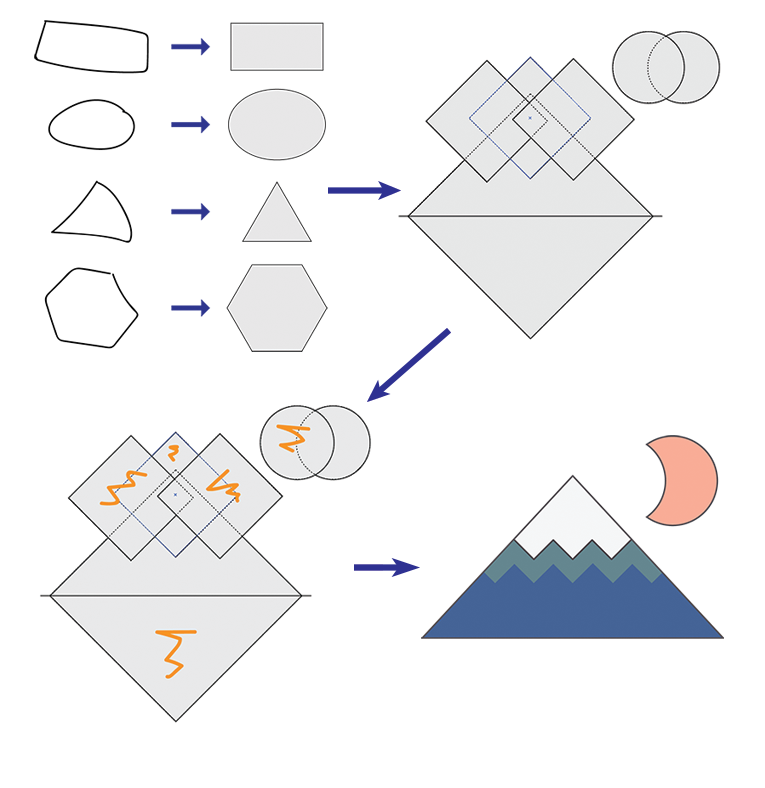PRESS RELEASE
Backed by three decades of digital pen input innovation, Bamboo Smart delivers the power of note-taking and ideation to a wider audience of laptop and tablet users.
Las Vegas, Nev. - Jan. 5, 2016 - As mobile users demand more from their devices with the help of digital styluses, Wacom® continues to innovate and raise awareness in the smart stylus category.
Bamboo Smart for select media tablets and 2-in-1 devices builds on Wacom’s 30 years of pen input leadership and the feedback of thousands of professional users as well as enthusiasts and hobbyists. The result is two premium Bamboo Smart styluses.
The first, making its debut at CES 2016, is Bamboo Smart for select Windows® 2-in-1 devices enabled with Active Electro-Static (AES) technology.
The second, introduced this past September, but new to most CES attendees, is Bamboo Smart for select Samsung® devices using Wacom’s Electro-Magnetic Resonance (EMR) technology. Both styluses offer pressure-sensitive precision and sublime comfort, producing handwritten notes and rough ink concepts that feel and look like they were produced by traditional media.
Deep Digital Stylus Experience Drives Performance
“We drew on Wacom’s long history and market knowledge to come up with the new Bamboo Smart styluses,” says Mike Gay, Senior Vice President for the Consumer Product Business Unit at Wacom. “Not only are we opening up digital note-taking and ideation to a new set of laptop and tablet users, but we are also providing a way for users to think differently and explore new ways to communicate and collaborate.”
Both Bamboo Smart styluses are designed with high quality materials and use technology developed to enhance the effortless experience of a traditional inking pen. Every subtle written or drawn detail is captured accurately. Comfortable and balanced in the hand, Bamboo Smart owners can fearlessly take notes and sketch out rough ideas and concepts on their laptops and mobile devices just like they would with pen and paper.
Two programmable side switches on the barrel of Bamboo Smart’s AES stylus allow for fast and convenient access to regularly used commands, such as right click or double click. The stylus requires a AAAA battery that will last approximately one year when used around three hours per day.
The Bamboo Smart for Samsung features one side switch and requires no batteries or any type of charging. Bamboo Smart users will find that they can get more out of their favorite productivity apps such as OneNote and Wacom’s own note-taking app, Bamboo Paper.
Current Devices Compatible with Bamboo Smart Bamboo Smart for select Windows 2-in-1 devices:
• Dell® Venue™ 10, 5000 Series (5050)
• Dell Venue Pro 10 5000 Series (5055)
• HP® Elite x2 1021 (New)
• Lenovo® ThinkPad® P40 Yoga™
• Toshiba dynaPad N72 (New)
Because AES technology is native to these devices, the Bamboo Smart works immediately, no pairing required.
Bamboo Smart for Samsung devices:
• Samsung Galaxy™ Note 3
• Samsung Galaxy Note Edge
• Samsung Galaxy Note 4
• Samsung Galaxy Note 5
• Samsung Galaxy Tab 8.0“ with S-Pen
• Samsung Galaxy Tab 9.7“ with S-Pen
Bamboo Smart for Samsung is battery-free and cordless.
For more compatibility information, visit wacom.com/comp Availability and Pricing Bamboo Smart ($39.95 USD) for Samsung is available now on the Wacom eStore and at online retailers such as Amazon. Bamboo Smart for Windows will be available in February