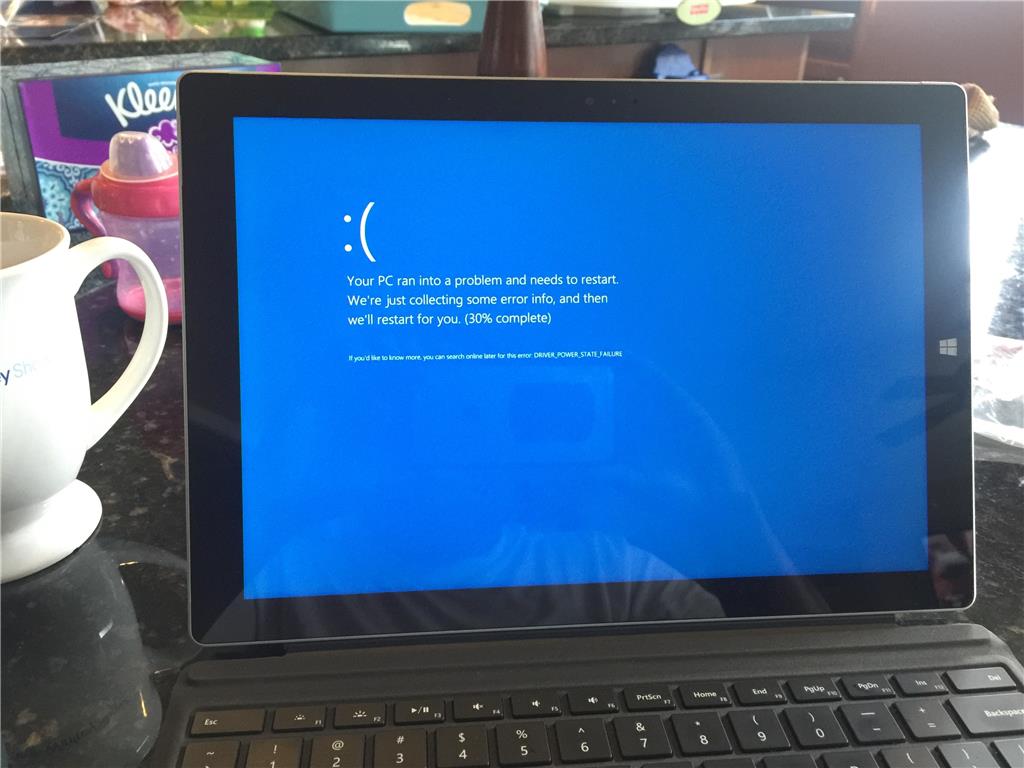Photo courtesy jason1980p via answers.microsoft.com
The Surface Pro 3 January firmware update released last week inadvertently included an incompatible Surface Pen driver that is wreaking havoc with the older tablets.
I unsuspectingly installed the update Sunday and began noticing flaky behavior yesterday, including witnessing the first BSOD I can recall encountering on my original SP3.
Problems being reported include these cited by answers.microsoft.com user NewbilityEdu:
1. Reboot into a black screen: After hitting the reboot button the machine shuts down but do not come back. I have to long press power button for 30 seconds and use "power + vol-" buttons to turn the device back on. Pressing the shut down button will also cause the same. A single click on the power button just won't boot up the device normal (interestingly it will boot up if I press the power button and leave it for 5 minutes).
2. Wake up from sleep randomly: After I press the power button and put the device into sleep, it wakes up automatically (and randomly) and stay in lock screen. (Wifi on, Bluetooth off, All accessories detached)
3. Surface App mapping not working: the app does not control the device.
4. Occasional BSOD ends in "DRIVER_POWER_STATE_failure"
5. Not all drivers are up-to-date as described in the SP3 update history page.
Fortunately, clever users traced the problem down to the Surface Pen driver and Microsoft employee Jerry (really wish they'd publish last names) posted the following explanation and fix:
Thanks for all that have provided responses on this issue. With your help we were able to identify the source of the issue being the Surface Pen Settings driver (version 10.0.302.0 dated 10/22/2015) which was inadvertently being installed as part of the “System Firmware Update – 1/19/2016” or manually installed by some customers.
This driver is not intended for Surface Pro 3 and is no longer being offered as part of the update. If you had manually download and installed the Surface Pen Settings driver from the Surface Pro 4 Drivers page in an effort to enable Surface pen button customization through the Surface app on Surface Pro 3, you will need to roll back and remove the driver.
We are sorry for any confusion or inconvenience that this has caused. If you have version 10.0.302.0 of the Surface Pen Settings driver on your Surface Pro 3, follow the steps below to roll back and remove the driver from your Surface. We are working on an update to resolve this issue if the Surface Pen Settings driver is not rolled back:
1) Right click the Windows Start Menu icon and click Device Manager.
2) Click the arrow next to Human Interface Devices to expand that node.
3) Double-click on Surface Pen Settings.
4) Click on the Driver tab to view the version information.
5) If the version of the driver is 10.0.302.0, please click Uninstall.
6) In the Confirm Device Uninstall popup, check the box to "Delete the driver software for this device" and click OK.
7) Restart (not shutdown) Surface.
8) You should now have the Surface Pen Settings driver version 4.0.112.1 dated 3/30/2015.
Unfortunately, removing the driver is not as simple for everyone as Jerry makes it sound. Many readers, including me, report that the uninstall hangs. Restarting the SP3 in this state eventually triggered the DRIVER_POWER_STATE_failure BSOD.
In order to properly remove the driver, I had to disable the pen in Device Manager AND I had to delete the pen from the Bluetooth section. After about a half dozen crashes this morning, the Surface Pro 3 appears to be stable again.
If you continue to have issues, please leave a comment below and report your troubles over at this Microsoft support thread.