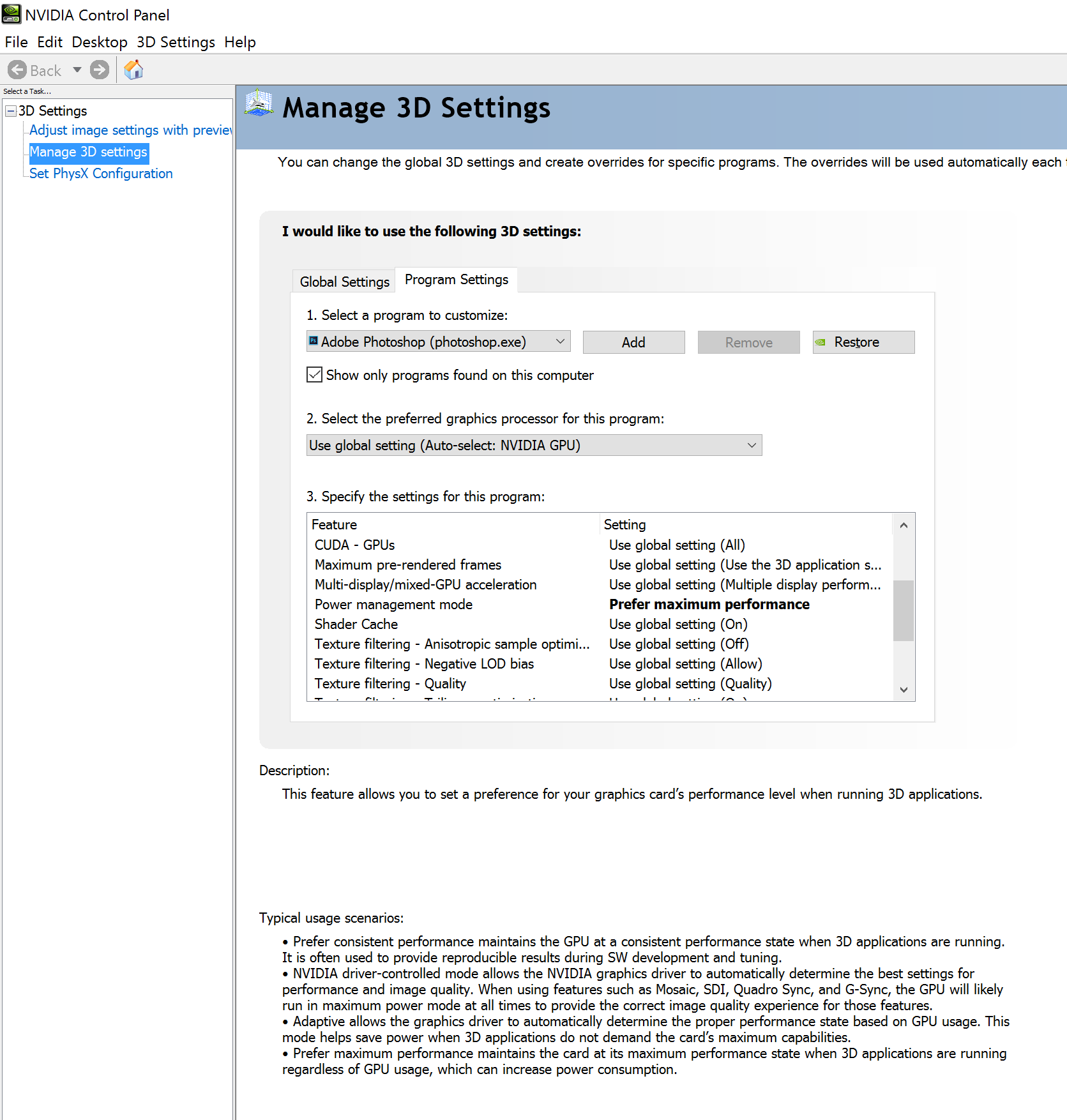Let's state it plainly up front: Adobe Photoshop CC 2015.x doesn't perform very well on the tablets I've tested.
Brushes are laggy and multitouch gestures work intermittently, often requiring much greater finger pressure than other software.
This stuttering performance might be pardonable on low-powered Atom or m3 devices like my Surface Pro 4, but they're absolutely inexcusable on an i7 Surface Book with a discrete NVidia GPU.
Bafflingly, Photoshop performs better on the Surface Book when the display is detached and the Clipboard engages the native Intel HD Graphic 520 processor.
A workaround for laptop mode, which I believe I passed along late last year, is to disable GPU acceleration in Photoshop's performance tab. This is a terrible brute force step that forces the Surface Book's processor to do all the heavy lifting.
This week, I came across a much more nuanced approach that has shown some (subtle) improvements, especially in initial pen lag.
Austin Hines of FutureLight Studios posted the video below which demonstrates the poor default pen performance and the steps required to improve it by changing the NVidia GPU's power settings.
Microsoft's fancy new Surface Book with dGPU has terrible default driver settings for digital painting. You get worse Photoshop performance with the screen docked and using the discrete nVidia GPU then when it's undocked and using only the integrated Intel driver. What the heck?
Because Microsoft manages display driver updates for the Surface Book, the NVidia control panel is not normally accessible on the laptop. But installing the GeForce Experience (http://www.geforce.com/geforce-experience/download) will also install the control panel.
Once you've done so, right click the desktop, select NVidia control panel (see right).
After installing the GeForce Experience, right click on the desktop to access the NVidia Control Panel.
Under Manage 3D Settings, select the Program Settings tab and then find Adobe Photoshop under program to customize.
Make sure that the NVidia GPU is selected as the program's preferred graphics processor and change Power management mode to "Prefer maximum performance."
Hit apply, close the control panel and start up Photoshop. As the video demonstrates, the pen lag will be reduced about 50%, most noticeably in initial, long strokes.