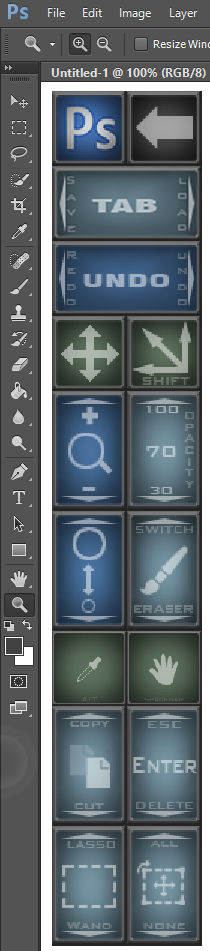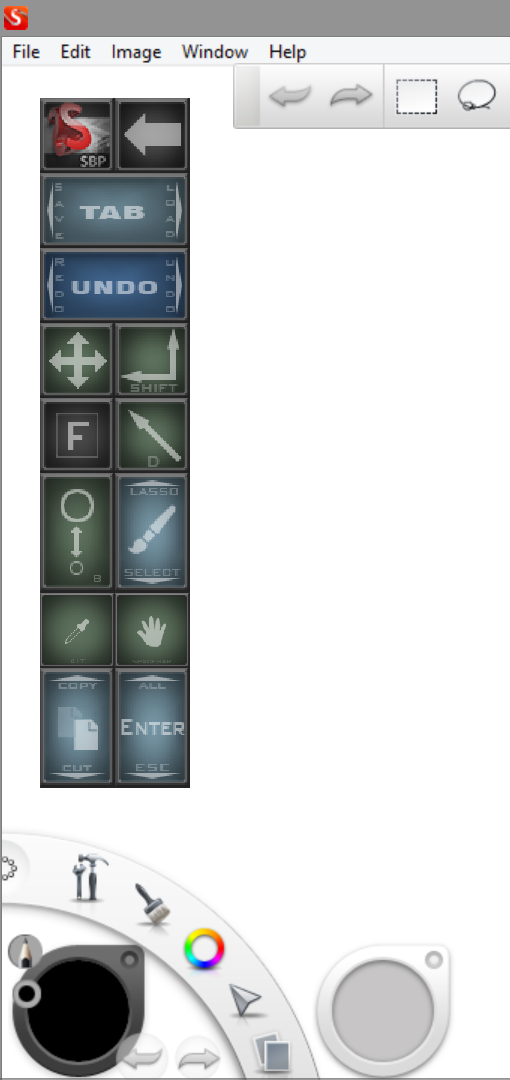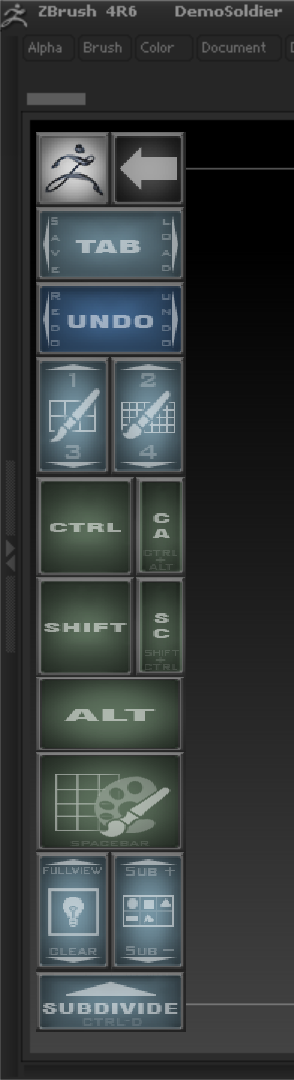"If you can't say something nice, don't say nothing at all."
Never has that memorable quote from Bambi's pal Thumper felt so appropriate.
Like most of you, I've been eagerly awaiting the arrival of the new Monoprice Interactive Pen Display since it was released last month. Though I just got the Yiynova MVP22U, I couldn't pass up the offer of an under $400 tablet monitor with similar capabilities, especially coming from a trusted name like Monoprice from whom I've purchased many cables and thingamajigs over the years.
To add to that excitement, expert artist and trusted tablet guru Ray Frenden posted his own very positive review of the device this weekend.
So when it arrived this morning, I quickly trumpeted the fact on Twitter and set out to do my usual quick unboxing and first impressions post.
But here it is eight hours after its arrival and I'm regretting my words. I love technology. I know this stuff is almost magical. And when it doesn't work as expected or as others have led me to believe it would, I feel a deep sense of disappointment. And this tablet monitor may be the most disappointing device I've ever used.
Why? Because I know UC Logic digitizers deliver (see my Yiynova posts). Because Ray Frenden has written very highly of Huion, the Chinese manufacturer who builds the other tablets sold by Monoprice. Because it looked so good out of the box: nothing cheap or homemade about this device.
But then I had to go and power it on.
Frenden's review mentions that viewing angles are bad and even recommends using the display on a monitor arm. But in my estimation, the Interactive Pen Display only seems to have one acceptable viewing angle: head on. The slightest tilt immediately results in color and brightness shifts that are readily apparent and reproducible (see photos below).
The rest of the issues I've had are software related and I've reached out to Monoprice to see if I can access development drivers that work better than the ones shipped in the box or that are available for download on the Huion website. Suffice it to say that the Windows 8.1 experience so far has been pretty painful. I won't elaborate until I hear back and will update this post as soon as I do.
Stay tuned for hopefully more positive news...
The Monoprice Interactive Display ships in an attractive box that promises a professional experience.
The 19-inch pen display includes Mac and Windows manual, a driver installation CD, the pen and holder, a power supply, power cord, USB pen charging cable, VGA cable and USB cable.
Out of the box, the tablet monitor is as attractive and well-made as any higher end display. The VESA stand provides a wide variety of support angles. Unfortunately, color representation is not accurate at this angle.
This is the monitor stand's most upright position, just shy of 90-degrees. I don't like to work with the monitor at this angle, but it is the only that delivers an accurate color display.
The pen and holder are wonderful, much better than the stylus that ships with the Yiynova. The entire pen is rubberized and the buttons are firm. No extra nibs or nib extractor is included. The pen is battery powered and rechargeable.
The connectors (USB, power, VGA and DVI) are a little hard to reach. You'll want to set the monitor on its face to plug everything in.
Unlike the Yiynova, all the buttons are easily accessible and located on the front lower right corner.
Connected to the Surface Pro without a docking station, the USB and VGA cables can be unsightly. I am using a miniDisplay to VGA adapter. The resolution of the Surface Pro has to be lowered to 1440x900, the pen display's maximum resolution. Mac users do not have to mirror their displays. This is a Windows only limitation. You can see some of the color banding in the darker colors on the upper right of the Monoprice screen.
On the Surface Pro screen above, note how the color is uniform from top of the display to the bottom.
At approximately the same angle, note how the colors shift on the Monoprice.
This is a typical screen shot head-on. Colors are saturated and even.
But looking down from above or from any other angle, that same screen fades to white.
I'm hoping that Monoprice will point me (and you) to development drivers. The default click sensitivity is set so light that any tap results in 100% pressure. The pen display is supposed to work with Windows 8 automatically, but the pressure setting makes it impossible to double click on any items. The pen only becomes usable as a navigation device with the drivers installed. Unfortunately, this conflicts with the Surface Pro's Wacom drivers, so the two cannot be used at once. For the rest of my driver tests, I was using a non-touch Windows 8.1 laptop.
The drivers also allow 4-, 9- and 25-point calibration. But the calibration didn't work on my system. Before I could click the upper left calibration point, it would click itself. The results were unusable. Fortunately, you can turn the calibration off by unticking the box.