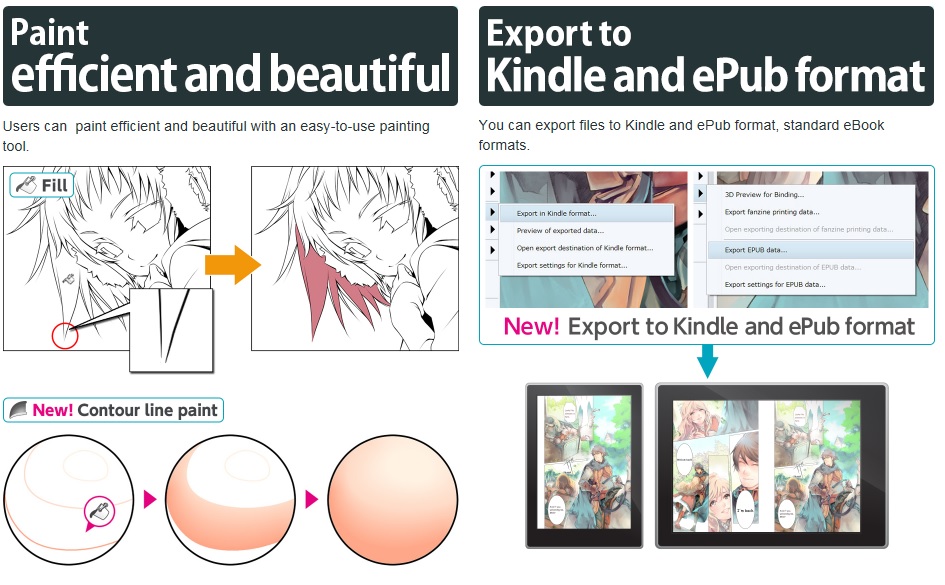Pity poor VAIO. For over a year, the Japanese startup that bought up the remains of Sony's computing division has been plotting a splashy debut on the world stage by targeting creative users with an expensive, but high-powered graphics behemoth.
The company's first entry into the U.S. market, the Z Canvas was even selected to be an exclusive Signature PC offering at Microsoft Stores. And Monday, that $2199 tablet PC with 12.3-inch WQXGA+ 2560 x 1704 IPS touchscreen, true quad core Intel Core i7-4770HQ processor, 8GB RAM and 256GB SSD finally went on sale and held its launch event here in the Century City Microsoft Store. With those specs, the Z Canvas was without a doubt the most powerful Windows 10 tablet on the market.
Then, only 24 hours later, Microsoft announced its Surface Pro 4 and Surface Tablet lines. And 24-hours after that, rather than owning the premium shelf space to itself, VAIO sits right next to demonstration units of the new Microsoft products: a little bit more expensive, two generations of processor behind, no longer the only N-Trig tablet offering 1,024 levels of pressure.
So is the Z Canvas still worth considering, especially given its premium price-tag that balloons up to $3099 for the 16GB/1TB model? I decided to check it out for myself and I'm sorry to report I have decidedly mixed feelings.
It's so unfair to base an opinion on a few minutes of scribbling with inappropriate software, but having no other option, I'd say my reaction to the pen performance is lukewarm. It wasn't bad by any means; it just didn't feel special. In fact, it felt familiar, bearing many of the niggling problems of other current generation N-Trig devices.
First the positive: the hardware buttons located at the top of the tablet (pictured below) for disabling touch and calling up on-screen keyboard shortcuts are amazing. The latter especially is an indication that VAIO has worked with and clearly understands the needs of artists. Rather than having to rely on third party artdocks or other hacks, the Z Canvas lets users configure their own shortcut overlays, customizable for each individual program.
Although not as useful as the Surface Pro's variable angle kickstand, I like the attractive Z Canvas mechanism that lets you smoothly adjust its angle with only one hand.
And the flared, rubber pen grip is a huge improvement over the cold aluminum cylinders of most DuoSense2 pens. If the pen is sold separately, I might pick one up to replace my Sony Active Pen, which I purchased for the VAIO Flip 15A.
I'm not a fan of the flat detached keyboard. I like that it covers the closed tablet like a clamshell, but the flat orientation doesn't lend itself to long typing sessions. However, perhaps VAIO was focusing on artists who only need to tap on shortcut keys as they work. The tablet is Bluetooth and continues to work while detached. No need to purchase a standalone keyboard.
The demo units at this store don't have Clip Studio Paint installed, even though I think that software is bundled with each device. I'm not a OneNote guy and Fresh Paint doesn't do anything for me, so I was able to get the helpful Microsoft Store staff to install Sketchable. The free version only includes one brush, but it was good enough to test.
I created an A4, 300 dpi canvas and started scribbling away. Response is good, but the cursor didn't ever line up with the pen tip. It always was behind and to the right of the tip until I physically came in contact with the screen. It's possible that my pen was setup for a left-handed user, but I never dug into the pen control panel to see if I could set the orientation.
Diagonal jitter is present in slowly drawn strokes. I think we just have to accept that this is a fact of life with all N-Trig devices. Speed up your strokes or use brush stabilization.
More of an issue is that when I drew a bunch of half circles, random ones would end up quantized (with straight line segments instead of a smooth curve). In the image below, notice how the third curve from the right is segmented. Also notice the very thin end to that curve, which is a typical N-Trig artifact.
Could it be a problem with the Sketchable app? Perhaps. I contacted the developers and let them know. But until someone here can test with more software, my recommendation is to proceed with caution.
The biggest advantage of the VAIO Z Canvas is its quad core processor. Although it's a Haswell generation CPU, it should still beat the dual core Skylake processors in the new Surfaces. Running real world tests with more than sketching programs is the only way to determine whether the speed difference is noticeable.
With its serious venting along the top and back of the tablet, the Z Canvas is probably loud too. Unfortunately, it was impossible to tell in the noisy mall setting of the Microsoft Store.
I don't know if I'll be able to do any further testing with the device. A couple of TabletPCReview members have purchased Canvases and I'll be scouring that site for their reviews. In the meantime, if any of you get hands on with the tablet, please leave your impressions below.
I want the new VAIO to succeed. They're clearly interested in catering almost exclusively to digital artists and that's worth a lot in a tech world where other OEMs don't even bother publicizing whether or not they are penabled.