





The Portégé X20W is the latest entrant in the increasingly crowded field of Wacom AES equipped convertible laptops.






The Portégé X20W is the latest entrant in the increasingly crowded field of Wacom AES equipped convertible laptops.
Pen interoperability should improve by 2017 when Wacom releases its dual protocol pen and the USI (Universal Stylus Initiative) consortium brings its products to market. But in the meantime, if you're in the market for a pen-abled Active ES device or are looking for a replacement pen for one you already own, I offer this chart of my test results.
Six months after it was first announced, the first "universal" Active ES pen is available in the US from Wacom
When Wacom announced its Bamboo Smart stylus "for select tablets and 2-in-1 convertible devices" at CES back in January, it was big news. Until that point, only a handful of OEMs' Active ES pens had hit the market and they seemed to be incompatible with one another.
If you’re looking for a way to spend your tax refund wisely, Lenovo has two products that might offer the best price-performance ratio in the industry.
You don’t have to be a US resident to purchase either device (or at least a close approximation), but you won’t likely find as good a deal as you will at Best Buy for the $900 Lenovo Thinkpad Yoga 14 or at Costco.com for the Miix 700 tablet, currently discounted $200 through the end of April.
THINKPAD YOGA 14
I first reviewed the original Best Buy exclusive Thinkpad Yoga 14 in the middle of 2015 and the convertible laptop has been updated several times since then while the price has remained constant. The current version, model 20FY0002US, features a 2.3 GHz 6th Gen Intel Core i5-6200U processor, 8 GB of RAM, 256 GB SSD and NVidia GeForce 940M graphics. An integrated, rechargeable Thinkpad Pen Pro (Wacom ActiveES stylus) is included.
The TPY14 is not sold online at Lenovo.com. Instead, the closest equivalent is known as the Thinkpad Yoga 460 (Black). Configuring that model to match the Best Buy version will cost at least $1449 (currently discounted 10%) but does not include the discrete gpu. For reasons known only to Lenovo, none of its online offerings seems to offer an NVidia option.
The TPY14 is the nearly perfect desktop replacement convertible. You might quibble about the FHD (1920x1080) display which doesn’t boast the widest color gamut or brightest output, but I find the roomy 14-inch screen perfectly acceptable.



The keyboard is typical of Thinkpads: with comfortable spacing and nice key travel. The trackpad is improved over the earlier versions.
The laptop is equipped with 3 x USB 3.0, Mini DisplayPort, HDMI, OneLink+ and 4-in-1 media card slot. Wireless-AC, Bluetooth 4.0, microphone and 720p HD webcam round out the package.
Top to bottom: the integrated rechargeable Lenovo Thinkpad Pen Pro stylus, the Thinkpad Pen Pro active capacitive pen and the recommended Toshiba dynaPad TruPen. Note the very short exposed nib on the middle pen.
While the integrated stylus is nice in a pinch, serious users will want to purchase a full size pen. The Lenovo Thinkpad Pen Pro active capacitive pen is available for about $40, but I recommend the more expensive Toshiba DynaPad TruPen, which is now available for separate purchase from a variety of online outlets including Amazon and Toshiba.com, whose sales are fulfilled by CDW.
The DynaPad TruPen offers a much better drawing experience, with longer, softer nibs and a much greater hover distance. The nibs seem to deteriorate quickly, but fortunately Toshiba is the first Wacom AES OEM to also offer packs of 5 replacement tips.
The soft TruPen nibs offer significantly more resistance than the standard Pen Pro, but the display is still a little slippery. I haven’t tried one yet, but a screen protector would be advisable if you intend to draw on the TPY14 full time.
Drawing performance is as good as any Wacom ActiveES device, with great accuracy and 2048 levels of pressure sensitivity. The TPY14 is also compatible with the Wacom Feel driver, so you’ll be able to configure the pen buttons and create a radial menu if you like.
System performance is excellent, with the laptop ranking just above last year’s models in various benchmarks.
For its price class, the Best Buy exclusive Thinkpad Yoga 14 is an absolute winner. Highly recommended.
IDEAPAD MIIX 700
Even at its regular retail price of $800, the Ideapad Miix 700 is a lower end Surface Pro 4 clone that is hard to pass up. But at $600 through April 30 for Costco members, it’s an absolute steal.
For $100 less than the regular retail price of the 4GB entry level m3 SP4, the Miix 700 boasts an Intel Core m5-6Y54 and 8 GB of RAM and 128 GB SSD. The onboard Intel HD Graphics 515 powers a 12-inch 2160 x 1440 display, equal to the SP4. A folio keyboard cover is also included but the Wacom Active ES pen is sold separately.
At its sale price, the Miix is about $400 cheaper than the less powerful Surface Pro with keyboard! There’s got to be a catch, right? Fortunately for bargain hunters, there are only a few items of concern.




It would be impossible to tell the Miix 700 apart from the Microsoft tablet except for the gold finish back and watchband hinges. The folio keyboard cover has a faux leather cover. These fashion miscues can easily be overlooked.
Unfortunately, there is one hideous marketing decision that will require significant elbow grease to rectify. The geniuses at Lenovo decided to apply a sticker to the top right and side of the tablet with a strong adhesive that leaves behind a sticky, difficult to remove residue. Prepare to spend a lot of wasted time cleaning up this mess. (Lenovo states on its forum that future Miix tablets won’t have the appliques).
Aesthetics and self-inflicted issues aside, the only real item of concern is the keyboard cover, which is a little flaky despite a firmware fix. Without the patch, the cursor regularly jumps around randomly, making it nearly impossible to type a sentence without multiple errors. After the patch, the keyboard is more accurate, although the touchpad is hyper-sensitive. Throughout a week of use, I’ve accidentally opened or closed multiple items due to errant taps on the trackpad. Clicking and selecting is also challenging. Lastly, the keyboard is not backlit, which is a major limitation if you need to use your tablet in low-lit situations. Consequently, if word processing is your primary activity, you may be out of luck when it comes to the Miix 700.
Unlike the Spartan plain cardboard packaging of Thinkpad products, the Ideapad line is consumer oriented and the Miix 700 ships in the nicest package I’ve seen from Lenovo.
Available ports are a little skimpy: one USB 2.0 that doubles as the power input, one USB 3.0, a microHDMI output and a microSD slot tucked under the kickstand, borrowing again from the Surface Pro design.
A major selling point of the Miix is its user upgradeability. Swapping out the m2 SSD should be very straight forward and Lenovo even has a complete list of how-to videos on its site: https://www.lenovoservicetraining.com/showcase?sid=1114&key=TGVuZw==
Marketed as a relatively low cost retail device, the Ideapad also features a lot of pre-installed crapware like McAfee Internet Security that you will want to wipe off right away. I do appreciate when OEMs provide utilities that phone home and let you know when driver updates are available. The Lenovo Companion app purports to do this, but I still had to visit Lenovo.com support to find the keyboard firmware.
Pen support is also not enabled by default and required installation of another firmware fix. Unfortunately, although the Miix 700 works with a variety of Wacom Active ES pens, it is not supported by the Feel driver, so you won’t be able to configure any pen buttons or run Wintab applications.
As I wrote above, the Lenovo Thinkpad Pen Pro is sold separately for $40. It's not the best Wacom Active ES pen option on the market due to its very short nib and small hover distance. If you decide to stick with the Lenovo brand, packs of pen clips are also available that attach the pen via the USB 3.0 connector (a pretty big waste of a port on an already limited device).
Like the Thinkpad Yoga 14, the Miix’s screen is a little slick and could benefit from a screen protector, but using it with a Toshiba DynaPad TruPen is otherwise very pleasant.
Until Wacom releases its Bamboo Smart pen and we determine its compatibility, the Toshiba DynaPad TruPen is the best choice for Miix users.
The Miix 700’s Core m5 processor offers negligible performance improvements over the Surface Pro 4’s m3, so benchmark results are very close. But in real world use, you’re likely to see more benefit from the extra 4 GB of RAM.
The Miix runs absolutely silently and battery life is very good. Lenovo claims it will provide 9 hours of video playback, but I got about six hours or typing, browsing and drawing.
If you are looking for a bargain and can overlook the sticker and temperamental folio keyboard, the Miix 700 is the real deal.
When the Toshiba Encore 2 Write 8-inch and 10-inch models were released early last year, they quickly became the darlings of cost conscious artists despite some serious design limitations.
Featuring low resolution displays, only 2 GB of RAM and a slow Atom processor, I nevertheless recommended the E2W to anyone on a budget, given its outstanding Wacom Active ES pen performance. Unfortunately, the $400 device began disappearing from stock several months ago and is now nearly impossible to find new or selling at its original price.
Now Toshiba is back with the 12-inch dynaPad, starting at $570. With this device, the company is once again vying for the crown of Windows' price-performance champion. In addition to its larger display, the dynaPad features a few major improvements over its predecessor: 1920x1280 resolution, 4 GB of RAM and an additional micro USB 2.0 port.
Sadly the dynaPad is still limited to 64 GB of onboard eMMC storage and hindered by an Intel Atom x5-Z8300 cpu clocked at 1.44 GHz, yielding virtually the same performance as last year's Encore 2 Write.
Other tablet manufacturers should be thankful that Toshiba didn't equip their dynaPad with an m3 processor or 128 GB SSD because the dynaPad is otherwise nearly perfect.
Weighing only 1.28 lbs (tablet only) and .27 inch thick, the dynaPad is the ideal portable sketchbook: slightly smaller and lighter than even the iPad Pro and significantly more comfortable to hold. The edges of the dynaPad are rounded and slightly rubberized, avoiding the sharp, slippery feel of the iPad and other tablets. Unlike the E2W, which had a thick plastic coating on its screen, the dynaPad's Gorilla glass display is clear, smooth and durable.
Toshiba sells an optional keyboard cover for $100 that looks very nice but that I opted not to purchase for this review. The keyboard offers only one viewing angle (similar to the keyboard shipped with the Lenovo Thinkpad Helix 2 and which I found very impractical).
Compared in the images above and below to the Surface Pro 4 (left) and the Encore 2 Write, the dynaPad looks every bit a premium device.
The new Toshiba TruPen that is included with the dynaPad is significantly longer than the original, which makes it feel like a great writing instrument. An unfortunate design choice is the end clip which inserts into the dynaPad body (below). While the clip definitely makes a secure connection, inserting it and pulling it out again can be a real chore.
I don't typically write about the speakers on tablets, as they're not at all essential for art, but I feel compelled to mention the atrocious speakers on the dynaPad. The two openings are located along the right side of the tablet (see one of them to the lower left of the pen in the image above). I've never encountered speakers sounding this bad on any Windows tablet that I've ever owned. Volume is ridiculously low and tinny, sounding like a cheap 9-volt transistor radio. The dynaPad ships with a Dolby audio tool but it doesn't do anything to improve the hideous sound. By comparison, the Encore 2 Write had excellent audio. I can't understand how Toshiba engineers thought it was okay to release a product with a defect this bad. How much could this choice have saved the company? Speaker quality shouldn't be a disqualifier for most of you, but be prepared to cringe when you hear every system notification.
As we've come to expect from all Wacom Active ES devices, pen performance on the dynaPad is outstanding. In the example above, see the wide range of stroke thicknesses I was able to derive from the same sized brush in Clip Studio Paint. Wacom AES offers 2048 pressure levels and it feels like I could successfully draw with each one.
Hover distance is greatly improved vs. the first generation TruPen. The pen is recognized about a half inch away from the display which should result in far less palm rejection errors and stray marks.
In addition to Clip Studio Paint, I also tested the dynaPad with Sketchable, Mischief, Sketchbook Pro and Sketchbook for Tablets and Photoshop CC 2015. Generally those programs that offer a little bit of brush stabilization performed best. Photoshop in particular seemed more difficult to control.
With 4 GB of RAM, I didn't encounter any slowdowns sketching on 11x17, 600 dpi images. As usual, some lag was evident if I pushed textured brush sizes beyond a few hundred pixels.
Real performance hits incurred by the Atom and eMMC storage occur when downloading and installing software. Windows updates can be very slow to install. Despite my very fast Internet connection, Adobe Photoshop still took 30 minutes to set up.
In benchmark tests, the dynaPad achieved middling scores of 938 in TabletMark and a 748 Geekbench (single) and 2182 (multi). The Encore 2 Write achieved 805, 702 and 2090, respectively. Better performance would definitely have been expected given the price increase. And most troublingly, the humble Surface 3 does 1253, 969 and 3204 on its tests.
If you're looking for a speed demon, the dynaPad definitely is not it.
The dynaPad ships with one spare nib and that may not be enough based on the wear I saw on pen's nib (see above). This generation of nibs is somewhat softer than last year's but I've never had a tip deteriorate as quickly as this one. Within one week of limited use, I ended up having to replace it. Hopefully this was an isolated case but it's a real concern because neither Toshiba nor Wacom market replacement sets.
The new TruPen nibs (above top) are interchangeable with the previous generation. Those older nibs are made of a slightly harder material. While the older TruPen can be used on the dynaPad, the new pen will not work on the Encore 2 Write.
One final quibble is the micro USB to to USB power cable included with the dynaPad. It's only three feet long and limits your ability to use the tablet while it's plugged in. Not a major issue, but another in a line of disturbing cut corners.
Is the dynaPad right for you? If you're coming from an Encore 2 Write, absolutely. If you've never owned a Windows tablet or are shopping for lower cost iPad Pro alternatives, you'll probably be happy with the dynaPad. If you're a power user and have a few hundred dollars more to spend, you'll probably be happier with other more powerful options.
PRESS RELEASE
LAS VEGAS – CONSUMER ELECTRONICS SHOW – January 5, 2016 – Toshiba’s Digital Products Division (DPD), a division of Toshiba America Information Systems, Inc., today announced the availability of dynaPad™, a light and powerful tablet powered by Windows 10 and engineered to deliver the natural feel of pen to paper so you can work and create freely.
“Precision digital inking technology is the next frontier of truly personal computing,” said Philip Osako, senior director of product marketing, Toshiba America Information Systems, Inc., Digital Products Division. “Advances in engineering and pen technology have enabled us to create an amazingly thin and light tablet that’s ideal for instant creativity while also offering the versatility to immediately transition to a clamshell form factor for productivity. Toshiba dynaPad is the ultimate digital notebook.”
Remarkably Accurate Pen Experience
Built with professional-grade digital inking technologies by Wacom®, Toshiba’s exclusive Active Electrostatics (ES) TruPen™ with Wacom® Feel delivers pen precision and accuracy, so note-taking, sketching and drawing feels like writing with pen on paper.Ideal for designers, artists and note-takers, it is also great for highlighting and writing notes directly on webpages through the annotating features in the Microsoft Edge browser. Featuring a sophisticated metal design, this fine-tip digitizer pen supports 2,048 levels of pressure sensitivity and writing or drawing capabilities from extreme angles with virtually no latency. And because the pen is battery-powered, it can last for more than 1,000 hours so there is no need to carry a separate charging connector.
“Our Active ES solution continues to deliver a best-in-class writing and drawing experience on tablets like the Toshiba dynaPad,” said Masahiko Yamada, president and CEO of Wacom Ltd. “Toshiba’s TruPen stylus delivers unprecedented accuracy and speed and allows users to create intricate details, just like they would with a pen or pencil on paper.”
Dynamic Full HD Display Precision Engineered for Handwriting
Toshiba dynaPad features a 12-inch Full HD+ (1920x1280) TruBrite® display1
remastered for handwriting. To achieve a digital canvas that best replicates the natural feel of pen to paper, Toshiba bonds two sheets of high-quality glass with a metal mesh sensor and incorporates Corning’s Gorilla Glass 3 with Native Damage Resistance™, plus an anti-fingerprint coating to deliver a sturdy surface that accepts fine lines and pressure-sensitive strokes – all while delivering a crystal clear 2 million pixel-perfect view.
The World’s Lightest 12-inch Windows Tablet
The innovative slim and lightweight design of dynaPad – 6.9mm thin and 1.28 pounds – makes dynaPad the lightest 12-inch tablet that is powered by Windows. Sized to mimic a traditional A4 paper size, dynaPad’s design complements the large display area with a carbon fiber housing and a sophisticated, rubberized finish to give it a solid feel in hand, while reducing flex. The device also offers an optional ultra-thin, full-size keyboard with a 19mm pitch and 1.5mm stroke for easier typing and a well-sized touchpad ideal for Windows navigation. Attached by magnets, users canquickly convert the tablet to a clamshell laptop for productivity applications. The TruPen neatly attaches to the side of the tablet.
“Toshiba’s dynaPad is a great example of a device that highlights how Windows 10 can help people do great things,” said Peter Han, vice president of Worldwide OEM Marketing, Microsoft Corp. “Toshiba’s TruPen with Wacom Feel technology is fantastic for taking notes and highlighting on webpages in the Microsoft Edge browser and the detachable keyboard combined with Continuum on Windows 10
enables you to use it as a tablet or laptop.”
Toshiba’s Suite of Original Apps Designed for the Way You Work
The dynaPad also includes updated versions of Toshiba’s exclusive suite of original business applications that enable users to easily collect, organize and share notes, images and files and integrate them seamlessly with Microsoft Office. The suite includes:
• TruNote™: A simple, yet powerful handwriting app lets you effortlessly take lecture or meeting notes, create detailed hand drawings, search handwritten messages, manage multiple notebooks and more. Smart settings allow for left- or right-handed use to maintain a normal writing style.
• TruCapture™: Easily capture images and text from whiteboards, textbooks, newspapers and more, at any angle for simple importing into presentations and sharing.
• TruRecorder™: A powerful voice recording application for meetings, lectures and interviews that can recognize the speaker’s voice for easy playback.
• TruNote Clip: Easily capture screen clips and mark them up for easy sharing.
• TruNote Share: Turn the tablet into a real-time whiteboard that can be shared with up to 40
people.
Performance for Creativity and Productivity
The tablet features the Intel® Atom™ x5 Z8300 processor with up to 4GB of RAM and up to 64GB of flash storage delivering snappy performance for navigating Windows 10, using apps and getting work done. Offering a range of connectivity options, dynaPad includes two Micro USB 2.0 ports, a microSD card slot that supports up to 128GB cards and a Micro HDMI® port for connecting to external devices. In
addition, the device includes ultrafast 802.11ac Wi-Fi® and Bluetooth as well as a 2MP front-facing camera and dual-array TruTalk™ mics for video chatting and an 8MP rear camera with auto-focus.
Pricing & Availability
Toshiba dynaPad is available today for pre-order starting today direct from Toshiba at toshiba.com/us and at Microsoft Stores in late January for $569.99 MSRP.
Perhaps it's due to the overwhelming volume of gadgets I've got clattering around the SurfaceProArtist labs or just my advancing old age, but it's getting increasingly difficult to remember all the gear that I've reviewed and exactly when I reviewed it. Fortunately, despite the somewhat awkward design of the Squarespace template behind this site, everything I've ever posted here is only a keyword search away.
So as the year draws to a close, I thought it would be fun to revisit my last twelve months of reviews and see if my conclusions then have withstood the test of time.
In many cases, the time I invested while writing the review was about as much as I ended up spending with the device for the entire year, so I'll try to distinguish between the gear that I've really put through its paces and the stuff I only ever skimmed.
January
N-Trig DuoSensePen2 http://surfaceproartist.com/blog/2015/1/3/n-trig-now-selling-replacement-pens- The first of a couple of products on this list that disappeared shortly after their release, these replacement pens were N-Trig's first foray into standalone consumer products. It was nice to see an option in case your Surface Pro 3 or Sony VAIO pen went missing, but I didn't care for the short body. When Microsoft bought N-Trig's pen technology later in 2015, the pens vanished.
Monoprice 22" HD SmartTouch Drawing Display http://surfaceproartist.com/blog/2015/1/10/review-new-monoprice-pen-display-puts-multi-touch-within-reach - This touch capable drawing display was Monoprice's second attempt to entire the Wacom - Huion - Yiynova fray, but it also disappeared unceremoniously shortly after release. I still use it occasionally, as its attached to my second desktop. It's really not a bad value and I hope that Monoprice and its anonymous Chinese suppliers take another stab at it in 2016. UPDATE 12/24/15: In the comments section below, reader Vachel Shannon informed me that the Smarttouch pen display has resurfaced on Monoprice's website. You can find it here: http://www.monoprice.com/product?p_id=12077
Toshiba 8" Encore 2 Write http://surfaceproartist.com/blog/2015/1/31/massive-guest-post-8-toshiba-encore-2-write-impressions - TabletPCReview member Precurve did a great job capturing the virtues of the 8-inch version of what was the best pen computing value of the year.
February
Lenovo Thinkpad Helix 2 http://surfaceproartist.com/blog/2014/11/28/keyboard-hinders-helix-2 -
I expected to love the Helix 2, but I didn't, thanks to its high pricetag and crappy keyboard. Had it been discounted a couple hundred bucks, I might feel otherwise. When the Ultrabook Pro keyboard was ultimately released, it cost a ridiculous $400.
March
HP Pro x2 612 G1 http://surfaceproartist.com/blog/2015/3/1/hp-pro-x2-612-g1-review - Because I reviewed it so closely to the pricey Helix 2, I probably ended up inflating my rating of this tablet. I admit I grade on a curve for lower cost devices, but there's something about this ugly duckling tablet that reminds me of the Surface Pro 1 that got this blog started. UPDATE 12/24/15 : Vachel Shannon also let me know that refurbished i5/8/256 HP Pro x2 612 G1s are on sale over at Woot! for only $399 until supplies last. This is an exceptional value. http://computers.woot.com/offers/hp-pro-x2-612-12-5-intel-i5-tablet-7?ref=cp_cnt_wp_2_9
Toshiba 10" Encore 2 Write http://surfaceproartist.com/blog/2015/3/1/guest-post-10-toshiba-encore-2-write-review- I never got around to writing my own review of the TE2W, but Eric Merced did the honors here. The TE2W is the first Wacom ActiveES tablet I owned and it's an exceptional value.
Wacom Cintiq Companion 2 http://surfaceproartist.com/blog/2015/2/20/wacom-companion-2 - I'll admit I haven't gotten as much use out of the CC2 has I had imagined/hoped when I first purchased it. I'm spoiled by having so many other options at my disposal and I consider the CC2 too large and loud to use outside of the office. But performance is fantastic and it's still the one to buy if art is your foremost concern.
June
Lenovo Thinkpad Yoga 14 http://surfaceproartist.com/blog/2015/6/26/thinkpad-yoga-14-sneaks-into-best-buy- My credit cards were able to take a break during April and May, and they were taxed a little more lightly by this Best Buy-exclusive offer. The laptop is my daily driver at the office. I've changed out the slow 1TB HDD for a much more responsive 512 GB SSD. You won't need to make that additional expense if you purchase the latest model, which has been updated several times since I purchased it. The TPY14 offers the best price-performance ratio on the market. It's not a style champion, but the Skylake version is essentially an i5 dGPU Surface Book for half the price.
July
Lenovo Thinkpad Active Capacitive Pen http://surfaceproartist.com/blog/2015/7/7/lenovos-elusive-thinkpad-active-capacitive-pen-arrives - The pen that accompanies Lenovo's Wacom ActiveES devices has since been rebranded as the Lenovo Thinkpad Pen Pro. But it remains a must-have for anyone buying one of the new penabled devices, as the bundled rechargeable pen is too small for serious artists.
October
VAIO Z Canvas http://surfaceproartist.com/blog/2015/10/26/vaio-z-canvas-is-windows-tablet-performance-champ - I was a reluctant buyer but the performance of the VAIO Z Canvas really won me over. It's been discounted $500 in recent weeks and is really hard to pass up at that price.
November
Microsoft Surface Pen http://surfaceproartist.com/blog/2015/11/5/man-sets-out-to-review-surface-book-settles-for-pen-instead - A must-have for any Surface Pro 3 or 4 owner. The new pen and softer nibs are a huge improvement over their predecessors.
Microsoft Surface Pro 4 http://surfaceproartist.com/blog/2015/11/7/entry-level-surface-pro-4-is-the-only-ipad-pro-youll-ever-need - I purposely decided to review the low end m3 SP4 because I was looking for a fanless option. I love it and find I'm using my i5 SP3 less and less often. This is the perfect digital sketchbook Sorry Apple.
Miscrosoft Surface Book http://surfaceproartist.com/blog/2015/12/5/surface-book-is-great-but-artists-should-stay-with-the-surface-pro - Early growing pains have almost been resolved. This is a beautiful prestige device, but I think it's a less than ideal form factor for digital artists.
December
Apple iPad Pro & Apple Pencil - Coming soon. Trying to take my time so I don't come off like an Apple hater or Microsoft fanboy.
So that's it. Funny doesn't seem like so many gadgets when you put them all on one page. I don't know how many I'll get to review in 2016. You guys were great the first couple of days I began my appeal for donations, but that's all died down now and revenue is no where near where it needs to be to pay for this site. So if you haven't yet, please consider a small contribution or click on as many ads as you can. Also, remember to begin your Amazon shopping sessions with a click on one of our Amazon links and we'll receive a small kickback.
So what was your favorite gadget of 2015? What are you most looking forward to in 2016? Leave your thoughts in the comments section below.
EDITOR'S NOTE: I've been hopelessly behind on my product reviews since January. It's been my plan to follow up my review of the HP Pro x2 612 G1 with a review of Toshiba's 10" Encore 2 Write. But then the Wacom Companion 2 was released and testing that device has been taking up all of my limited free time. Fortunately, Twitter friend and artist Eric Merced stepped into the fray and purchased and quickly reviewed his Toshiba tablet last week. With his kind permission, I reprint his findings here. Enjoy!
By ERIC MERCED
I tried my best to write a short thorough review of the Toshiba Encore Write 2 tablet that was not just open and honest, but informative for anyone who is in the market for either a Surface Pro 3 or the less expensive Write 2 tablet.
As an artist, my review is technically geared towards Artists looking for a portable drawing solution. However, that does not exclude anyone looking for a solid pen-based tablet.
With that in mind, I do have to say, that if you’re a heavy Photoshop, Corel Painter or Manga Studio user, you may be better suited with the more expensive and higher spec Surface Pro 3 due to the lower specs of the Write 2. And by heavy user, I mean, if you’re a painter who requires lots of memory and processor power, then the Write 2 may under perform for you.
I broke this review in two simple sections targeting the Write 2 and comparing it to the Surface Pro 3. Hopefully, this will help you decide which device is better suited for your needs.
THE GOOD STUFF
Small and lightweight. The Write 2 basically feels like an iPad in your hands. It’s lighter than the Surface Pro 3 and feels much more solid than an iPad. I always got the feeling that if I dropped an iPad or the Surface Pro, it would be game over. While I’m not looking towards dropping the Write 2 anytime soon, I feel that it may be capable of taking a tumble or 2 much better than the iPad or SP. Also, the Write 2 feels way more portable than the SP. Again, just like an iPad, I feel better carrying this thing around versus the SP3 which, even though it’s supposed to be a tablet, is more in line with a laptop.
Windows 8 Desktop Apps in a true portable experience. The allure of the SP3 and the Write 2 is the fact that you can have Windows 8 desktop apps in a portable device. And I’m not talking about desktop equivalent apps here, I’m talking about the actual desktop apps, like Photoshop, on a tablet. With the Surface Pro 3, it’s almost not much of a big deal because, like I mentioned beforehand, the SP3 is like a smaller laptop more than it is a tablet. With the Write 2, you really get the impact of running full Photoshop or Manga Studio in a tablet (as a matter of fact, Microsoft compares it against the Apple Macbook Air and not the iPad). To be honest, there’s more of a wow factor with the Write 2 than there was with the SP. And again, that has to do with the fact that this feels like an iPad. A real tablet. I think every iPad owner that’s a digital Artist really dreams of an Apple solution to the SP and now, the Write 2. As a Mac OSX user myself, I wish Apple would get with the program and create a true portable OSX experience like Microsoft has done with the SP and now, their partners like Toshiba, with the Write 2. I can’t express how awesome it feels to have Photoshop or Manga Studio in such a small device without much compromise. I can truly start something on my desktop, sync via Dropbox, and continue on my Write 2 on the go, or vice versa.
Good battery life. The Write has really good battery life. I can go almost a full day using it without the need of plugging it in. However, there’s a downside which I’ll touch on in the 2nd portion of the review below.
The pen (Stylus). The Write 2’s pen is such an improvement over the SP3’s pen by leaps and bounds. First of all, when you first set up a SP3, you need to hold down the SP3 pens top “eraser” button until the SP recognizes the pen via Bluetooth and automatically pairs with it. It takes a few seconds to do this and you get a prompt on screen that it will take as much to set up. The problem with the SP3’s pen is Bluetooth. It’s not a reliable connection and, at times, it will say that the pen is not connected yet you can still use it. (NOTE: It was pointed out to me by a reader that, as a matter of fact, the Surface Pro 3 pen does not need Bluetooth to function. The Bluetooth is there for the top button which activates Onenote. Thanks Sven!). It’s a wonky set up to say the least. With the Write 2, I can’t recall a set up process. Maybe there was, maybe there wasn’t. I honestly don’t remember. The fact is, it’s been a hands off and painless experience. The pen just works right out of the box and, I’ve had no connection issues. As a matter of fact, a quick look at the Bluetooth section of the PC Settings and you won’t find any choice for connecting or disconnecting the Write 2’s pen. (EDITOR'S NOTE: Neither the N-Trig pen on the Surface Pro 3 nor the Wacom ActiveES pen on the Encore 2 Write require pairing in order to work, except for the limited cap button functionality cited above.)
Tracking is on par with the SP3. You notice the cursor drag behind the pen if you move fast but this has no noticeable impact on drawing/writing that I’ve noticed. Yes, you do encounter lag at times with Photoshop or Manga Studio, but it depends on the brush you’re using. I use a lot of custom brushes in both apps and these brushes, at times, require some power to work. But for the most part, the lag is very minor. And as a reference point, I generally work in 8.5x11 or 11x17 at 300dpi’s. And yes, it does have pressure sensitivity which works great in both Photoshop and Manga Studio. Note: I did encounter a lot of frustrating lag when I installed the Wacom Feel Driver. I was told on Twitter that the latest version, as of this writing, did introduce some issues so keep that in mind.
Side slot to store your pen when not in use. This is so cool. The SP3 has a magnetic side where the pen clings on. You can’t use it when you’re charging the SP and, in both my experiences with the 2 units I tried, the magnet’s not even that’s strong. The Write 2’s solution comes via a clip on the side of the pen that you can insert into a slot on the side of the tablet. It works exceptionally well and diminishes any fears of it accidentally slipping out. I do wish it had the same in body slot the Samsung tablets have but, this works well. Also, the cap on the pen is a bonus. Not only does it protect the tip when not in use but, according to Toshiba, it helps with conserving battery life.
A full year of Office 360. Ok. I don’t know why I even added this as a good stuff. Or, yeah, ok. I did write this review on Word but, ok. Fine.
Affordable. The lower end Surface Pro 3 will run you $799 while this will run you $400.
THE BAD STUFF
Slow charging. Yes, it has good battery life but the downside is, in my experience, it takes looooong to charge up. Maybe I’ve been spoiled by the Nexus 6’s fast charge up time.
Low resolution screen. The only reason I’m even adding this here is because others have brought the point up. Yes, the Surface Pro 3 has a beautiful 12” screen. The thing is just gorgeous and a delight to work on. But the low resolution screen on the Write 2 may not turn you off. At least it didn’t turn me off. As a matter of fact, it’s a non issue for me.
It’s not a powerhouse. In comparison to the Surface Pro 3’s lower end model (see spec comparison below), the Write 2 is no power house. If you’re a heavy Photoshop user who does some intricate paintings that require a lot of processor and memory power, you might want to look at the higher end SP3’s because the Write 2 will disappoint you. With that said, it’s suitable for the kind of work I do. You’re just going to have to take a look at your work and workflow and decide which machine is best for you.
The charger cable is too short. I’m used to charger’s with a good amount of length on the cable. But for whatever reason, the Write 2’s charger is a bit short which makes for an annoyance when, say, sitting on a sofa and needing to plug the charger in while you continue to work. I may actually look into an alternative charger if possible.
No alternate choices for pens. With the Surface Pro 2 I had the choice of using the horrible stock pen or, what quickly became my favorite, the Wacom Feel pen. With the SP3, I believe that changed and your choice was limited to the stock pen. The same is true for the Write 2. I do wish I had a choice of 3rd party pens. While I really do not dislike the stock Write 2 pen (I actually find it better than the SP2’s pen) I do wish I had options. But for now, it will do just fine.
Surprisingly, that’s it for the bad stuff!
So in a nutshell,
Q. Is the Write 2 a suitable replacement for the Surface Pro 2 or 3?
That depends on what you’re looking for. If you’re looking for the same power you get from the SP2 or 3, then you might want to look at the latest SP3 models. If you’re looking for a much more portable solution with OK processing power, then the Write 2 might be what you’re looking for. If you don’t mind a smaller screen, again, the Write 2 is what you’re looking for (I do suggest the 10” model over the 8”). However, if you crave for a slightly bigger screen than that of the Surface Pro 2, the Surface Pro 3 has a beautiful 12” screen that does not disappoint.
Q. Is the Write 2 a suitable replacement for the Cintiq?
No. Look, in all honesty, if you have the cash to get your hands on a Cintiq Companion, stop reading this. Go get that darn Cintiq Companion. To this date I have not found a tablet that has the feel of the Cintiq screen. The SP2 or 3 did not have it nor does the Write 2. Drawing on these machines is like drawing on glass while the Cintiq’s have a premium textured feel to it that truly feels like drawing on paper. Also, the Cintiq Companion is much more powerful than the Write 2 and as an added bonus, you can plug it into your computer to use when not on the go.
Q. Will it run Photoshop, Manga Studio and or Illustrator?
Yes. Yes and yes. The Toshiba Write 2 basically runs on Windows 8. The same OS you get on desktop, you get in this portable little tablet. It’s friggin awesome. But keep in mind, there’s some squinting to be had. Not every app is optimized for Windows 8 mobile. I think Manga Studio and Sketchbook Pro have the best mobile UI’s out there. And on the Write 2, please stay away from Adobe Photoshop’s experimental UI features for now. They were designed more with the Surface Pro’s screen in mind.
Q. Does the pen have replacement tips?
Yes. And no. It comes with one additional replacement tip but I have not looked online to see if I can order more so, for now, I’ll play it safe and say no.
Q. Is the Write 2 a suitable replacement for the iPad (as a digital portable sketchbook)?
Um, how do I say this politely…. HELL YEAH! Look, iOS has some really amazing apps. Among my favorites were Procreate and iDraw. Unfortunately, you can’t find those out of iOS. But where iPad fails as a digital sketchbook is in the pen department. Bluetooth and pressure sensitive pens are not the best of solutions at the moment. I’ve had plenty of frustrations when dealing with them. But, it’s getting better. Still, when you use an iPad and iOS you’re basically using mobile apps that are not as powerful as desktop apps. I don’t care what opinions you may have about Procreate, you can’t produce high resolution art on it the same way you can in Photoshop. So the iOS experience on the iPad is a very limited one at the moment (fingers crossed on those iPad Pro rumors going around). In the meantime, if you’re looking for an iPad replacement, I highly recommend the Write 2. Windows 8 is a different beast than iOS and it takes some getting used to, but the ability to run desktop apps on a tablet will diminish any gripes you may have with the OS.
SIDE BY SIDE SPECS COMPARISON
SURFACE PRO 3
Display: 12” (2160 X 1440)
Processor: 4th generation Intel Core
Memory: 4, 8GB options
Storage: 64, 128, 256, 512GB Options
Weight: 1.7lbs
OS: Windows 8.1
TOSHIBA ENCORE WRITE 2
Display: 8” (1280 X 800)- I’m not even going to consider the smaller version here because I’m highly recommending you go with the bigger model.
Processor: Intel Atom
Memory: 2GB
Storage: 64GB
Weight: 13.4 oz
OS: Windows 8.1
So there you have it. I hope this review has been informative and helps you decide what machine to get based on your needs. While I really would have settled for a Surface Pro 3, and would still own one if the first or second units I bought hadn’t turned out defective, I have absolutely no regrets from buying the Write 2. In the end, I saved a lot of money and got a slightly more portable machine that still gives me the abilities to do the things I would have on an SP3. While not as powerful as the SP3, it still works great for my workflow and style of art.
See more of my work at www.ericmerced.com
ADVERTISEMENT
EDITOR'S NOTE: Finding the time to update this blog regularly has become increasingly difficult for me, so I am always happy to pass along the impressions of other knowledgeable Windows tablet pc users. Over the last couple of weeks, TabletPCReview forums user Precurve has published an amazingly detailed series of posts on the new 8-inch Toshiba Encore 2 Write, one of the first devices to feature Wacom's new Active ES pen technology. Because the thread is now many pages long, I got Precurve's permission to condense the majority of his observations into this very long post. I've cut all the questions and comments, but you can visit the thread (see the link below) if you'd like to read the entire conversation. Enjoy (and please don't hold my future reviews to this impossibly high bar). --Rick
Jan 21, 2015 - I took delivery of the 8" Encore 2 Write (with stylus) yesterday. I'm an experienced tabpc geek with a t904, Samsung Slate, and 21" Cintiq UX, & ipads. This thing gave me one of the best first experiences with a new piece of tech in a long time. I got it on a whim to have a super portable note and sketchpad. Really incredible for the price point. So far I've tried full versions of OneNote, Sketchbook Pro 6 and Powerpoint 2013 (I like it as a scrapbook/sketchboard) in addition to metro versions of FreshPaint, Sketchbook Express. Exceeding expectations. Wacom pen is nice.
Jan 21, 2015 - (RE: Hover Distance) I get a very crisp and reliable 0.2" (5mm) air gap on hovering (with cursor following tip), then it breaks connection immediately (eg: not intermittent)...
This picture (right) is taken in Manga Studio 5 with strokes from a 54 pixel Gpen done lightly to mid pressure in clockwise direction... Manga Studio allows you to adjust pen curves and I have mine set to require a bit of pressure to start the line.
Frankly this pen is as as clean as anything else I have and I have almost all the Wacom products including a Cintiq and 3 tablet PCs.
I'm happy to try other small tests for the curious, but I won't be installing Photoshop on this unit. I'm under a lot of deadline pressure right now and this is just a side show. So anything really complex might take me a while.
MS5 is really cool with small to medium canvas sizes. The processor starts to choke on really large brushes with gnarly textures moving fast. But for doodles and small renderings, it's very satisfying. The multitouch pan, zoom and rotate works great in MS5. Not so great in Sketchbook Pro6.
$349? I know we're a picky lot but this thing is way better than I expected for that price.
Jan 21, 2015 - I have noticed a few stray marks from sloppy palm rejection, nothing troubling or unusual though. But again, the totality of the experience is quite good so far. I usually try not to write reviews or declare judgments until I've had gear for a while, but my initial enthusiasm for this tablet is quite high. You are welcome to keep me honest!
PS. I'd never measured it before but my Fujitsu t904 hover distance is ~ 0.45" for those who are keeping score.
Jan 22, 2015 - Qualitative impression: The thing that seems to make styluses have the tic tic noise is the 1) hardness of the tip material, 2) looseness of the tip in the pen, and 3) hardness of glass or coating. Shown here is the Toshiba stylus (left) and two Fujitsu / Wacom pens (right), one with black fiber tip and one with white plastic tip (NOTE: These tabletPC pens don't work on the Toshiba - this is for comparison only). The black fiber tip is nearly silent, the white plastic tip is quite clicky. I don't like the sound or the feel of the white tips. The Toshiba tip is right in between - may be closer to the back tip in terms of both sound and feel. I like it. And as you can see, it is new but slightly fiberous/textured tip so my guess it is will get a little quieter with use (my black pen looks and feels like an old Sharpie marker). The tip is slightly looser but its not bugging me and I really hate that loose feel.
So in a perfectly quiet room the operator can hear some tic but I don't think it would bother anyone in an office, classroom, or home.
Jan 23, 2015 - NOTE:
I hope that helps
PS: I do not have screen protector on the glass. I think a little texture over the glass would create some helpful drag. I'll try that next week perhaps. I don't think I could draw a lot smoother at that size with a physical pen on glass. IMO: There is very little jitter caused by the digitizer. I've seen worse on my Cintiq.
Jan. 25, 2015 - 1) A quick test of the pressure sensitivity of the new TruPen in Manga Studio.
- Test 1 uses a 500 pixel G pen on a 1920 x 1080 canvas done in a single stroke going from minimal thickness to full thickness and then back again. You have to blame some of that jitter on my shaky hand and the raw glass surface. I did this stroke very slowly. I have a matte screen protector coming this week - the screen needs more friction IMO.
- Test two is with a 1000 pixel G pen on a 4000 x 2800 pixel canvas. There are not very many cases where you would need to go from one pixel to 1000 pixel line in a single stroke but it serves the purpose of illustrating that the new Wacom pen does have fairly impressive sensitivity even on this little budget tablet. At full thickness the stroke line was dragging a bit behind the stylus. On the other hand I was very impressed with the fine line sensitivity and control of this very large brush. I pulled this stroke more quickly which helped the smoothness.
2) The other thing that I did on a whim was download and install the free version of Sketchup (Make) 2015. All the modeling tools and functionality seem to work fine on this budget processor with 2 GB of RAM. Basic modeling is actually very responsive. Then I went to the Sketchup warehouse and downloaded a 4.2 GB Chevelle model, turned on textures and shadows and then dragged and rotated the model around in various positions. It was a little bit draggy but it didn't break. And for my use, the idea of having simple Sketchup models that can be used as underlays to block out some layouts is very valuable. Obviously it doesn't make any sense to do serious modeling on this little tablet and I don't mean to imply its suitable for anything other than simple blocking. But I was surprised that it worked at all much less worked as well as it did.
Jan. 26, 2015 - Battery life is OK. Not spectacular IMO. I haven't done a formal test locking out variables like WiFi and power optimization. It seems to me if I leave bluetooth and WiFi on and do sketching and note taking and mixed file management it might be slightly more than 5 hours. That's also connected to a Skydrive/one drive with multiple apps open, I have done no tweaking yet to the brightness/battery config. All of that is "out of the box". I'd like to do a hypermile test to see what it will do with tweaks for long battery life but I have too many networked requirements for all the other evaluations and set up I'm trying.
Jan. 28, 2015 - The goal of this exploration was to evaluate the suitability of the Toshiba Encore Write 8 for PDF viewing and annotation.
SUMMARY:
This is a much longer answer to the basic questions that was asked. This digital annotation and note taking topic is of great interest to me and it has been for a long time. So, this gave me a chance to drill in a little bit with the my new Toshiba Encore 8. Real success of a mobile note/sketch pad for any one person is whether or not we are using the device on a daily basis for note taking in six months or a year. I'm sure we've all had plenty of occasions where we get excited for a month or two but then fall back to whatever we were doing before because it works better in the big picture. Significant improvements in the overall experience come from some combination of hardware + software + ecosystem. How that all works in the real world for someone is multivariate. So I'll provide my short answer on top and then a longer dialogue about my full impressions.
PDF / TEXT APPERANCE ON THE SCREEN
I don't have particularly great reading eyesight anymore. I wear glasses. I can spend long periods with the 8" Toshiba without eye fatigue or being distracted by the resolution. But I'm also a bit old school having used computers for years where 72dpi was the standard and you could literally see pixels. The Encore 8 and 10 are 168 and 145 Ppi (pixels per inch) respectively. You can’t really "see" pixels. But there is a crispness to something like ipad retina that you don't get with these low ppi screens.
Expectations: Met
ABILITY OF ENCORE TO HANDLE LARGE PDFs
I tested PDFs up to and over 100MB. The device handled these files well allowing fluid browsing, page flipping, zoom and pan.
Expectations: Exceeded
SYSTEM PERFORMANCE
Unsurprisingly, a lot depends on the software. The built in MS Reader and the Drawboard app worked great. Adobe Reader (free acrobat) chugged a bit. I don’t like Adobe Reader anyway. In MS Reader and Drawboard, once the files were loaded (I was loading from OneDrive cloud) things were very smooth.
On the largest files with lots of pages the preview index (thumbnails) took a while to load. May be 30 seconds for 80 pages.
Expectations: Exceeded
WHAT BREAKS?
I couldn't break it.
Expectations: Exceeded
OVERALL ANNOTATION EXPERIENCE
The Pen is great. The slickness of the raw glass can make tiny handwritten margin text a little shaky but certainly legible. I hope a matte screen protector will help that. But basically underlines, hand notes, text notes, highlights, all worked great. The ability to open a cloud pdf document, annotate it, save it back and then open it on other devices with annotations worked well. I quite like the Drawboard app for annotation.
Expectations: Exceeded. I ventured into this just to explore the Encore. I will certainly use the device for annotation on airplanes or even in "leanback" mode on the couch.
Expectations: Exceeded
------------------------------------------------
DETAILED EVALUATION Notes
------------------------------------------------
EVALUATOR BIASES
I have a bunch of tablet PC experience and iPad experience. I have had Macs too. I have used my iPad 3 with Goodreader for storing a library of PDFs and doing a small amount of annotation while traveling. I would say I am a casual user of the annotation functions while mobile. It is not essential to my workflow. Typically if I am doing research and consuming documents like PDFs I'm at a desktop environment with multiple monitors open and a desk scattered with paper printouts. But when traveling I do use both my iPad and my Fujitsu13" convertible for viewing and annotation. I'm not a annotation connoisseur and I had never used Drawboard before this test.
The handheld mobile reader/notebook experience is good on the iPad from the multi touch tablet standpoint. Obviously the stylus situation leaves a lot to be desired on the current iPad. I have about 25 both passive and active capacitive styluses for my iPads and none of them are great for note taking. I also do some art. I think precision handwriting is way harder than tablet art.
By the way, I'm dictating all of this text into an iPad 3 in OneNote (which then syncs with my windows devices) while doing the annotation testing on the Encore. Dictation may explain the length of this doc. Speech recognition for me seems much more natural with a tablet then either virtual typing or scripting with a stylus. The built in speech recognition in iOS keyboard I have found to be very reliable as long as you're connected to a network. The built-in dictation in Windows 8 is just barely okay and I have not installed Dragon on this new Encore tablet and I am not sure that I will.
TEXT
Obviously the text on a retina screen is going to be substantially sharper than on the Toshiba encore. The retina is beautiful while the Encore is acceptable. I appreciate the tradeoff of lower price processor, efficiency, heat, battery life, etc. of Toshiba's choice to put in a lower resolution screen. Low cost screens will get better every year. But keep in mind that we've become spoiled fast with the last couple years of high rez screens. Retina is nice but it didn’t change my life. If it changed yours and you are super sensitive to screen resolution then you should be cautious of the Encores. But they are better than iPad1's PPi and way better than what most of us were using 5-6 years ago.
Windows 8 has a built-in PDF viewer, I already had full version of OneNote on the machine, I downloaded a copy of Adobe Reader XI (free Acrobat reader), and I also downloaded Drawboard PDF which seems to be the most popular PDF reader for the Windows 8/modern interface.
Let me quickly eliminate OneNote from this discussion. As best as I can tell, reviewing PDFs in OneNote requires that the PDF be essentially printed into the OneNote format which means it is very difficult to get the annotations back out in a proper PDF annotation later. I tried it and it all works OK on this Encore but I think it merits a separate conversation since it is not really staying in the PDF format and there are other idiosyncrasies.
I set aside a few PDFs from my archive that represent different formats and file sizes:
1) 2.8 MB file (text heavy): ECAR Study of Undergraduate Students and Information Technology, 2014
https://net.educause.edu/ir/library/pdf/ss14/ERS1406.pdf
2) 29.2 MB file (mixed text graphics) : Manga S5 intro book
http://manga.smithmicro.com/documentation/MangaStudio5.0.3StartupGuide.pdf
(I used an older version but it's essentially the same file)
3) 107.5 MB file (a graphic heavy PPT/Keynote printed to PDF) The future of gaming from PSFK
http://www.slideshare.net/PSFK/future-of-gaming
I played around in my spare time over a series of a few days In real world conditions often with multiple apps running . I used the Encore 8 with pretty much straight out-of-the-box settings. I left Wi-Fi on, and I didn't do anything extraordinary to try to give it extra operating overhead
Reader: Default Windows App.
http://apps.microsoft.com/windows/en-us/app/reader/8a4ae377-a4ab-4260-9b80-f9382360e291
The built-in default application, Reader, worked beautifully at viewing all of the files. Even the large PDF on the future of gaming, which is mostly graphics, flowed nicely and I could flick my finger so that it scrolled for five or six pages and the device would catch up and render the graphics. If you pinch the screen, the document goes into light table mode so that you get little thumbnails of all the pages. Again the Encore had no problem keeping up with even the large file.
Adobe Reader XI
http://www.adobe.com/products/reader.html
All of the docs loaded into reader but that's about where the fun ends. I have trouble with Reader even on my full-size i7 computer. Highlights and written note annotations work but not great, hand scribed annotations are glitchy and unreliable. This is not the fault of the Encore 8. I have the same issues on every computer I've tried the new versions of Reader or Acrobat. It might be user error, but either way it's consistent.
Drawboard PDF
http://www.drawboard.com/
Drawboard is a metro/modern app. I have never use this piece of software before. I set it up to access files from my one Drive account so that I could also experiment with sharing the PDFs with other devices.
Drawboard was able to open all of the files, even the large gaming report and was able to scroll through all of the pages with reasonable ease. Drawboard has a white table mode with small page thumbnails. It took 20 seconds or so for the device to generate the thumbnails the first time, but after that the pages were cached and anytime I returned it to the index it redrew quickly.
Multitouch zoom and pan work very smoothly on all files..
All annotation features work as advertised regardless of the file size.
I was able to save the annotated PDFs back into my one drive where I could open and view them including the invitations on both my laptop and iPad. Presumably you could do the same thing with any cloud Drive service but I did not drive with any others.
CONCLUSION.
I've had this little tablet just a week but I've pushed it pretty hard. The device never crashed during PDF testing.
The 8 inch screen is small for some eyes and the text is not as sharp as on a retina screen. But certainly this device is very functional for reading and annotating PDFs. Multitouch zoom and pan is smooth enough that you can zoom into the margin to make handwritten notes at a reasonable scale and then zoom back out . Any small glitches that I saw I can't attribute to the Toshiba device itself. It seems more likely that there are glitches in the stack of applications cloud services and even the OS itself and when you stream all of these together you can get some small lags and hiccups especially with auto syncing.
Based on my notion that effective note writing and annotation is personal and depends on a lot of factors I can say that for me, this Toshiba Encore is a VERY suitable platform for on-the-go PDF reading and annotation. If I didn’t have other large tablets I would prefer the 10" for consuming PDFs. But this 8" form is very nice. For whoever may be reading this, I can't say if the whole thing will work for you. But it's not because the hardware is lacking. The hardware, especially for the price, is excellent. Here are caveats:
The devices cost $349 and $399 respectively. That's damn affordable for a lot of capability. But it's not going outperform a Surface, iPad or top of the line Samsung. It's not going to be the coolest bit of tech jewelry people have ever seen (though if they are Wacom enthusiasts you will get attention). Get your expectations in line. Mine were exceeded. But I've had my tech heartbroken more than a few times so I have very realistic expectations.
You better be pretty familiar with the windows 8 interface and ecosystem. If you are not, then just that learning curve is going to cause some frustration compared to android or iOS. Windows 8.1 is a much more complex and capable environment. If you already use Windows 8 and understand the difference between modern and desktop then this may be easy for you.
In my opinion the mobile OS tablets all suffer from some common issues. iOS, Android and windows modern/metro have a clunky interfaces for file management. This can become a real speed bump in your workflow especially if you're trying to collaborate with others in a multi computer multi OS kind of environment. Obviously there are workarounds but they all take additional learning and time to make them second nature. Drawboard surprised me to the upside here. Syncing through Microsoft OneDrive made the whole thing work really well for automagically sharing to other devices. Trying to do PDF reading and annotation on a small screen in Adobe Reader or Acrobat in the desktop environment would make me crazy, on ANY hardware.
If you're already a diehard iPad person, you might just wait for the rumored iPad pro comes and see if it includes an OS integrated stylus. If Apple does that it will be a beautiful thing. If they don't, Microsoft is going to start eroding the iPad market for anyone that needs a stylus. This new Wacom pen is very promising for the Windows platform.
The Wacom stylus certainly makes a big difference for hand notes and hand annotation. It doesn't make much of a difference for finger drag highlighting. But if you are looking for reasonably priced digital note and doodle pad that can run some desktop software then Encore is a good candidate.
I did this evaluation out of curiosity and to better understand the limits of the device. I feel confident now about using Drawboard with the PDF annotation tools where I need a small format tablet. My last comment about the Encore in general - If I lost this device tomorrow I would order another one immediately.
SCREEN CAPTURES
All screens shown at full pixel resolution 1280 x 800, unretouched.
Some .jpg compression of the captures required for posting may be causing fuzziness.
Actual screen dimensions are 6.75" x 4.25" and the image may appear larger than actual size on your screen.
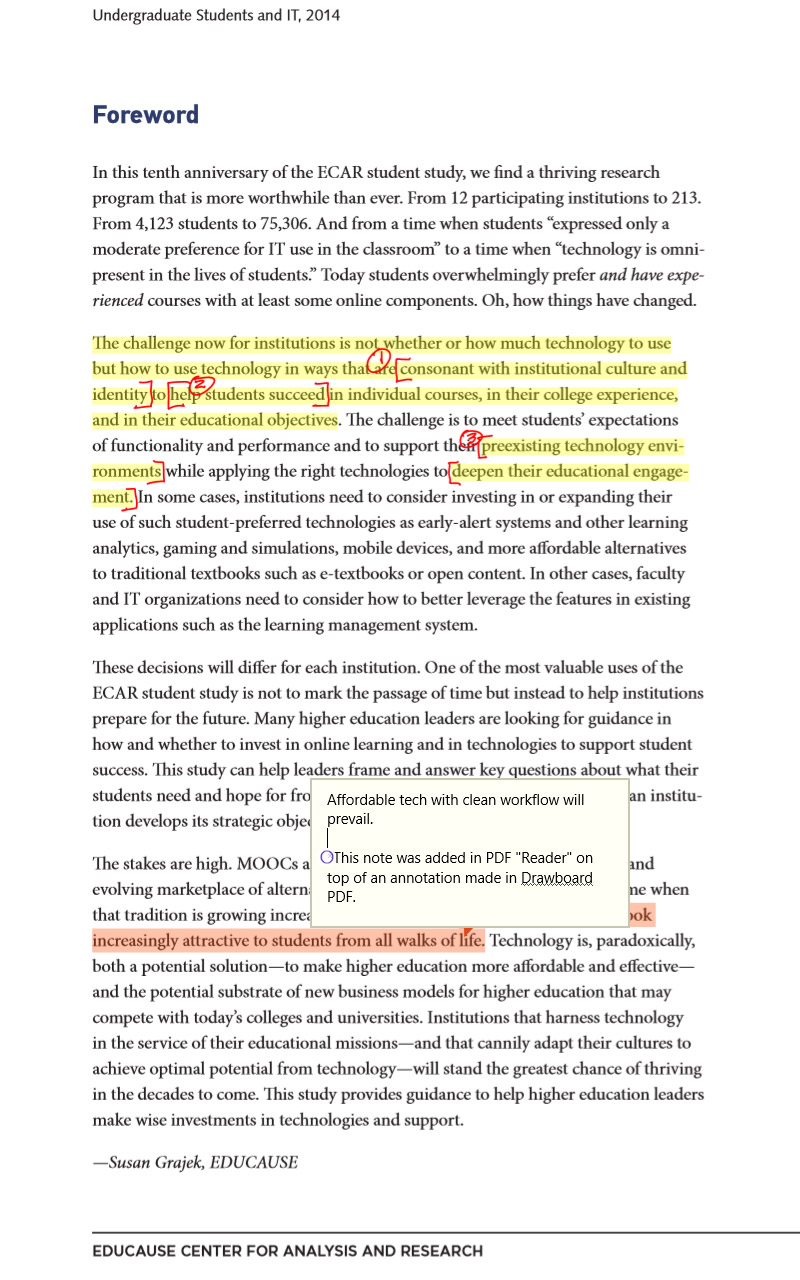
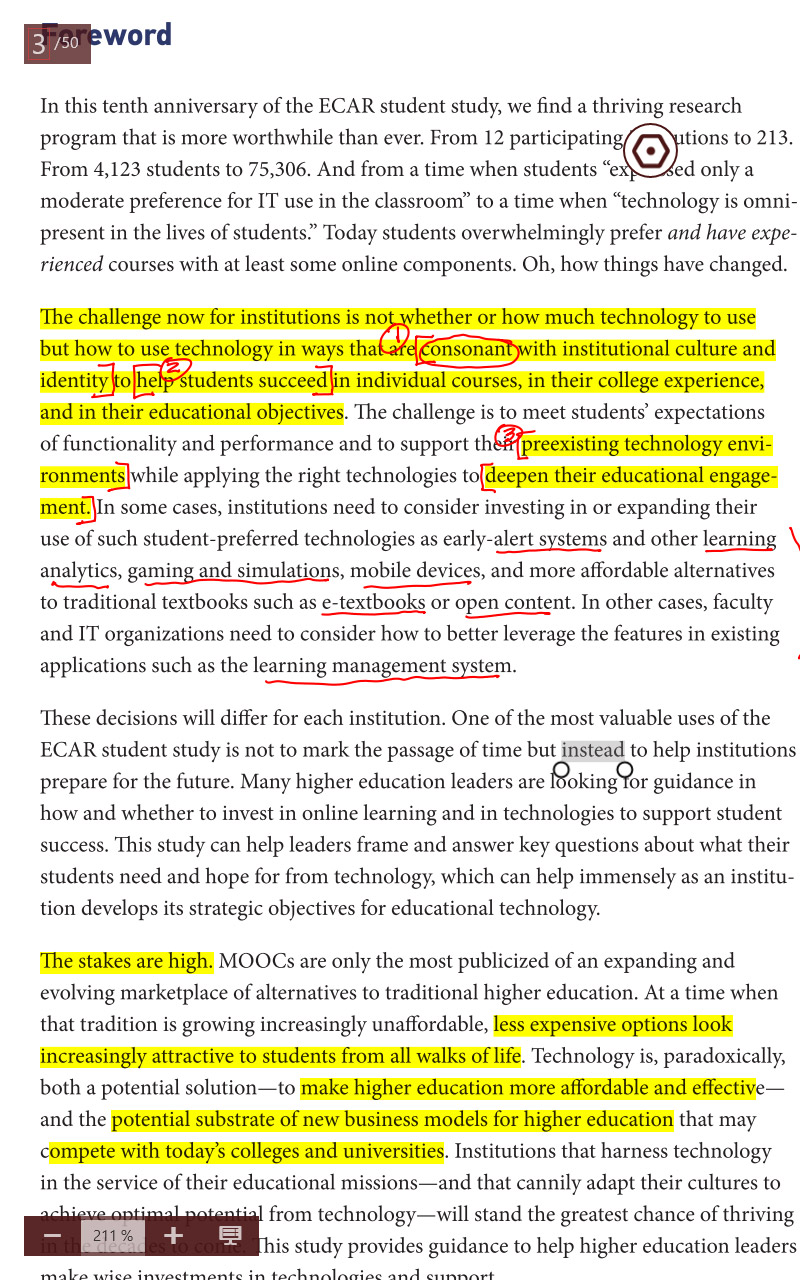
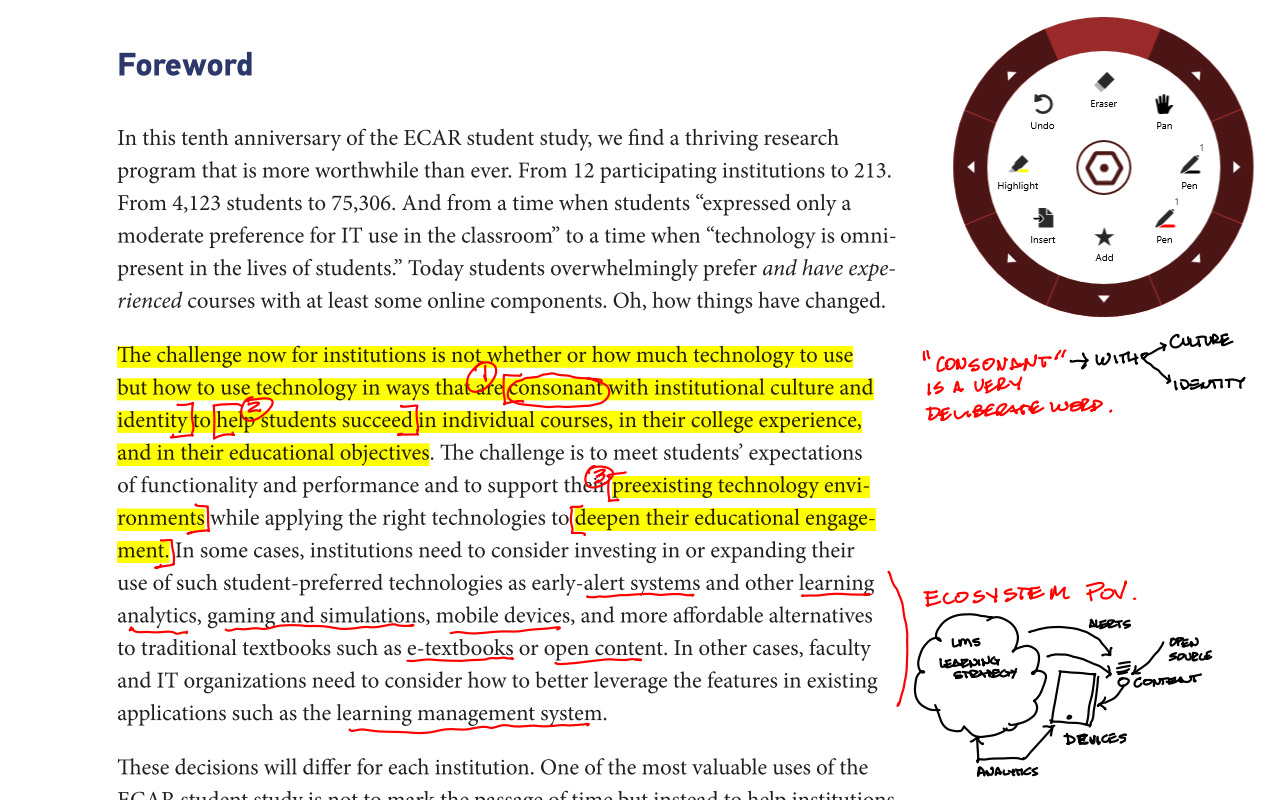
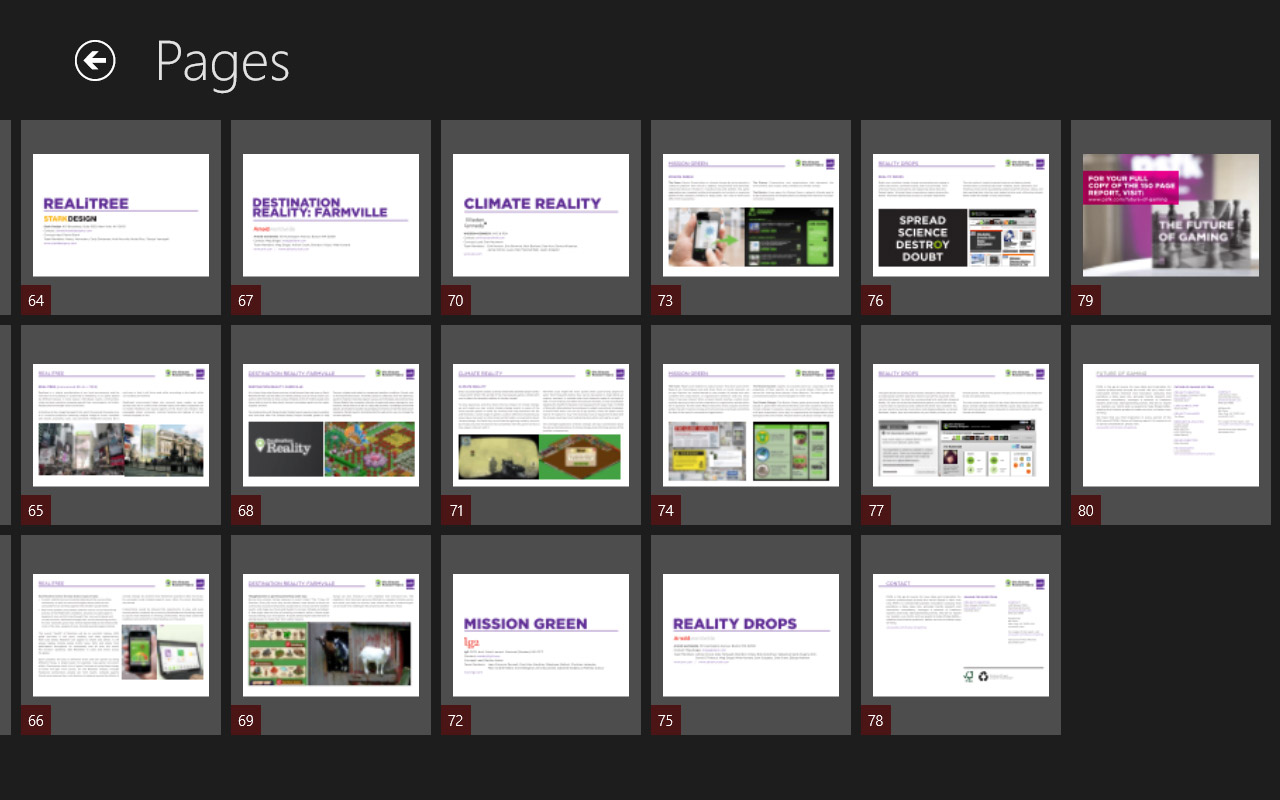
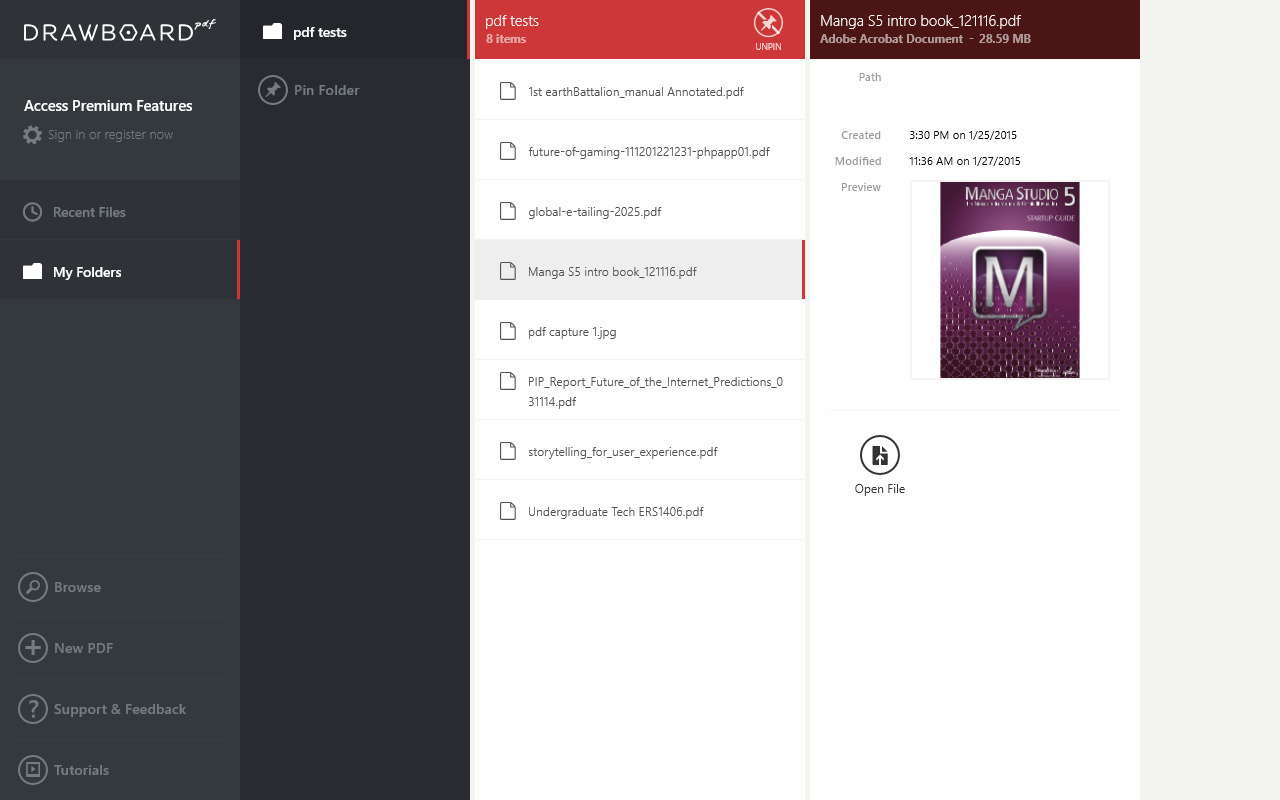
Jan 29, 2015 - Purpose: Evaluate the upper limits of canvas size and layer count in MS5
>>> CAVEATS & WARNINGS
I am trying some edge case things to give people in the forum a sense of what the Encore 2 Write is capable of and where are its limits and breaking points.Just because one *can* do the things I'm showing here does not mean you *should*. I am not recommending this device for anything beyond a companion tablet for professional artistic workflow in this evaluation. This Encore is not going to replace a primary computer. If anyone is looking at these tests and thinking that I'm implying you could do hi resolution paintings all day for a living on it, you are mistaken. In my opinion, This tablet should not be expected to serve as a primary machine or attempt to be used for critical path and graphically demanding, processor intensive, professional work. This is a spectacular little device for the kinds of sketches, color comps, notes, and concept work that goes on behind-the-scenes of professional creative work. I am surprised and delighted at how far this encore can stretch but this is not a production machine. I hope I speak the obvious, but I'm never sure who's scanning through these forums and thinks they hear some enthusiast reviewer is recommending $350 8 inch Atom tablet is going to solve all of their needs. Expect too much of not just this product but the whole product category (low cost pen tablets) and you will be disappointed! I'm assuming my audience for these reviews are fairly technically sophisticated and informed computer & tabletpc users.
>>> TOOLBAR CREATOR v2.2
Please note that at the top of my screen captures is a small black toolbar with very teeny writing. This is a toolbar Ui that I am experimenting with using @lblb 's excellent Toolbar Creator (http://forum.tabletpcreview.com/threads/toolbar-creator-v-2-2-beta-available-for-download.63014/). I'm experimenting with a minimal configuration of my own creation that uses a 30 pixel high strip of very small buttons that are always on regardless of the application. This one is tuned for Manga studio. This 30 pixel high strip allows for the toolbar to remain in the header of the application. The toolbar lets you switch to other application specific toolbars, though the load can take 20 seconds or so if you switch. There are many different toolbar kits that are discussed on these forums. This sort of self-programmable toolbar is VERY useful, even essential, on pen tablets for applications like MS5 or Photoshop that rely on a lot of keyboard commands for fast workflow. Essential key combinations can be scripted into any button. Given MS5s customizable command bar I don’t actually need all the buttons shown here. The essential ones would be TAB (that hides all palettes) and the brush size slider (dragging the stylus left or right on this button rapidly changes brush size)
It is the precision of a stylus on a small device like this Toshiba that allows for such a tiny strip of buttons to actually be usable. IMO programs like MS5 or Photoshop are massively frustrating to use in a pure tablet environment without a toolbar of some kind to manage a few essential keyboard shortcuts.
For Toolbar Creator fans: I'm right handed. I've been increasingly finding that I like my buttons (and app ui) on the right side of the screen if I'm interacting with Ui by pen and not touch. That way I can hold the Encore in my left and I don't have to reach across the page to do a selection, blocking my view of the brush size preview) The TAB key and the little brush slider at the top right are really useable even at 30 pix on this little device.
>>> MANGA STUDIO PAINT STRESS TEST
Pictured here is a screen capture of my MS5 stress test in its completed state. Forgive the crudity of the diagram. I didn’t plan it out, I just started painting crap. The objective wasn't a nice painting it was to performance test the Encore.
This is a 4000 X 3000 pixel canvas with 11 layers. Layers are mostly bitmap with one vector layer and one 3D layer. Two of the Bitmap layers have live channel operations (multiply and screen). In its final form it is a 49.5 Mb file.
The background was put down in multiple gradient layers and Encore was able to fill these gradients with little delay.
Chrome pipe was blocked in a single stroke with a 500 px Gpen from back (small) to front (fat). I erased out edges to clean it up, locked pixel transparency then painted in a chrome effect and some reflections with a 50 to 200 pixel oil paint brush.
Soft Air brush was used for overall shading and some detail varying size from 100 to 500 pixels on a separate layer (multiply)
3d chair and 3d soccer ball were added, rotated, and moved into place. These objects loaded fairly quickly and while they are rotatable and resizable in space, they are laggy and you can tell that the machine is having a bit of trouble with swapping the 3D controls and managing the refresh. It doesn’t glitch it just lags - a lot. I don’t expect to use much of the 3D in Manga on this machine. But in a pinch it will work with patience. Frankly I'm surprised it works at all in this large file.
On the background layer I loaded a repeating tree stamp brush and painted a forest effect. Touch of lag but acceptable.
I added a vector layer and a 100 pixel red vector "rough ink" stroke was added to the bottom of the page. It lagged a touch (not even a second) but felt very controlled. I washed the "simplify vector" tool over the vector stroke and it took about 4 seconds for the machine to calculate the task. Vector editing was tested and worked fine.
Colors of the rainbow were added in a new layer with separate colored strokes using a 160 pixel watercolor brush. Touch of lag, no problem. I performed a 200 pixel Gaussian blur of the rainbow on the entire layer. This took 10 - 15 seconds to calc. Layer type was set to "screen"
Using a blur tool I softened the back of the chrome tube and its edges with a variety of brush sizes ranging from 100 to 20 pixels. I was zooming and panning and rotating to do this. It's starting to get laggy but still manageable.
So far so good. Let's see how the current file load affects brushes now. I selected a Barbed wire paint brush and with a single fast stroke went from back to front creating a coil. No significant lag. I then erased the wire behind the pipe.
Call-out notes and call out shadows were added in separate layers. The file did not crash at any point. Multitouch pan and zoom still works acceptably though not quite as fluently as with a smaller file. Large brushes of 300 pixel are now very laggy but we will still accurately follow a slow draw.
Just to put a little frosting on this demo cake, the whole time I was doing the Manga painting I had OneNote open in the background with several notebooks open, connected to OneDrive, Wi-Fi on the whole time. In the screen capture below I have task switched over to OneNote done a few things and then brought up the task manager. You can see Manga Studio's memory footprint in the list of open applications. Even though I had this large file open in MS5 it did not degrade the performance or usability of OneNote.
>>> So…Where does Manga Studio "Break" on the Encore 2 8"
The short answer is, "I don't know". It never really broke. It chugged at larger file sizes. On one test I had a 1920 x 1080 canvas with 6 layers and I loaded one of the larger MS5 library articulating human Figures. These are fairly complex poseable 3d .obj models. This one is about a 15Mb file with textures. The screen blacked out when I dropped in on the canvas. I thought I'd finally crashed it. After about 40 seconds the screen refreshed and the model was loaded, moveable and poseable - although REALLY chuggy. I create a paint layer on top of the 3d layer and a 50 pixel brush showed no noticeable lag.
>>> CONCLUSION
In my experience So far, the Encore 2 is quite happy with canvases of 1600 X 1200 or 1920 X 1080 and 5 to 10 layers. At these canvas sizes brushes of 50 or 100 pixels, regardless of the pen or brush type, seem to be able to keep up with the stroke just fine. Larger brush sizes of up to 500 pixels have lag but with just a little bit of patience they are usable brushes. As I've shown in one of my other posts (http://forum.tabletpcreview.com/thr...wt8-b-encore-2-write.63815/page-4#post-425121), brushes of up to 1000 pixels require a very slow and deliberate stroke but the paint still registers to the path with full pressure sensitivity. If you scrub the screen as fast as you can with wild strokes using a very large brush you will break the stroke tracking. But I have still not seen that kind of behavior crash the application or the machine.
As I pointed out in other forum posts, and I'll reinforce here, this little tablet has exceeded my expectations and delighted me given my expectations of it as a low-cost, lightweight, atom processor tablet. I am not trying to do mission-critical work with it. I see it as a very personal mobile sketchpad and note taking device. Paired with Manga Studio and with the small tweaks like a toolbar this little device comes the closest to a portable full color paint kit/sketchpad as anything I've ever had my hands on. Obviously other tools and apps like Sketchbook Pro work great too.
Your mileage may vary.
* FYI: Review dictated into iPad OneNote in parallel to painting on Encore.
Jan. 29, 2015 - MICRO SD
I don't have a cover. I'm trying to avoid that, though the device does need some grip tape or something stuck to the bottom. But, in a standard folding case the microSD should be on the outside. In portrait position it would be on the upper half of the right edge
Toshiba Apps
Generally the OEM apps from everyone but Apple, Sony, and Microsoft are second rate and I tend to ignore or uninstall those kinds of things. The Toshiba Apps aren't much of an exception. I didn't intend to evaluate these because I always consider this stuff "throw away" except for the vendors I mentioned so these don;t figure into my eval. Though its curious to see how much Toshiba touts this stuff in the marketing.
TRU RECORDER
Toshiba's audio recorder App is called Tru Recorder. 3/10.
It claims to distinguish voices in the recording and color codes individual speakers in the playback display. That feature is not working for me.
The quality of the audio is poor. Very "aliased" and compressed sounding. I don't know if its the Array microphones, or the audio codec, or something else.
My Samsung s4 and iPad both have far superior audio and audio apps.
TruNotes 6/10 - for what it is
This is a very simple note taking app. Its got some some nice features but its not a pro tool.
If you have OneNote desktop I can't imagine why you would use this instead. As a simple app, One Note/metro is better. As a pro tool, desktop OneNote is an order of magnitude more sophisticated. There's no reason to get this device for professional or serious student notes and not have full OneNote. The ecosystem of Onenote including cloud drive and interoperability with all platforms is very mature. If you have a new iphone, android or ipad download the free version of OneNote. Dictate into OneNote using the built in speech recognition of android or iOS keypad. Save it to a synced folder and you can view it near instantaneously on a PC. Take handwritten notes or doodles on this little Encore and view them on your full sized desktop in seconds. This is what we have been promised for along time and its starting to work really well with Microsofts release of the free ONeNote Apps.
TruCapture
Toshiba's camera app 5/10
It works. The camera isn't anywhere near as crisp as Samsung S4, iPhone or iPad.
The camera App itself doesn't do much. You can start it up from the lock screen by swiping down.
EDITOR'S NOTE: Whew! I told you this was massive coverage! I did omit a few of Precurve's smaller posts and you can imagine there are many other responses and questions posted by other readers of the thread. Check it out in full here: http://forum.tabletpcreview.com/threads/active-digitizer-on-toshiba-encore-2-wt8-b-encore-2-write.63815/
ADVERTISEMENT